Magento 2 Out of Stock Notification Settings: No extension installed required
It is important for us to satisfy the demand of customers on time so it requires that we manage the Stock strictly. Out of Stock Notification in Magento 2 extension is extremely effective in alerting product inventory at the level of product set as default.
This option can boost your online sales; moreover, it provides valuable information about buyers’ preferences. That is the reason why you can know what type of product or price should be updated, so that you easily meet customer’s demand. Now, let’s dive in 4 steps to set up Out of Stock Notification for your Magento 2 store.
Recommend: Mavenbird Product Alerts for Magento 2 is an excellent solution to keep in touch with customers and update them with every change in product availability and price changes.
4 Steps to set up Out of Stock Notification:
Step 1: Access to Configuration
- On Admin sidebar, click Stores
- on menu of
Settings, clickConfiguration.
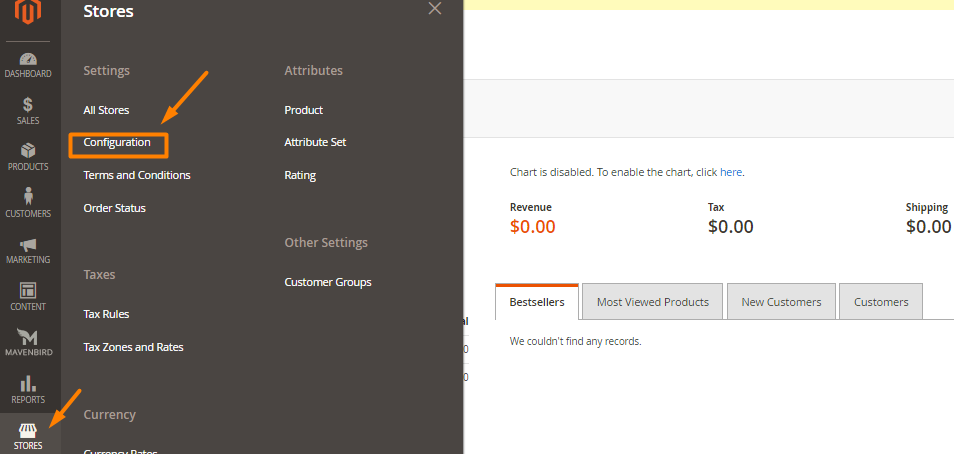
Step 2: Access to Inventory
- On the left of bottom
Catalog, selectInventory
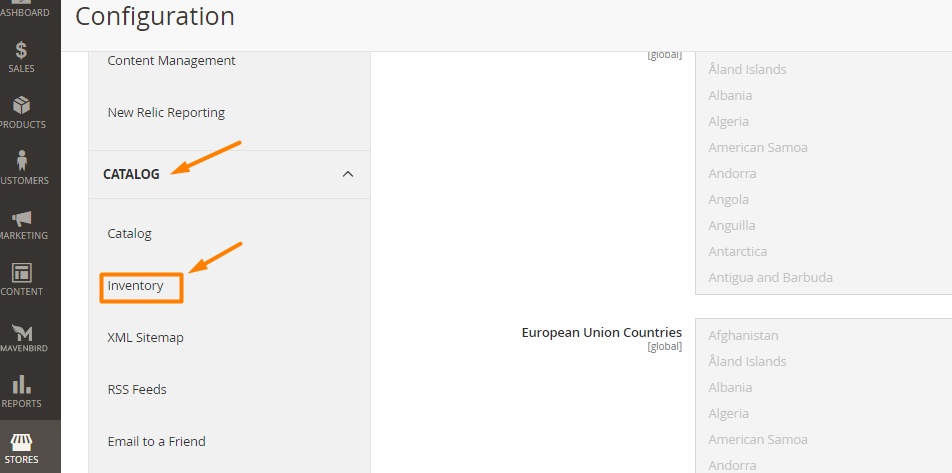
Step 3: Set Product Stock Options section
- Access Product Stock Options
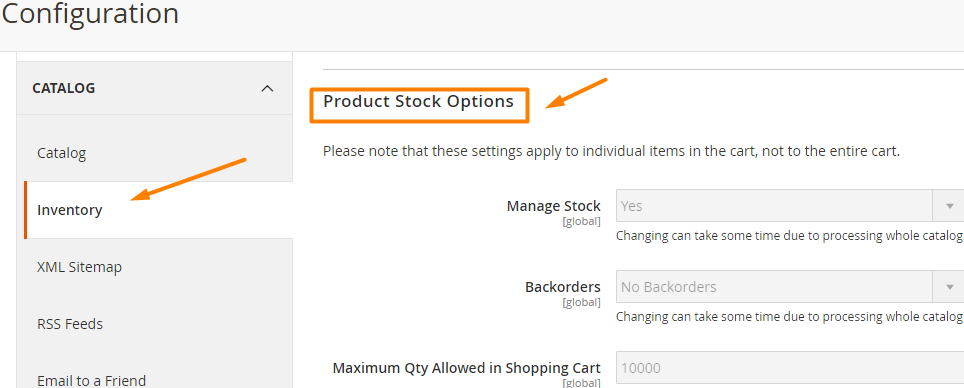
- Set Manage Stock to Yes
- Set Backorders to one of the options:
- No Backorders ( accept backorders when it runs out of stock)
- Allow Qty Below 0 (accept backorders when the quantity drops less than 0)
- Allow Qty Below 0 and Notify Customer (accept backorders when the quantity drops less than 0, and alert the customers can still order)
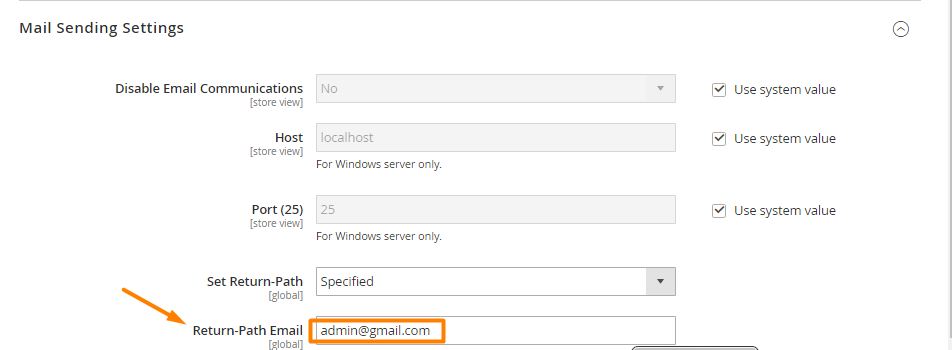
Note:
To avoid email being sent to spam boxes, your store should install SMTP.
- Enter these criteria:Maximum Qty Allowed in Shopping CartQty for Item’s Status to Become Out of StockMinimum Qty Allowed in Shopping Cart
- Enter stock level in Notify for Quantity Below , which notifies that the product is out of stock
- Set Enable Qty Increments to Yes to activate quantity increments
- Enter the number of products have to be purchased to meet the requirements in the Qty Increments
- If you want to return the item to inventory by default, set Automatically Return Credit Memo Item to Stock to Yes
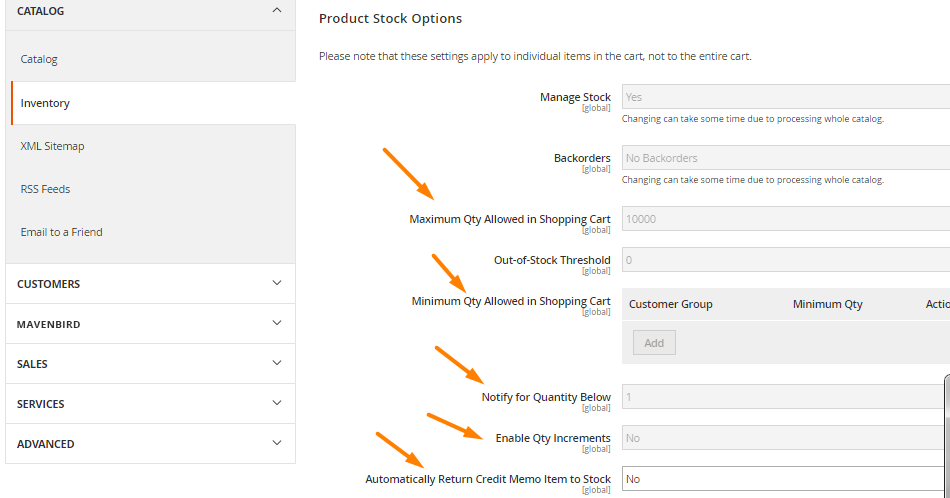
Step 4: Complete Save Config
- Click
Save Config
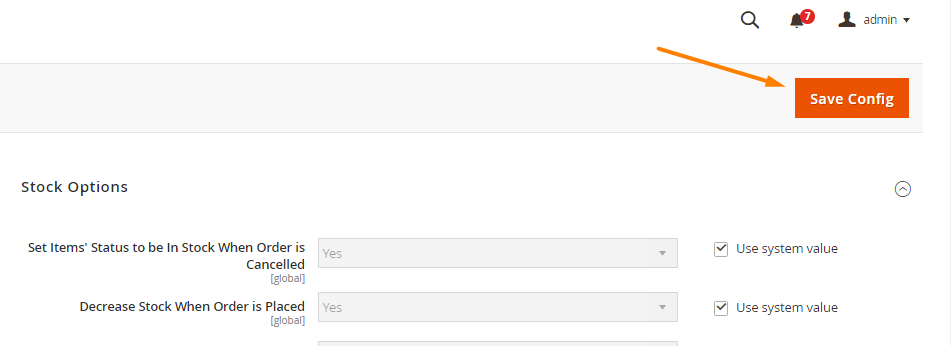
Create Out of Stock Notifications by using Product Alerts
Displaying alerts on your website can gain customers’ attention quickly, especially if you need to show important messages. Notifications of Out of Stock items and more alerts can be configured by Mavenbird Product Alerts:
- Show out-of-stock product alert
- Show price-change alerts
- Send email notifications of restocked products or price change automatically or manually
- Create reports of product requests
- Allow non-login customers to experience the same features
THINGS TO REMEMBER
- Every e-mail has two senders who are in the From line – the mailclient and the other is the Return-Path
- Although this feature is available on the interface of the server, it is not a function in Magento 2
- Use Product Alerts extension by Mavenbird for better results in creating notifications in your Magento 2 store
The bottom line
Out of Stock Notifications let customers know about the stock level of the product, which can improve customer experience and boost sales. To enable more than just out-of-stock notifications and manage the alerts better, you can use Mavenbird Product Alerts. If you are interested in this topic and want to find out more information, please contact us.










Please complete your information below to login.