Import Export CMS Blocks Extension
Magento 2 Import Export CMS Blocks Extension streamlines the process of importing and exporting CMS blocks, enabling you to quickly transfer content between Magento 2 (Adobe Commerce/Adobe Commerce Cloud) stores or back up important pages—saving time and enhancing content management efficiency.
- CMS static blocks can quickly be modified and applied to the Magento store by CSV file.
- CMS static blocks of all associated data are imported/exported.
- Magento admin/browser import/export files. No FTP connection provision.
- Multi-Store and multi-Website assistance.
- Wise CMS static blocks in the Import/Export Store view.
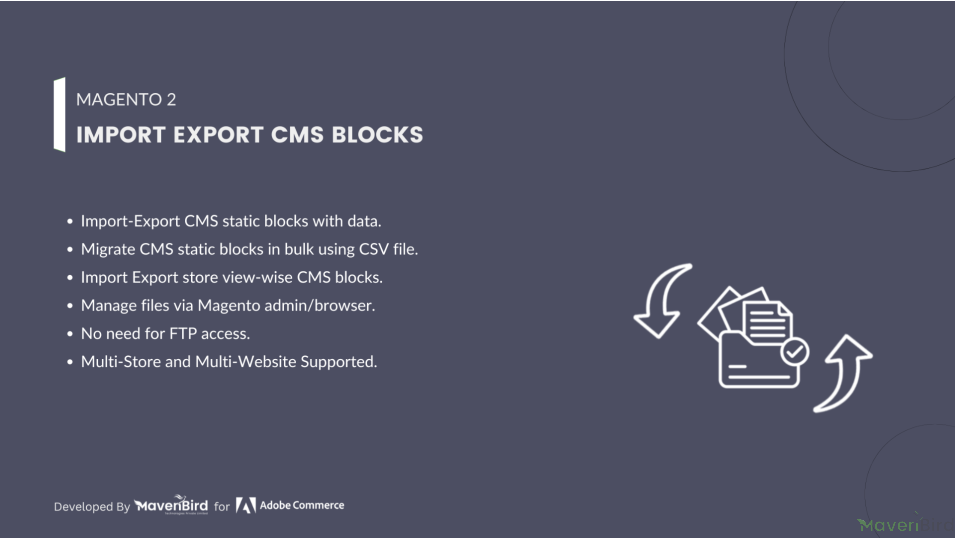

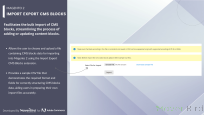
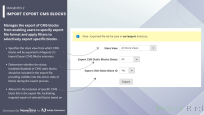
Highlighted Features
-
Bulk Import and Export
Effortlessly import or export multiple CMS blocks using CSV or XML files. The extension supports mapping of attributes such as title, identifier, and content, allowing for accurate and seamless data transfer.
-
Data Mapping and Customization
Utilize an intuitive interface to map CMS block fields to file columns, and customize export formats to meet specific data requirements.
-
Error Handling and Validation
Ensure data integrity with built-in validation checks and error reporting, facilitating easy correction of issues encountered during import or export.
-
User Permissions and Security
Control access to import/export functionalities through Magento’s user roles and permissions system, safeguarding sensitive data.
-
Multi-store Support
Manage CMS blocks across different store views or websites with ease, ensuring consistency and effective data handling in multi-store environments.
-
Logs and Audit Trails
Track and review import/export activities with detailed logs, providing transparency and accountability in data management.
Description
Steps for Cms Blocks Import
The Import Export CMS Blocks Extension for Magento 2 allows bulk import/export of static CMS blocks—including title, identifier, content, status, and store view—via CSV. Seamlessly transfer data between stores, ensuring efficient, error-free content management with version control, multistore support, and customizable backup options for streamlined workflows.
- As per our documents, schedule your CSV.
- Go to Your Site Backend -> SYSTEM -> Mavenbird– Import Export CMS Static Blocks -> Import CMS Static Blocks.
- Please upload your created csv file and click on “Import CMS Static Blocks” button.
- Now, successfully import CMS static blocks data. Your store CMS static blocks will be display on Admin -> CONTENT -> Elements -> Blocks.
FAQs
-
Why are attribute sets not correctly applied during import in Magento 2?
Attribute sets may not apply correctly if the attribute set name in the import file does not match exactly with the existing attribute sets in Magento 2. Verify that the attribute set name in your CSV file matches the name used in Magento. Additionally, ensure that all required attributes in the set are correctly mapped in your import file.
-
What Causes the “Invalid Store View” Error During CMS Block Import?
The ""Invalid Store View"" error occurs when the store view code specified in the CSV file doesn’t match the existing store views in Magento 2. Check the store view codes in your CSV file and ensure they match the correct store views in your Magento configuration.
-
Learn how to resolve the ""Invalid Store View"" error during Magento 2 CMS block import by ensuring correct store view codes in the CSV file.
To import and export CMS blocks for multiple store views, ensure that your CSV file includes the store_view_code field. Specify the relevant store view codes (e.g., default, en, fr) for each CMS block. Magento will import or export blocks accordingly, linking them to the appropriate store views.
Ask us your query
Request for a new feature, a custom change, or a question about a feature
GET A FREE QUOTE
Changelog
1.0.4 – July 1, 2024
- Updated for compatibility with Magento 2.4.7-p1.
1.0.3 – June 1, 2023
- Magento 2.4.6 Compatibility Added.
1.0.2 – May 31, 2022
- Ensured Compatibility with Magento 2.4.4 Version.
1.0.1 – June 26, 2020
- Compatiibility with Magento 2.4.X versions.
1.0.0 – January 12, 2018
- This extension supports importing CMS Blocks with custom options.
- Free Installation
- 30 Days Money Back
- 1 Year Of Free Support
- Open Source East To Customize
- Meets Magento Code Standards



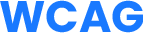
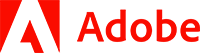
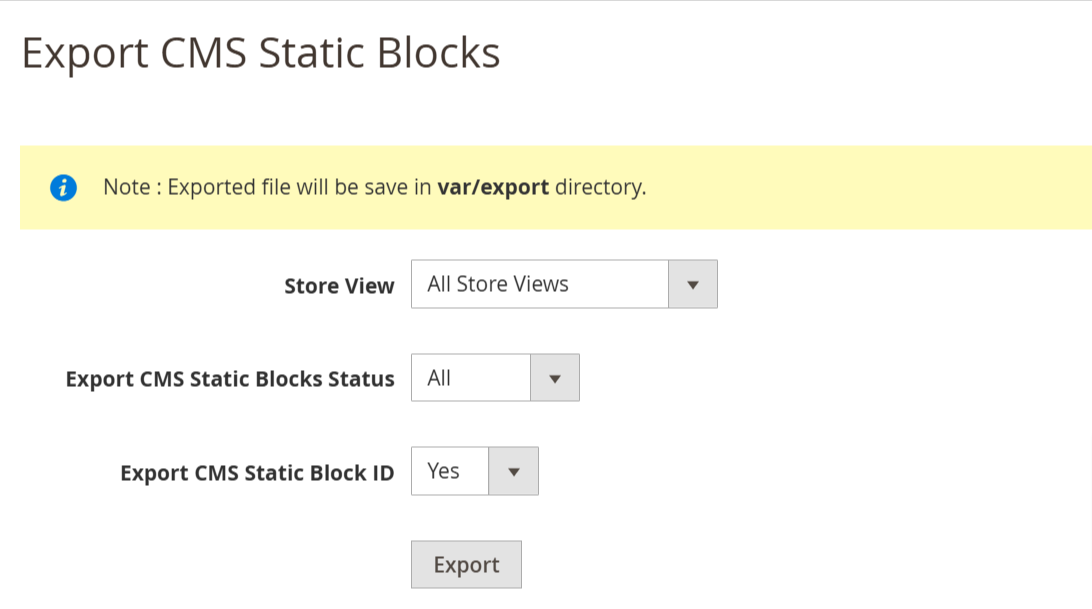
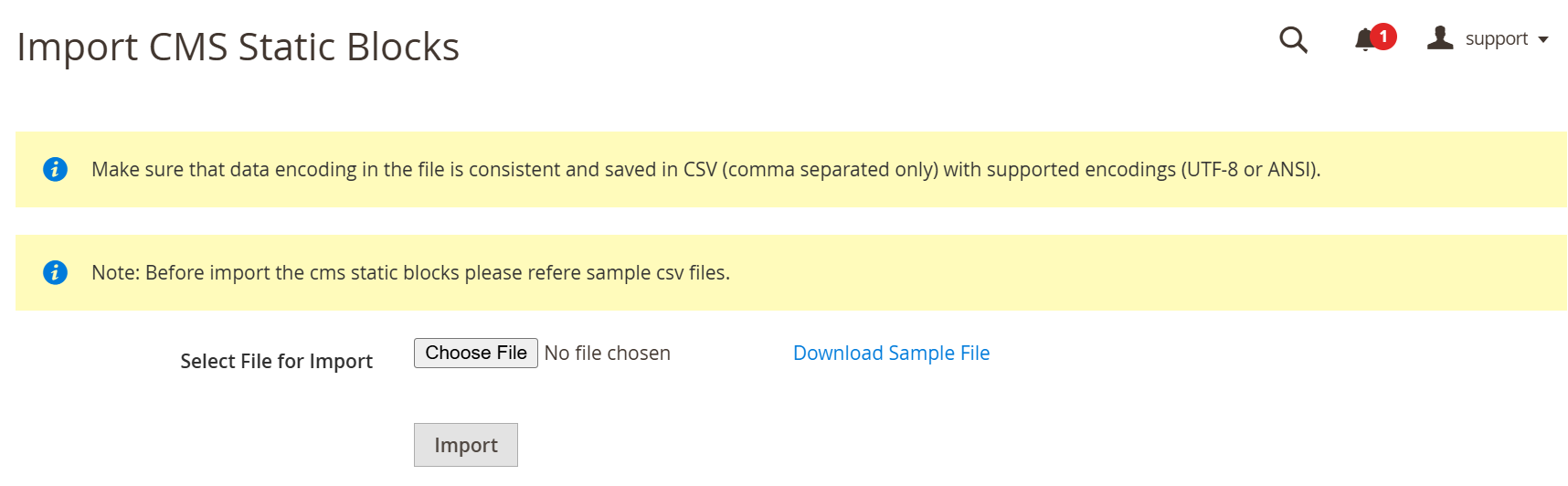









Please complete your information below to login.