How to setup Stock in Magento 2
Setting up Stock for your products is the smart solution to make shopping online more professional, as well as assist the stock management process. You can setup the stock for every product at your store. The setting up the stock allows the shoppers to see the availability of the product they are interested in quickly without having to ask the store. On the storefront, “In Stock” and “Out of Stock” will describe this availability.
To setup Stock in Magento 2
In this content, we will discuss about
How to setup Stock in Magento 2
The Stock Options might be active for all of the products in the catalog and the quantity in stock is updated continuously. Moreover, the Stock Options helps you drive more new clients shopping at your store by setting the maximum quantity available to buy, so that customers cannot buy a huge quantity of your inventory.
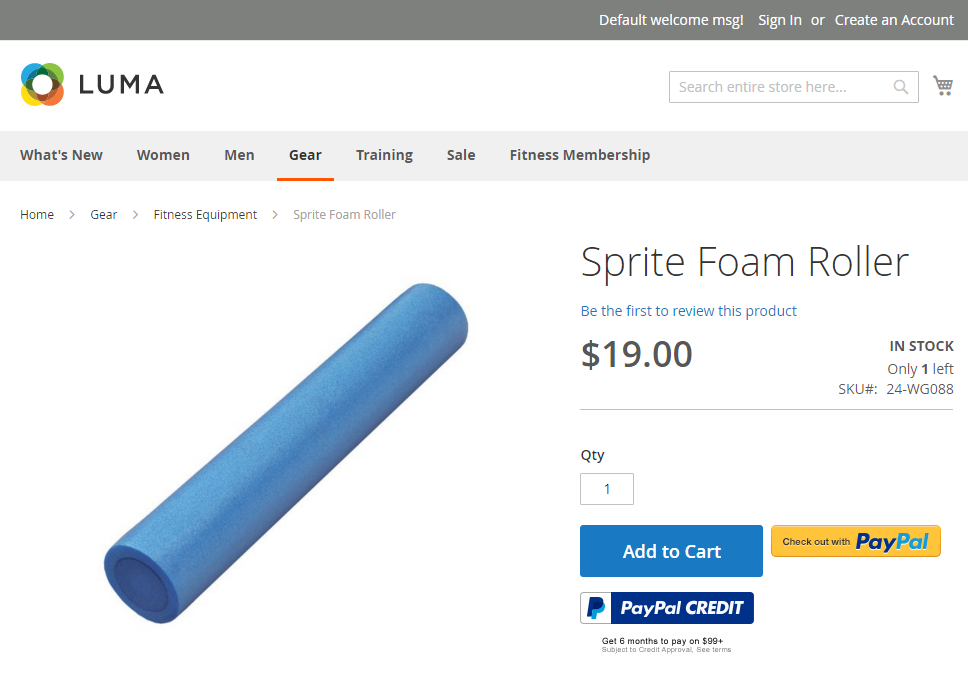
Steps to setup Stock in Magento 2, follow bellow steps:
- On the Admin panel, Stores > Settings > Configuration.
- On the left-panel, Catalog > Inventory.
- In the Stock Options section,
- Select Yes in the Set Items' Status to be In Stock When Order is Cancelled field when the order is postponed, and the product is given back.
- Set Decrease Stock When Order is Placed to Yes as soon as adding or minusing the quantity of the product in the shopping cart.
- The Display Out of Stock Products is Yes if you approve to show the product in the catalog despite of it is no longer in stock.
- Click on the Save Config button to finish.
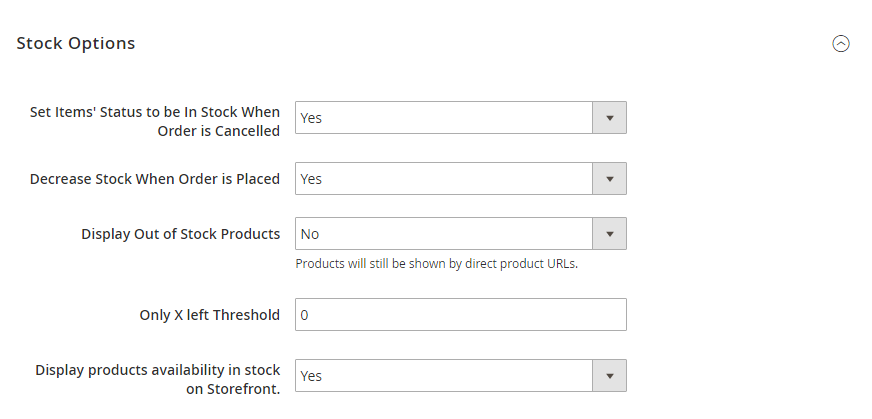
Set the Product Stock Options
The Product Stock Options means the inventory settings at the product level. However, the Product Stock settings only apply for a single product instead of all items in a cart.
- On the Admin panel, Stores > Settings > Configuration.
- On the left-panel, Catalog > Inventory.
- In the Product Stock Options section,
- To apply the inventory tracking for your product, say Yes to Manage Stock.
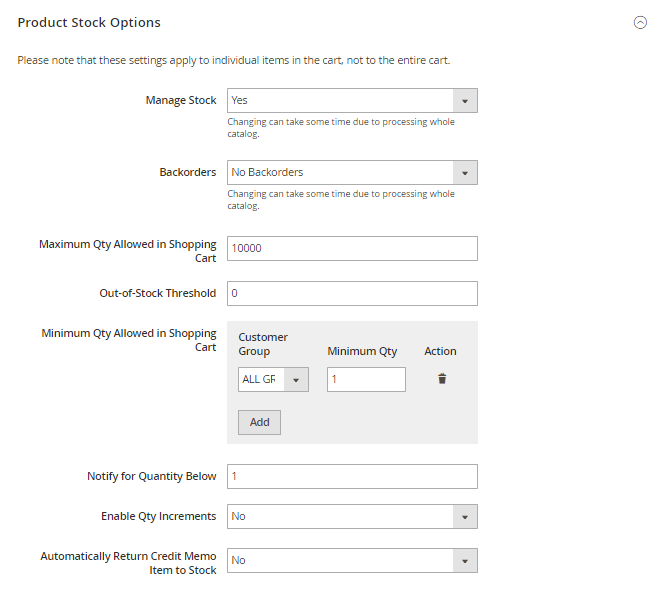
- Select one of the options for Backorders :
- No Backorder - not permit any backorder if product is out of stock
- Allow Qty Below 0 - permit backorder even the quantity is less than 0
- Allow Qty Below 0 and Notify Customer - permit backorders even if the quantity is less than 0 and notify that customer can still place the order.
- Insert the Maximum Qty Allowed in Shopping Cart.
- Insert the Qty for Item's Status to Become Out of Stock.
- Insert the Minimum Qty Allowed in Shopping Cart.
- Insert the quantity of product in the Notify for Quantity Below. For example, if there is 1 item in stock, an alert is on to notify that the item is out of stock.
- In the Enable Qty Increment field, choose Yes if you need, then enter the number of items for the incremal sale. Suppose that you offer the number 4, the required quantities in the cart is 4, 8, or 16.
- Choose Yes for Automatically Return Credit Memo Item to Stock, that means if there is any problem with the credit memo, the placed item will be back to the inventory.
- Click on the Save Config button to finish.
Final words
You have finished setting up Stock in Magento 2. We also have other posts that help you configure other stock-related factors, so scroll down to see the links.










Please complete your information below to login.