How to Get Product Options in Magento 2
By incorporating custom options into your products in Magento 2, you enable your customers to select options tailored to their specific preferences rather than being limited to standard product attributes.
This functionality allows for the creation of customizable product features, including personalized cart price rules and dynamic category rules, among others. If your goal is to enhance the shopping experience for your customers, offering custom product options is one of the most effective strategies to accomplish this.
Get Product Custom Options Programmatically in Magento 2
- Step 1: Incorporate the object manager
- Step 2: Create the product
- Step 3: Set up custom options
- Step 4: Configure the options
- Step 5: Add grouped child products
- Step 6: Select bundle options
Step 1: Create an object manager
$_objectManager = \Magento\Framework\App\ObjectManager::getInstance();
Step 2: Generate the product
Generate the product that needs to be assigned custom options.
$product = $_objectManager->get('\Magento\Catalog\Model\Product')->load($id);
Step 3: Custom options
$customOptions = $_objectManager->get('Magento\Catalog\Model\Product\Option')->getProductOptionCollection($product);
Step 4: Configurable Options
$productTypeInstance = $_objectManager->get('Magento\ConfigurableProduct\Model\Product\Type\Configurable');
$productAttributeOptions = $productTypeInstance->getConfigurableAttributesAsArray($product);
Step 5: Grouped Childs
$typeInstance = $_objectManager->get('Magento\GroupedProduct\Model\Product\Type\Grouped');
$childs = $typeInstance->getAssociatedProducts($product);
Step 6: Bundle selection
$store_id = $_storeManager->getStore()->getId();
$options = $_objectManager->get('Magento\Bundle\Model\Option')
->getResourceCollection()
->setProductIdFilter($product->getId())
->setPositionOrder();
$options->joinValues($store_id);
$typeInstance = $_objectManager->get('Magento\Bundle\Model\Product\Type');
$selections = $typeInstance->getSelectionsCollection($typeInstance->getOptionsIds($product), $product);
When completing all, this means the product options are active on your Magento 2 store.
How to Configure Magento 2 Custom Options from the Backend?
- Navigate to Catalog > Products.
- Select the product you wish to modify for custom options, or click the "Add New Product" button to create a new one.
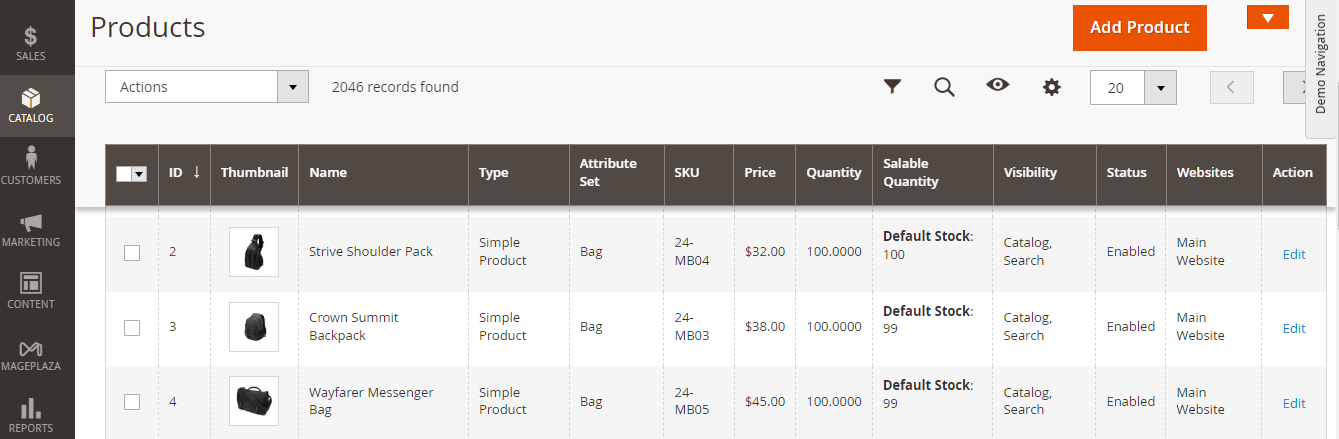
- Scroll down to locate the Customizable Options section and click on "Add Option."
- Provide a name for the option along with its type.
- Determine if the option is mandatory by checking the "Required" checkbox.
- Click "Add Value" and complete the following fields:
- Title
- Price
- Price Type
- SKU
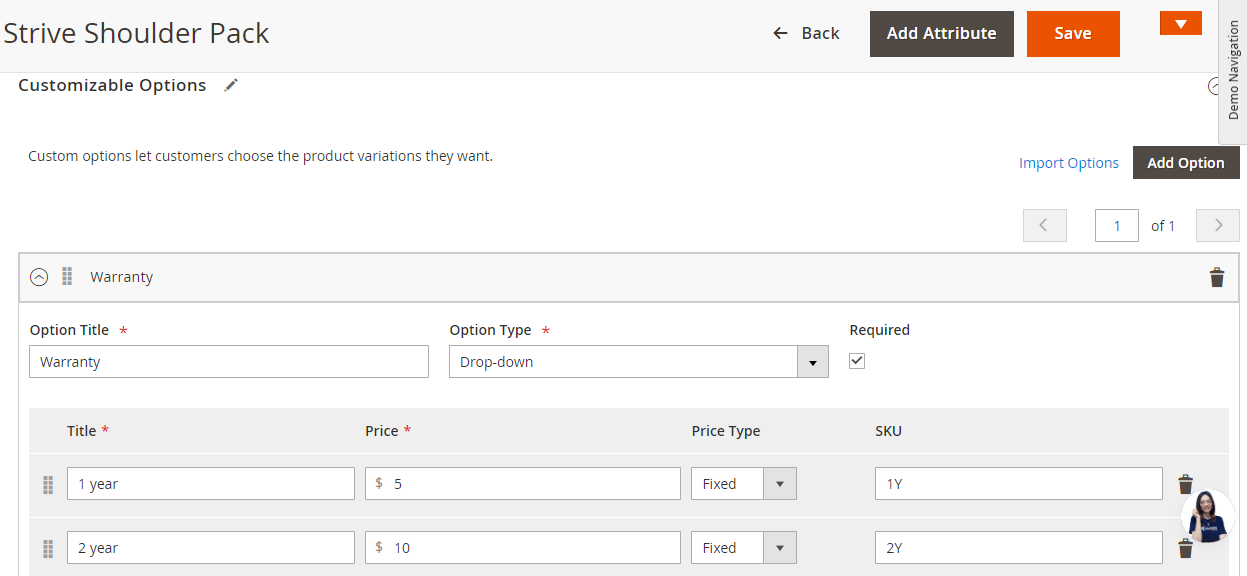
- Finally, save your configuration.
- Here’s how it looks like on the product page
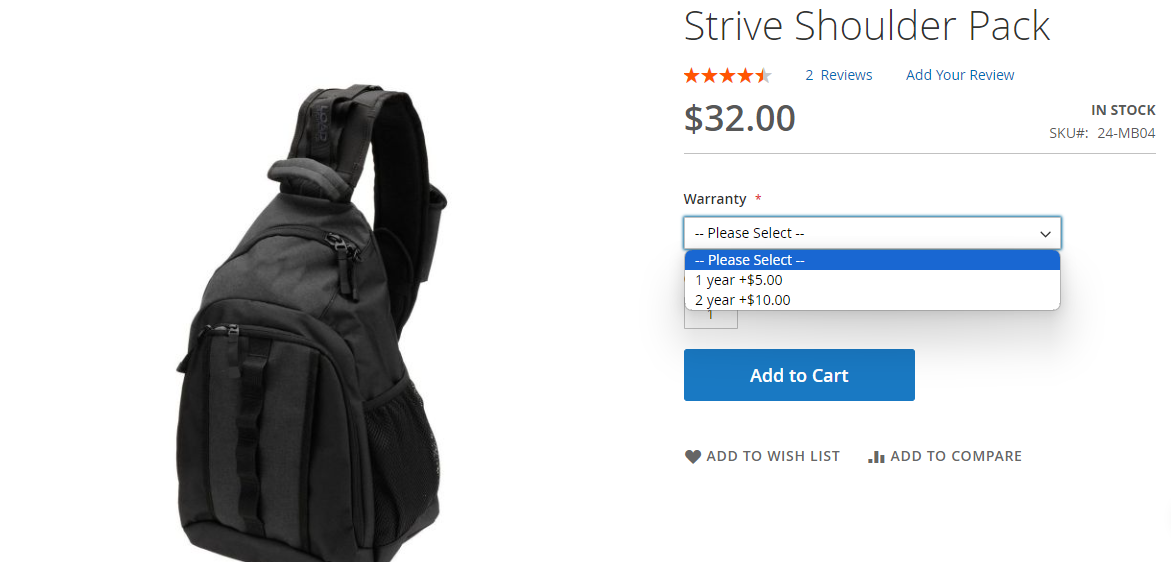
Adding customizable options to products in Magento 2 enhances the shopping experience by allowing customers to select specific features tailored to their needs. This functionality empowers consumers to personalize their purchases, which can lead to increased customer satisfaction and loyalty.
With the Customizable Options feature, store owners can create a range of options such as text fields, dropdowns, and radio buttons. This flexibility not only enriches the product offering but also enables merchants to implement custom cart price rules and dynamic category rules to improve their overall sales strategy.
Ultimately, utilizing customizable options can significantly boost conversion rates. By providing a tailored shopping experience and addressing customer preferences, merchants can foster a more engaging and user-friendly environment, ultimately driving more sales and enhancing brand reputation.










Please complete your information below to login.