How to Setup Advanced Inventory, Warehouse in Magento 2
Manage Inventory for Magento 2 will help store owners manage the quantities of multiple products very well. For each product, you will configure the advanced inventory such as the published quantity, the minimum and maximum quantity of the product.
The Advanced Inventory supports both a short and long configuration form for each product at your store. The configuration form is based on your need for the stock management. Thus, if you find the stock management necessary for your product, select the “Yes” option in the required field and the long form of Advanced Inventory Settings appears. The following guide will help you configure well.
2 Methods to Manage Inventory, Warehouse in Magento 2
Method 1: Exclude Stock Management
- Go to Product > Catalog, click on the Edit link in the Product Management.
- On the left-panel, Advanced Settings > Advanced Inventory.
- Leave the Use Config Settings checkbox empty to make the Manage Stock available. Choose No in the field.
- Enter the number of the Minimum and Maximum Qty Allowed in Shopping Cart in the correspoding field.
- In the Enable Qty Increment field, choose Yes if you need, then enter the number of items for the incremal sale. Suppose that you offer the number 4, the required quantities in the cart are 4, 8, or 16.
- Click on the Save button to finish.
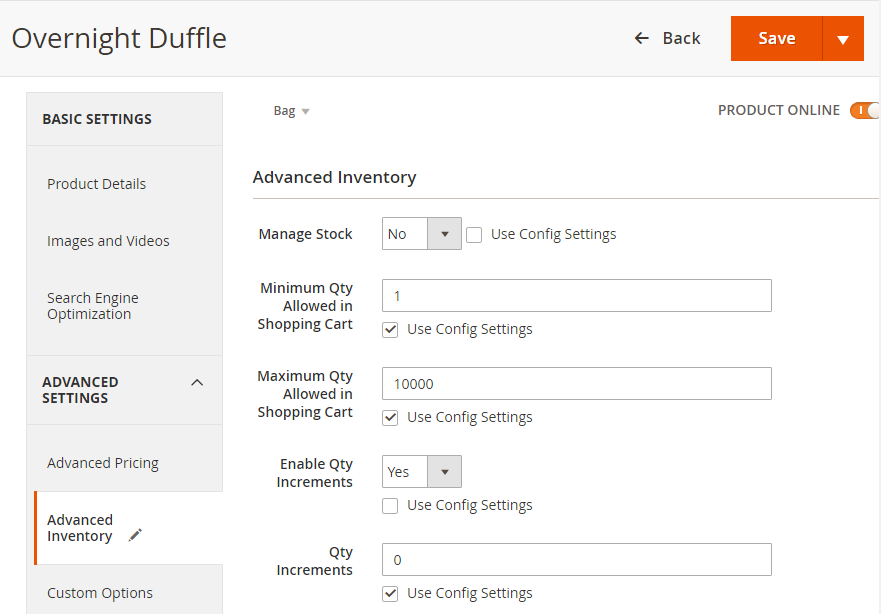
Method 2: Inclucde Stock Management
- Go to Product > Catalog, click on the Edit link in the Product Management.
- On the left-panel, Advanced Settings > Advanced Inventory.
- Leave the Use Config Settingscheckbox empty to make the Manage
Stock available. Choose Yes in the field.
- Enter the number of the products in stock in the Qty field.
- Enter the number of the products out of stock in the Out-of-Stock Threshold field.
- Enter the number of the Minimum and Maximum Qty Allowed in Shopping Cart in the correspoding field.
- In the Qty Uses Decimals field, choose Yes if the quantity of your products maybe a decimal number. Then, choose Yes in the Multiple Boxes for Shipping field if you allow dividing the deliveried products into many boxes.
- Consider the Backorders from CMS Block:
- No Backorder - not permit any backorder if product is out of stock
- Allow Qty Below 0 - permit backorder even the quantity is less than 0
- Allow Qty Below 0 and Notify Customer - permit backorders even the quantity is less than 0 and notify that customer can still place the order
- In the Notify for Quantity Below field, enter the number of the level that need to notify for the Quantity Below.
- In the Enable Qty Increment field, choose Yes if you need, then enter the number of items for the incremal sale. Suppose that you offer the number 4, the required quantities in cart is 4, 8, or 16.
- Choose In Stock in the Stock Availability field if the product is available in stock.
- Click on the Save button to finish.

Final words
Setting up Advanced Inventory and Warehouse in Magento 2 allows you to efficiently manage your stock depending on your need .In case you have any questions about the configuration process, please contact us.










Please complete your information below to login.