How to setup Buy X Get Y Free in Magento 2
Free Gifts are always a common method to motivate spending, and if you want to sell in bulk, then the Buy X Get Y Free promotion is a suitable approach. It is extremely useful if you want to promote particular items, clear stocks quickly, or in case you are a wholesaler.
Setup Buy X Get Y Free is one of the actions when you create the Shopping Cart Price Rule, in which customers can receive an amount of discount (Y is the discount amount) if there is the quantity of products (X) you have set before and all conditions of the rule are met. The format of the discount will appear as the following:
Buy X quantity of product, get Y quantity for free.
In this tutorial, I will help you set up the Buy X Get Y Free promotion in Magento 2 with practical examples.
5 Steps to Set up Buy X Get Y Free:
Step 1: Set the Cart Price Rule
You can complete this step by following the topic:Create a Cart Price Rule
- Step 1: Create a New Rule
- Step 2: Set the Conditions
- Step 3: Set the Actions
- Step 4: Set the Labels
- Step 5: Apply the Rule
Step 2: Set the Conditions
- On the Conditions tab, appears the statement “If ALL of these conditions are TRUE” The statement has two bold links “All”and “TRUE” to edit.
- Click on the ALL link, ALL and ANY options are available.
- Click on the TRUE link, TRUE and FALSE options are available.
- Leave the conditions blank if you want to apply for all products

Click on Add icon to set conditions for the rule:
- Product attribute combination
- Product subselection
- Conditions combination
- Cart Attribute

- Continue tapping the
Addicon and follow these steps again to add as many conditions of the cart price rule as you need - If you want to delete any statement, just hit the
Deleteicon to remove it.
Step 3: Set the Actions
- In the settings of Cart Price Rule, choose the
Actions. - Choose Buy X get Y free in the
Applyfield. - Enter the number for
Discount Amount. - Limit the quantity discount that is applied by setting the
Maximum Quantity Discount is Appliedto1, for example, this is the number of items that the discount can be applied on. - Set the required products customers need to add to his cart in the
Discount Qty Step (Buy X)field.
Examples of Buy X Get Y Free
Now, let’s see how it works in reality via these 4 examples:
Example 1:
If you offer the promotion: Buy 3 Get 1 Free with no maximum of free items allowed, we can set up the cart price rule like the following:
Apply: Buy X get Y free (discount amount is Y)Discount amount: 1Maximum Quantity Discount is Applied: 0Discount Qty Step (Buy X): 3

Example 2:
If you offer the promotion: Buy 7 Get 3 Free with a maximum of 6 free items allowed You can apply the below formula to calculate the correct value for the Maximum Qty Discount.
Formula = (X+Y) * (M/Y)
Where
- X = The number of items the customer must purchase to get the discount.
- Y = The number of items the customer will receive for free
- M = Maximum number of free items allowed
So we have:
- X = 7
- Y = 3
- M = 6
Using the above formula, we can determine exactly the maximum quantity of discount that can be applied when the condition is satisfied:
Maximum Qty Discount = (7+3) * (6/3) = 20
So we set up buy 7 get 3 free as the following:
Apply: Buy X get Y free (discount amount is Y)Discount amount: 3Maximum Quantity Discount is Applied: 20Discount Qty Step (Buy X): 7

Example 3:
In case you want to limit the free product to categories A, B, and C, set the actions as below:
If ALL of these conditions are True: Category is one of A, B, C
For example: To limit the free product to categories 26, 15, 18, you need to set the actions as below picture:

Example 4:
You can limit the free items from any category A, B, C, and receive the free item from SKUs D786, E876, F187 by setting the below action:
If ALL of these conditions are TRUE: SKU is one of D123, E123, F123
For example: To receive the free item from SKUs 24-MB01 and 24-MBO4, you need to set the rule as below image:

- Click to the
Save and Continue Editbutton to edit the rule as your expectation.
Step 4: Set the Labels
- Choose
Labelstab. - Under the
Default Labelsection, insert the text in theDefault Rule Label for All Store Views. - Under the
[Store View](https://staging.mavenbird.com/knowledge-base/how-to-create-a-new-store-view-magento-2.html) Specific Labels, set the label for each store view,
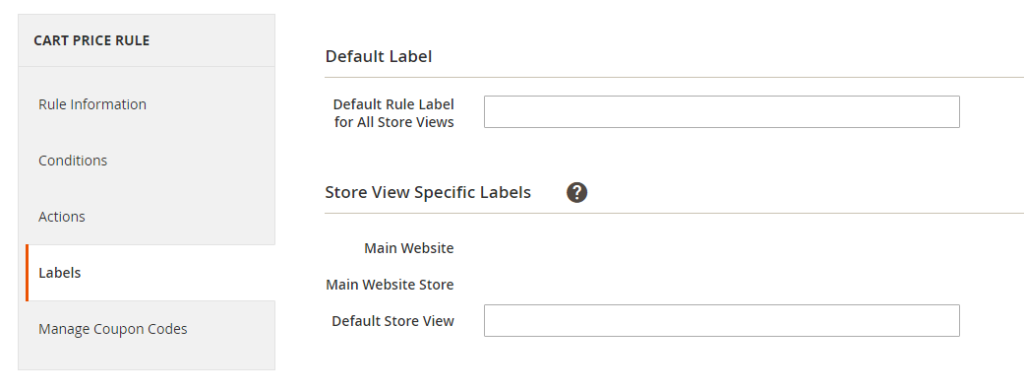
Step 5: Apply the Rule
Click Save Rule to enable the rule.
As usual, it will take an hour to make the new rule available. In addition, you should test the rule in the right way to ensure that it is perfect.
Other promotion campaigns you can use for your store
- Buy the product with a fixed price after discount: Buy a bag at a price of $10, regardless of the original price.
- Spend X amount and get Y discount amount: Get a discount of $5 for every $50 spending.
- Spend X amount, get the cart discounted for Y amount: Get a discount of $5 for each cart of $50.
- And other promotions based on purchase history, or order status.
Final words
Buy X Get Y Free is a popular marketing strategy in e-commerce, which can help stores to promote certain items and boost sales in a short period of time. The default Magento 2 also supports this feature, so you can follow the above instructions to create one. But if you want to create other promotions, why not try our Special Promotions extension? We are always ready to help if you still have any doubts, so feel free to contact us.










Please complete your information below to login.