How to Configure Cronjob in Magento 2
Creating a Cron Job in Magento 2 allows you to set up automated schedules, which is incredibly convenient for managing your Magento 2 store. But why is this feature so valuable? For instance, applications like website analytics or content management systems often require tasks to be executed at specific times, which can be challenging to handle manually. This is where setting up a Cron Job on your web server becomes beneficial.
No need to worry about complicated tutorials I’m here to make the process simple and straightforward for you. Even if you’re not particularly tech-savvy, you’ll find it easy to follow along.
Magento 2 Create Cron Job Programmatically
- What is Cron Job?
- How to Create Cron Job in Magento 2
- Create crontab.xml
- Create Test.php
- Applications of Cron Job for Magento 2
What is a Cron Job?
The Cron Job is an excellent feature of Linux, the free operating system for users. It allows you to create a command or script tailored to the tasks you wish to automate. Rather than performing tasks manually, a Cron Job can execute them automatically at specified times and dates. This automation makes Cron Jobs ideal for projects that need to be repeated daily or weekly.
Note: Proper configuration of Cron Jobs is crucial in Magento for scheduling various system activities, such as reindexing Magento 2, automatically updating currency rates, and sending Magento emails. The Cron Job will only be active if the configuration is correct. Any errors in the setup may lead to Magento not functioning as intended.
When to Use Magento Cron Jobs?
In a typical Magento store, automated Cron Jobs effectively manage a variety of repetitive maintenance and operational tasks. This automation allows developers to concentrate on more complex issues. Here are some specific tasks for which you should utilize Magento Cron Jobs:
- Sending Newsletter Emails: Schedule Cron Jobs to automatically distribute newsletters to your subscribers.
- Indexing and Caching: Automate the indexing process to refresh your store's data and manage cache for optimal performance.
- Sitemap Generation: Regularly create and update your sitemap for search engine optimization.
- Currency Rate Updates: Keep your store’s currency rates current with automated updates.
- Catalog Price Rules: Implement catalog price rules at designated intervals.
- Customer Alerts/Notifications: Automatically send product alerts and stock notifications to customers.
Cron Jobs help ensure that these tasks are performed on schedule without the need for manual intervention, saving time and minimizing the risk of human error.
How to Create Cron Job in Magento 2
Please follow the guides to start the cron job program as your wish:
- Create a class within the "Cron" directory.
- Manually configure the cron schedule using the command: bin/magento cron:run.
- Check the log file located in var/log/system.log after the cron job has executed.
- Log in to the Magento 2 Admin panel and navigate to: Stores > Configuration > Advanced > System then adjust the scheduler settings for each cron group.
- Finally, execute the cron job from the command line.
Now, We will add a custom cron in the HelloWorld module.
Create crontab.xml
File:
app/code/Mavenbird/HelloWorld/etc/crontab.xml
Content would be
* * * * *
- Group ID: This refers to the name of your cron group. You can only execute cron jobs for one group at a time.
- Job Instance: This is the class that will be instantiated (classpath).
- Job Method: This indicates the method within the job instance that should be called.
- Job Name: A unique identifier for this specific cron job.
- Schedule: This represents the timing in cron format. The following diagram illustrates its components:
* * * * * command to be executed | | | | | | | | | +----- Day of week (0 - 7) (Sunday=0 or 7) | | | +------- Month (1 - 12) | | +--------- Day of month (1 - 31) | +----------- Hour (0 - 23) +------------- Minute (0 - 59)
In the crontab.xml file, we have defined the job instance as Mavenbird\HelloWorld\Cron\Test. This class should now be created.
Create Test.php
File:
app/code/Mavenbird/HelloWorld/Cron/Test.php
Content would be:
addWriter($writer); $logger->info(__METHOD__); return $this; } } ?>
All set! Now, please flush the cache and execute the command magento cron:run --group="default" from the command line.
To verify that the Cron is functioning correctly, navigate to var/log/cron.log in your store. You should see the text Mavenbird\HelloWorld\Cron\Test::execute recorded in it.
How to Configure Magento 2 Cron Jobs
Configuring Cron Jobs in Magento 2 involves several steps to ensure tasks are scheduled and executed correctly. This guide will assist you in setting up cron jobs in Magento 2.
Magento temporarily stores cron job data in the cron_schedule table. Over time, this data will be purged. Therefore, it's essential to adjust the cron job settings within Magento to retain this information for a longer period.
Here’s a guide to configuring cron jobs in Magento 2:
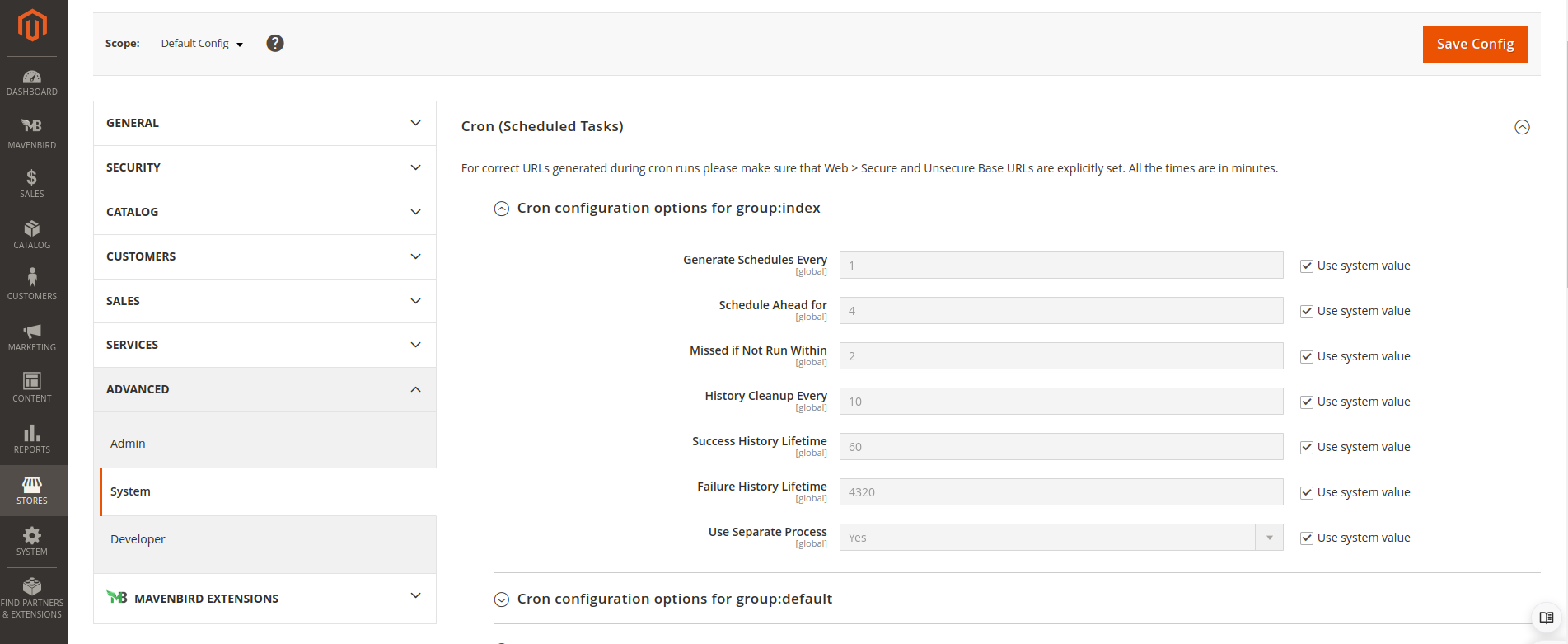
Access Cron Configuration: Navigate to Stores > Configuration > Advanced > System > Cron (Scheduled Tasks).
- Set Cron Options: Enter your preferred values for each cron job in the corresponding fields.
- Schedule Generation: Decide how frequently you want the cron to generate the schedule in the Generate Schedules Every field.
- Schedule Timing: Utilize the Schedule Ahead field to indicate how far in advance to schedule cron jobs.
- Missed Job Handling: Specify the time after which a cron job will be marked as missed in the Missed if not Run Within field.
- History Cleanup: Determine the duration for which the history of completed tasks should be retained in the History Cleanup Every field.
- Success History Lifetime: Set the length of time successful cron jobs should remain in the database in the Success History Lifetime field.
- Failure History Lifetime: Specify how long records of failed cron jobs should remain in the Failure History Lifetime field.
Cron Job Processing Frequency: Adjust the frequency with which cron jobs will run from the Run Schedule Every dropdown.
Warning: Ensure you don’t select a schedule time that will conflict with the running of any other cron job, as this could lead to missed or delayed tasks.
By following these steps, your Magento 2 store will run automated tasks at specific times, improving your store’s efficiency and performance.










Please complete your information below to login.