How to Setup Promotions / Cart Price Rules in Magento 2
Using the Magento 2 platform, you can create a promotion program with a discount code or special price rules to boost sales and retain customers. Today, I will guide you how to create Cart Price Rule, one of the most common promotion methods for Magento 2 stores.
First of all, let’s learn about the definition of the Cart Price Rule.
What is the Cart Price Rules?
Cart Price Rule is a special rule with conditions you define in the configuration,that allows your customers to buy a certain product at a discounted price.Store Admins will create a coupon code form Magento configuration and your customers will need to insert the code into the Apply Discount box at checkout. The value of the coupon can be checked on the Order Review.
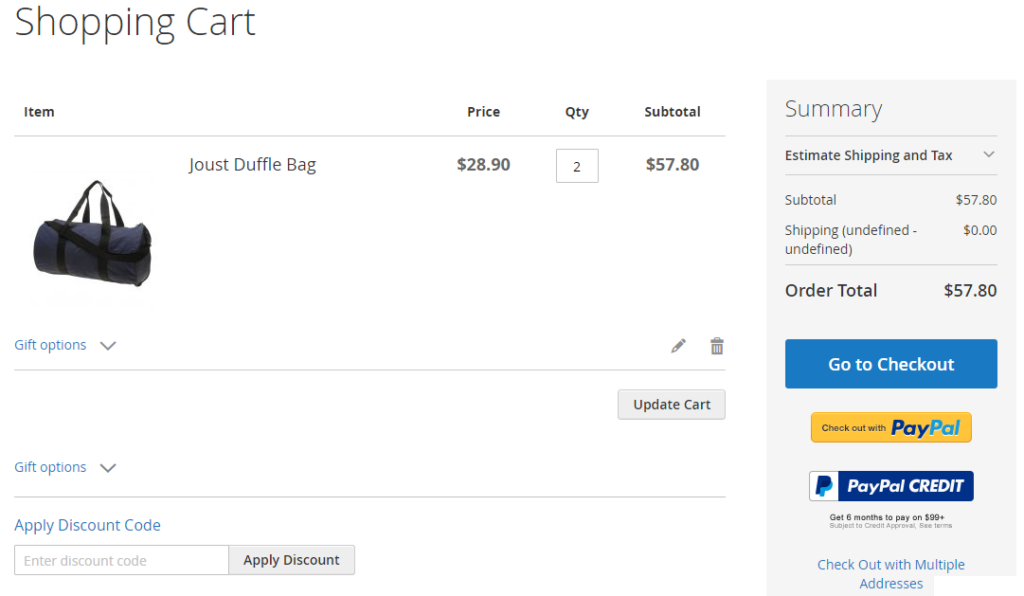
To create Shopping Cart Price Rule in Magento 2, do the following steps.
-> Tip: Explore Magento 2 Special Promotions to Enhance Cart Rules Grid with details and mass action
5 Steps to Create a Cart Price Rule in Magento 2
Step 1: Create a New Rule
- On the Admin Panel, Marketing > Promotions > Cart Price Rule.
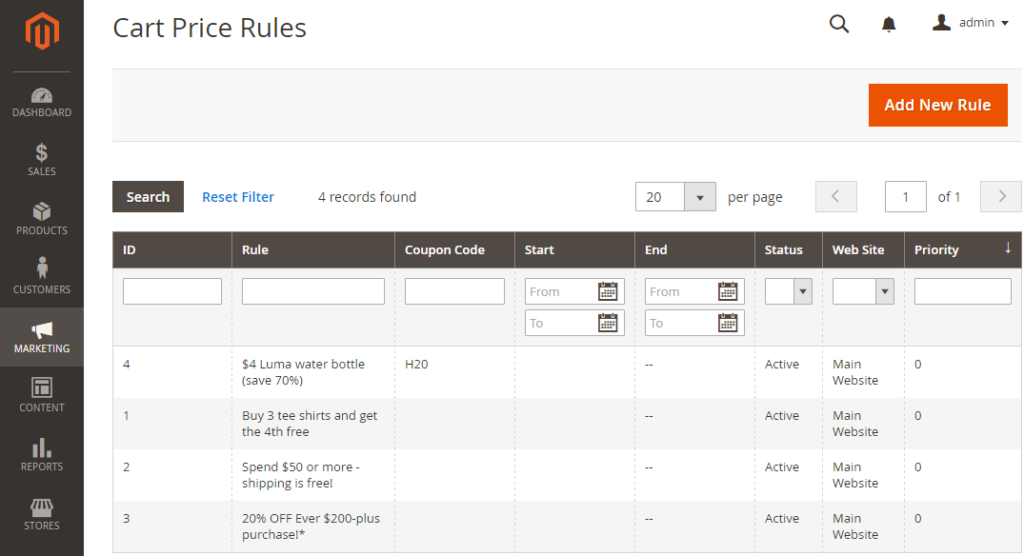
- Click on
Add New Ruleand complete 4 tabs: Rule Information, Conditions, Actions, and Label.
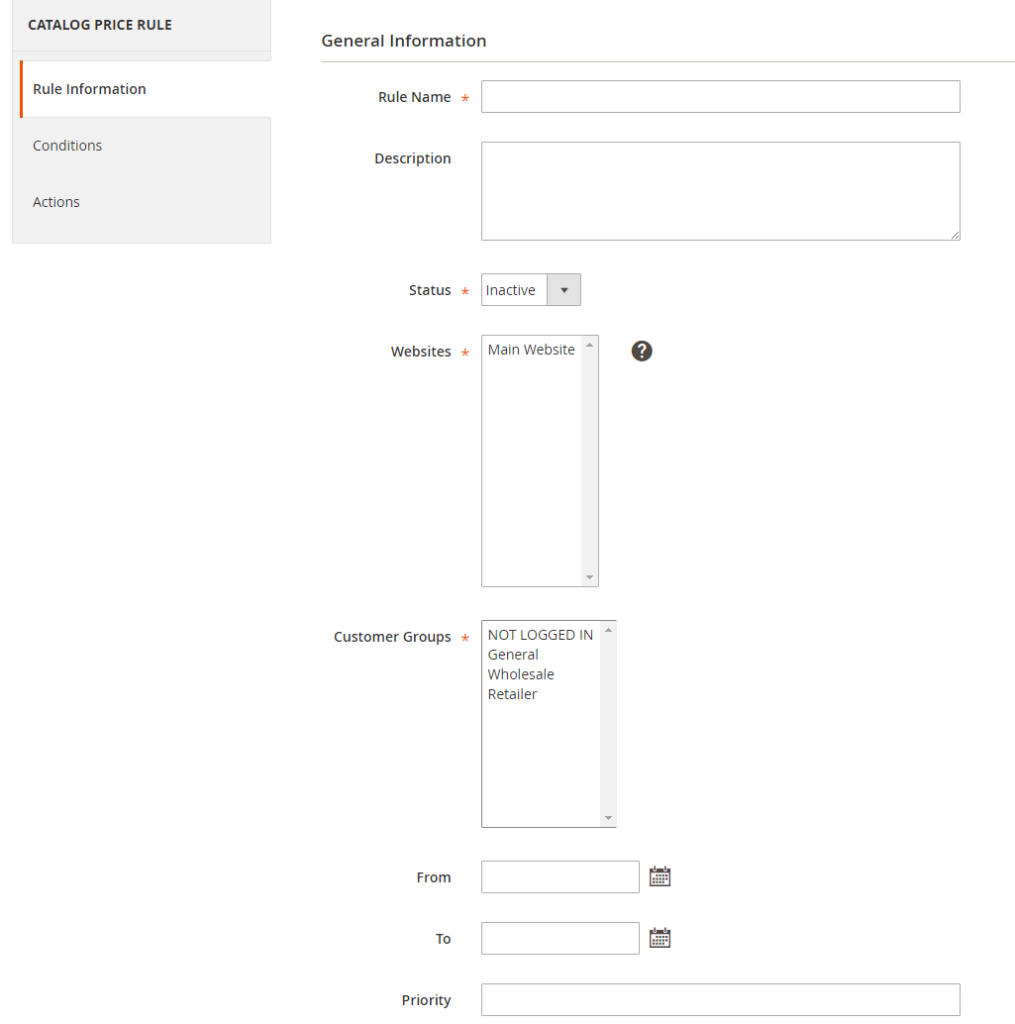
- In the
General Informationsection, setNamefor the rule and write some descriptions if needed. - Enable the rule when
Statusis Active. - Assign the rule to the
WebsiteandCustomer Group. This promotion is not available for guests who belong to NOT LOGGED IN group or customers who do not log in to their accounts when placing an order. - Enable the rule along with the coupon by selecting
Specific Couponoption on theCouponfield.- Insert the
Coupon Codethat is entered in the checkout process to get the discount. Enable to mark theUse Auto Generationcheckbox to publish the multiple coupon codes after saving the rule. Limit the times of using the coupon in the Uses per Coupon and User per Customer. Leave them empty if there is no limitation.- Uses per Coupon sets the number of times the coupon code is used.Uses per Customers sets the number of times the coupon code is used by the same customers.

- Insert the
- If there are many cart price rules at the same time, you should set the active time and priorty to manage them better.
- Include the rule in RSS Feeds by setting Yes for the
Public in RSS Feed.
Step 2: Set the Conditions
- On the Conditions tab, the statement “If ALL of these conditions are TRUE” appears The statement has two bold
links “All”and “TRUE” to edit.
- Click on the ALL link, ALL and ANY options are available.
- Click on the TRUE link, TRUE and FALSE options are available.
- Leave the conditions blank if you want to apply for all products
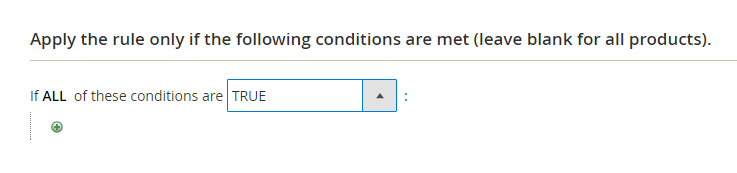
- Click on
Addicon to set conditions for the rule:- Product attribute combination
- Product subselection
- Conditions combination
- Cart Attribute
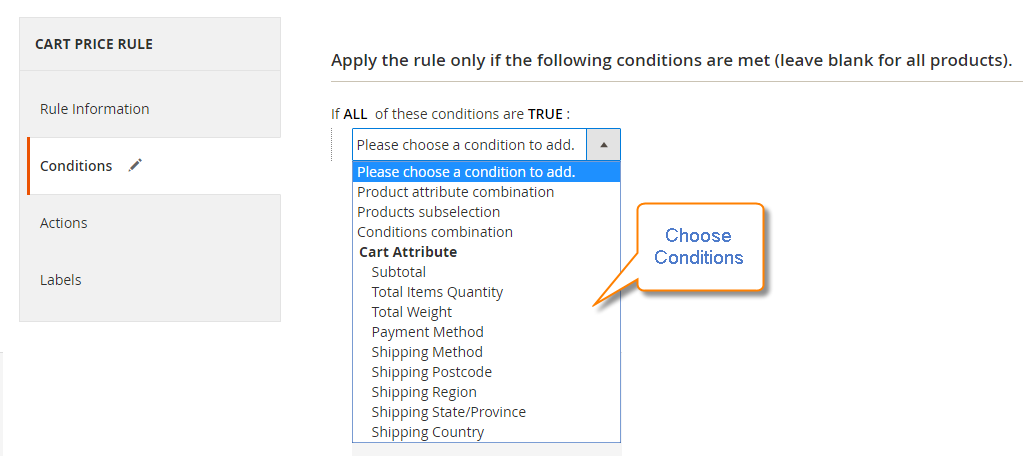
- Continue tapping the
Addicon and follow these steps again to add as many conditions of the cart price rule as you need - If you want to delete any statement, just hit the
Deleteicon to remove it.
Step 3: Set the Actions
When all conditions are met, the Cart Price Rule applies to all actions you set here.
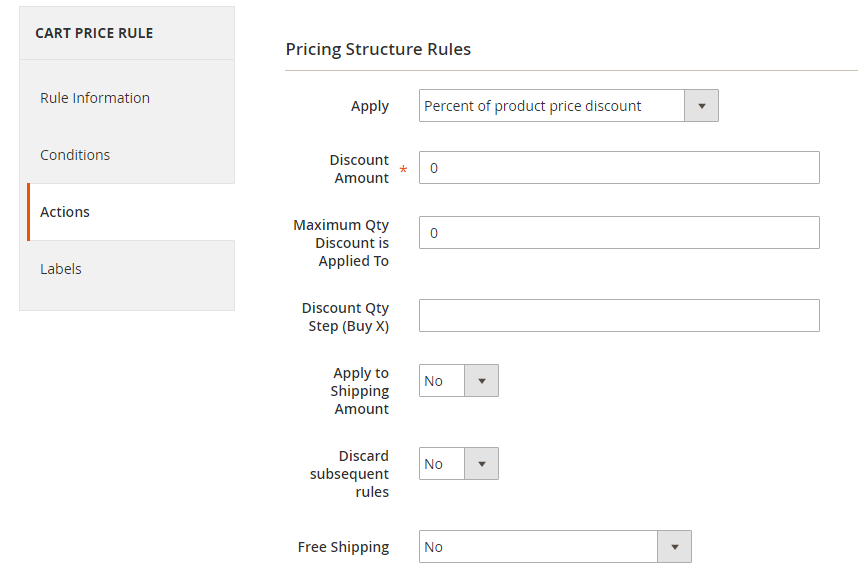
- In the left panel of the New Catalog Price Rule page, choose
Actiontab. - In the
Applyfield, set to options:- Percent of product price discount
- Fixed amount discount
- Fixed amount discount for whole cart
- Buy X get Y free
- Enter the
Discount Amountwith only numbers.
Step 4: Set the Labels
- Choose the
Labelstab. - Under the
Default Labelsection, insert the text in theDefault Rule Label for All Store Views. - Under the
Store View Specific Labels, set the label for each store view,
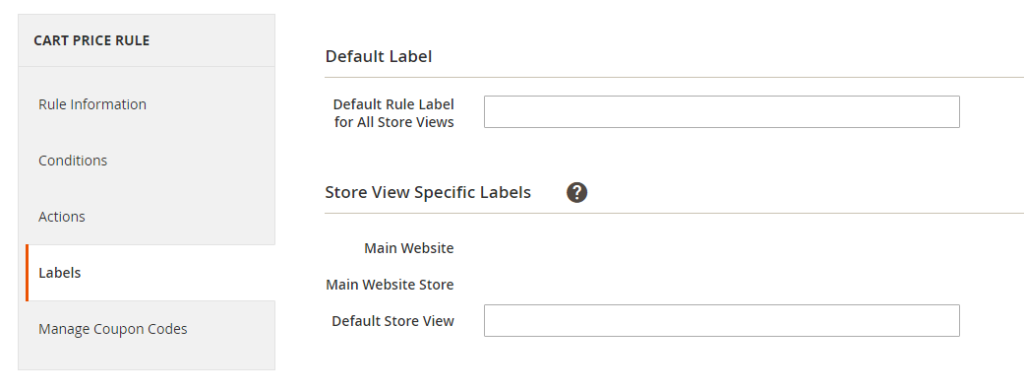
If your store supports multiple languages, the label translation can be set for each view.
Step 5: Apply the Rule
Save Ruleto finish.
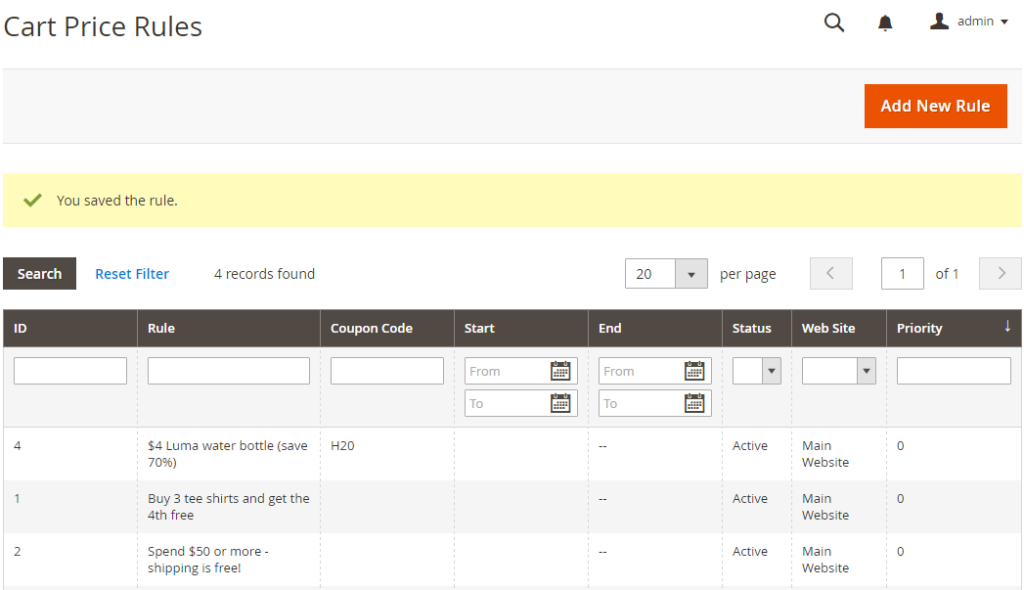
Normally, it will take an hour to make the new rule available. In addition, you should test the rule in the right way to ensure that it works properly.
Suggested promotions you can apply for your Magento 2 store
- Special price for certain items: to promote new items or less favorited products
- Free shipping or Promo codes for orders with certain minimum total value: to expand customer shopping cart size
- Discounts for loyalty customers: to retain customers and motivate them to come back
- Free items when buying in bulk: to promote wholesaling or to clear stocks quickly
- Promo code when customers use a particular payment method: to guide customers to use your preferred payment channel
The bottom line
Promotions or Cart Price Rules could be optimized to serve as a part of sales and marketing strategy for Magento 2 stores. Based on your goals, you can follow this tutorial to generate multiple codes and rules to apply for different customer groups and products flexibly. Extra posts about price configuration can be found below for your interest. In case of any questions, contact us here for a quick reply, or leave comments in the box!










Please complete your information below to login.