Multivendor Advanced Commission Extension
Magento 2 Multivendor Advanced Commission Extension allows the admin to set flexible commission rules per vendor, product, category, or order value. This enables dynamic earning structures, supports tiered commissions, and gives full control over how revenue is shared across the marketplace.
- Set specific commissions for vendor products, categories, and sub-categories.
- Apply commissions at the product, category, and sub-category levels as needed.
- Choose between two commission types: fixed amount or percentage.
- Product-level commissions take precedence when specific commission rules are not applied.
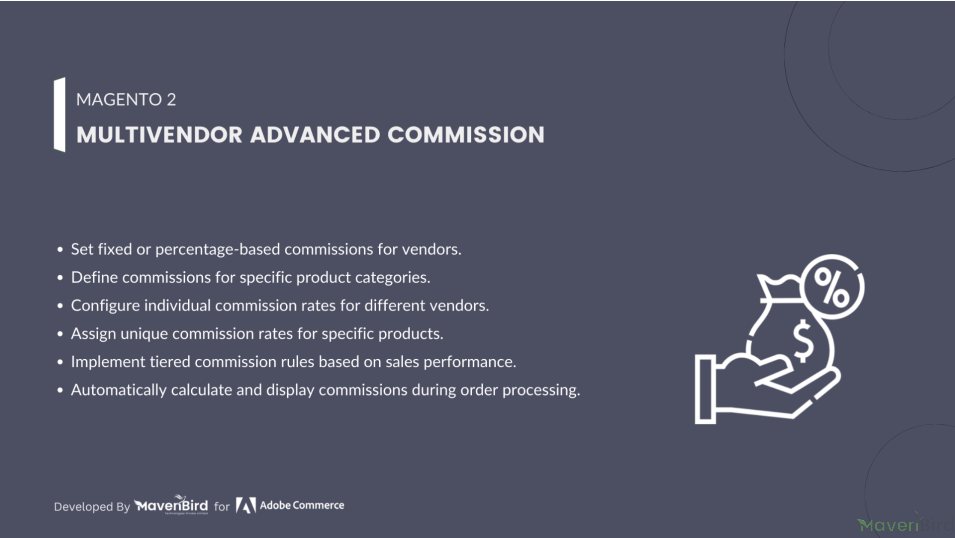


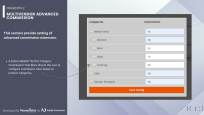

Highlighted Features
-
Create New Commission Rule
Administrators can establish new commission rules for products, enabling them to define the commission type as needed.
-
Set Fixed Commission
This feature allows the admin to specify a fixed commission type based on specific business requirements.
-
Configure Commission Settings
This module facilitates the configuration of commissions for both products and categories simultaneously.
-
Assign Category Commission
With this module, the admin can assign unique commission rates to individual categories.
Description
Configuration
To configure the Magento 2 Multi Vendor Advanced Commission extension, log into Magento 2 admin panel, and go to Stores > Configuration > MAVENBIRD - MULTIVENDOR > Multivendor Advanced Commission, and configure the following settings for the extension:
Commission Setting: Enable Extension, Commission Calculation Type
- Enable Extension: A dropdown option allowing users to enable or disable commission rules. In the image, it's set to "No."
- Commission Calculation Type: This dropdown allows selection of the type of commission: either "Percent" or possibly another option (not shown in the image). The current selection is "Percent."
Commission Setting: Set Per Category Commission Button
- Set Per Category Commission Button: A button labeled "Set Per Category Commission" that likely directs the user to configure commission rates based on product categories.
Define Vendor Commission Rules
To define commission rule go to Mavenbird > Multivendor Management > Manage Commission Rules.
This module allows the admin to establish multiple commission rules, determining how commissions are applied based on specified criteria, all managed from the back end.
Admins can define price ranges, set amounts, and choose the commission type for each rule. They have the flexibility to implement commission rules and can opt for two types of commission structures: fixed or percentage-based.
Create Vendor Commission Rule
Create new commission rule click on Add New Commission Rule
- Commission Type: A dropdown menu allowing the admin to select the commission type. Currently set to "Percent," indicating that the commission will be calculated as a percentage of the product price.
- Product Price From: A mandatory input field where the admin specifies the lower limit of the product price range. In this case, it’s set to 100.0000.
- Product Price To: Another required input field that defines the upper limit of the product price range, which is currently set to 200.0000.
- Commission: A required field for entering the commission amount. Here, it’s specified as 10.0000, indicating either a fixed amount or a percentage, depending on the chosen commission type.
Commission Structure for Vendor Products
The admin can configure commission rates for each category under Catalog > Categories.
The default Magento 2 Marketplace includes a basic commission feature for administrators. This add-on enables the setup of commissions at both the product level and for vendor categories.
Administrators have the ability to specify "Commission Per Product" for individual vendor products, whether they are existing or new. If a product's commission is not defined, the commission for the vendor category will take precedence. If neither is set, the default commission will be applied.
Vendor Category Commission Management
The admin can configure the vendor's category-specific commission by navigating to Customers → All Customers.
With the Magento 2 Marketplace Advanced Commission extension, admins can easily assign commission rates to various vendor categories from the back-end. This allows for flexible and efficient management of commissions:
- Assign specific commission rates to each vendor category.
- Quickly and easily set up commission details.
- If no commission is set for an individual product, the commission rate for the respective vendor category will take precedence.
FAQs
-
What is the Multivendor - Advanced Commission extension?
It allows marketplace admins to set different commission rates for individual vendors based on their sales or product categories.
-
Can I set different commission rates for different products?
Yes, you can configure commission rates per product or vendor to create a flexible pricing structure.
-
How do I track vendor earnings?
You can view vendor earnings and commission reports directly from the admin dashboard of your marketplace.
-
Can vendors see their commissions?
Yes, vendors can access their own earnings reports and commission details from their vendor dashboard.
-
Is there support for commission overrides?
Yes, admins can apply commission overrides for specific vendors or products manually.
-
Does this extension support multiple payment methods?
Yes, you can configure multiple payment methods for distributing commissions to vendors.
Ask us your query
Request for a new feature, a custom change, or a question about a feature
GET A FREE QUOTE
Changelog
1.0.4 – June 24, 2025
- Compatible with magento version 2.4.8-p1.
1.0.3 – June 5, 2025
- Compatible with magento version 2.4.8.
1.0.2 – January 15, 2025
- Compatible with Hyva theme.
1.0.1 – May 15, 2024
- Resolved Some issues.
1.0.0 – April 30, 2023
- The admin can configure commissions based on products and categories.
- The admin can apply commissions to both products and categories simultaneously.
- Two types of commissions can be set: fixed amount or percentage.
- If no commission rules apply, the product-specific commission will take priority.
- Free Installation
- 30 Days Money Back
- 1 Year Of Free Support
- Open Source East To Customize
- Meets Magento Code Standards



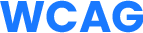
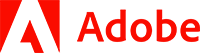
















Please complete your information below to login.