The Magento 2 Import Stock Extension enables you to quickly import and update large quantities of product stock data, streamlining inventory management and ensuring accurate stock levels across your store with minimal manual effort.
Import Stock Extension
for Magento 2
- CSV, XML, TXT, Tab, ASCII and Fixed length files are imported.
- Build an unlimited number of import profiles.
- Update all fields of product stock.
- Imports from the backend to monitor control.
- Capability for importing & checking files from the backend.
- Import relative updates of stock level.
- Custom Product Attribute Updates,& Bulk Price updates.
- Support for Multi-Warehouse (MSI)
Demo:
Ready
Compliant
Marketplace Approved
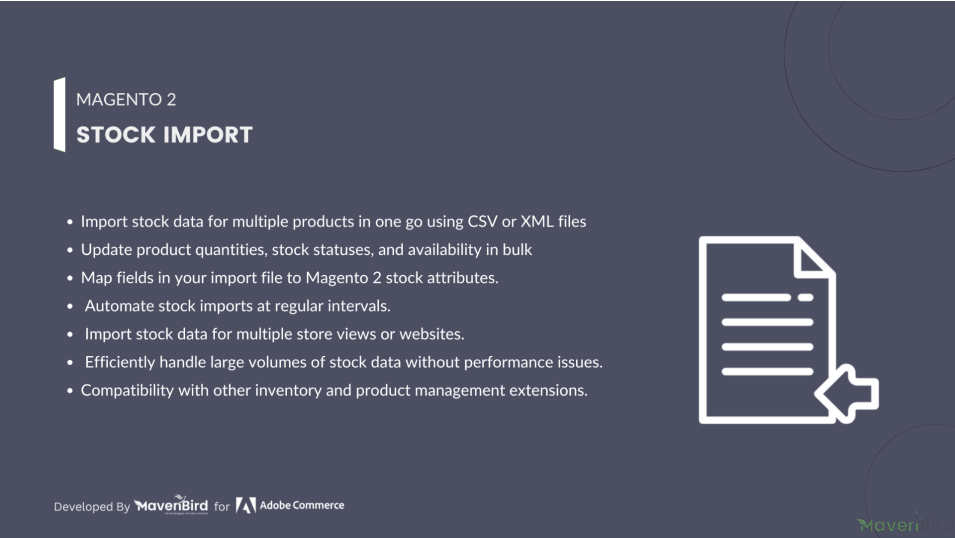
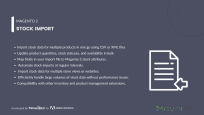
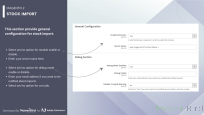
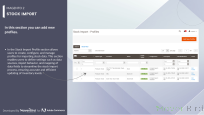
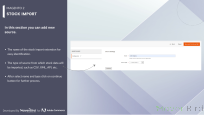
Highlighted Features
-
Bulk Stock Import Capability
The extension allows for the efficient importation of large quantities of stock data, enabling merchants to update stock levels for multiple products simultaneously using CSV,XML and Excel files, which can significantly reduce manual data entry and time.
-
Versatile Product Identification
It supports multiple methods for identifying products during the import process, such as using SKU, product ID, or other custom attributes, ensuring flexibility and accuracy in stock updates.
-
Comprehensive Stock Level Management
Merchants can set precise stock levels for products, including marking items as in-stock, out-of-stock, or available for backorder, helping to maintain accurate inventory records and manage customer expectations.
-
Support for Multi-Warehouse Systems
The extension accommodates businesses with multiple warehouses by allowing separate stock levels to be maintained and updated for each warehouse or source, providing better inventory control and logistics management.
-
Robust Error Handling and Logging
The extension includes comprehensive error reporting and logging mechanisms that help identify and track issues encountered during the import process, allowing for quick troubleshooting and corrections.
-
Rigorous Data Validation
To prevent incorrect stock data from being imported, the extension performs thorough data validation checks, ensuring that only accurate and valid stock information is applied to the inventory.
Description
Import Profile
The Import Stock Extension for Magento 2 allows store owners to bulk import inventory data via CSV, saving time and reducing errors. It supports multi-store inventory, automatic SKU matching, and real-time updates, offering a user-friendly interface for efficient stock management.
- Go to Store → Configuration → MAVENBIRD EXTENSIONS →Stock Import
- Enable the stock import extension.
- First of all click on Catalog → Stock Import → Import Profiles. Then Add New profile for stock import.
- Then click on the Add New Profile button.
Add New Profile
The Import Stock Extension for Magento 2 allows store owners to bulk import inventory data via CSV, saving time and reducing errors. It supports multi-store inventory, automatic SKU matching, and real-time updates, offering a user-friendly interface for efficient stock management.
- Enter profile name here.
- Select one option from dropdown.
- Import entity for product stock.
File Mapping
- A dropdown option to choose whether to skip the first line of the imported file, which typically contains column names.
- A required field to specify the character that separates data fields in the file (e.g., a comma).
- An optional field to define a character that encloses data fields, useful for handling fields with special characters.
- Dropdowns for selecting Magento fields such as “Product Identifier” and “Qty In Stock.”
- Input fields for specifying the corresponding names in the import file (e.g., “sku” for Product Identifier and “qty” for Quantity).
- An option to set default values for the fields if needed.
Stock Import Tools
- First of all click on Catalog → Stock Import → Import Sources. Then Add New Sources for stock import.
- Then click on the Add New Source button.
- A dropdown menu to select the type of source, with “Local Directory” currently selected.
- Specifies the path (/var/stockimport/) where import files will be searched. It allows for absolute or relative paths.
- A field for entering a valid regular expression to detect import files. The current entry is , which is invalid.
- Path (/var/stockimport/archive/) where processed files can be moved. Similar to the import directory, it allows for absolute or relative paths.
Import Source
- First of all click on Catalog → Stock Import → Tools.
- After creating a profile and sources you have to export your profile and sources from here using the Export Settings button.
- Then you have an export profile json file then you can change anything and same changes file you have uploaded in Import Settings.
Execution Logs
- First of all click on Catalog → Stock Import → Execution Log.
- When import a file then some logs is create so this log entry in this table.
Manual Import
- First of all click on Catalog → Stock Import → Manual Import.
- After exporting the profile and sources file you can import changes file in the Manual Import section and also you can download sample files for csv and xml so based on profile you can import csv or xml file.
- In this section you have to import stock and also you have to see test mode and debug messages from here.
- Then click on Download Sample CSV file then download sample data in csv file.
FAQs
Write Your Own Question
Ask us your query
Request for a new feature, a custom change, or a question about a feature
GET A FREE QUOTE
Changelog
2.0.2 – July 4, 2024
- Ensured compatibility with Magento versions 2.4.7, 2.4.7-p3, 2.4.7-p4.
- Verified compatibility with PHP 8.3.
- Resolved issues related to PHP 8.x compatibility.
2.0.1 – December 4, 2023
- Added an option to disable automatic MSI reindexing in the "Import Settings" tab of import profiles.
- Ensured compatibility with Magento version 2.4.0.
2.0.0 – February 11, 2023
- Enhanced compatibility with FTP servers operating behind firewalls.
- Improved error messages for FTP directory listing failures.
1.0.8 – May 13, 2022
- Enhanced display of error and result messages in the execution log for better readability.
- Optimized performance by accurately detecting field value changes to prevent redundant updates.
1.0.7 – October 10, 2021
- Enhanced support for importing stock levels and product data directly from Excel files, including XLS, XLSX, ODS, and Excel XML formats.
1.0.6 – April 23, 2021
- The module code has been updated to align with Magento Coding Standards.
1.0.5 – September 22, 2020
- Resolved issues with sorting, filtering, and searching functionality in log/history grids while editing a profile.
- Fixed a JavaScript error caused by the file mapper component.
1.0.4 – March 16, 2020
- Log entries with zero records updated are now retained if they contain warnings or errors, instead of being deleted as before.
- Resolved an issue in the "Tools" import functionality that previously caused errors when importing profiles.
1.0.3 – August 7, 2019
- Updated "Execution Log" grid column types to longtext to prevent truncation of lengthy result messages.
- Resolved an issue in Tools > Import where the source was not automatically re-assigned to profiles during import.
- Fixed a bug in the stock update process where unintended fields (e.g., price) were mistakenly inserted into the stock_item table when adding new stock items.
- Addressed a configuration loading error for profiles caused by a type mismatch: expected string, but array was given.
1.0.2 – January 16, 2019
- Resolved issues with the SFTP source type by updating to use namespaced class names in the Net_SFTP library.
- Cron jobs associated with deleted profiles are now automatically removed.
1.0.1 – July 10, 2018
- If a product appears multiple times in the import file, its quantities are combined.
1.0.0 – February 27, 2018
- Initial launch.
- Free Installation
- 30 Days Money Back
- 1 Year Of Free Support
- Open Source East To Customize
- Meets Magento Code Standards



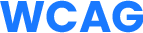
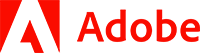
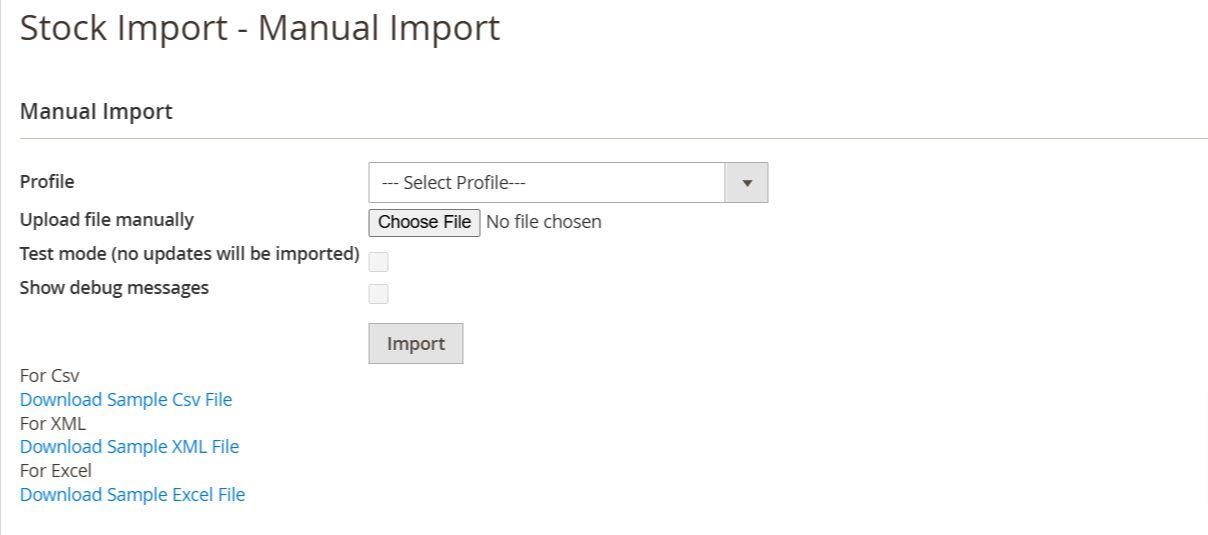















Please complete your information below to login.