Magento 2: How to Insert Products on Homepage
The homepage can be considered as the most important part of every website, as customers will see your homepage first before they decide to stay or not. A poorly-designed and uninformative homepage is not going to engage or retain customers. Hence, your job is to make the homepage really appealing, and use it to persuade them to take actions.
The first step to increase conversions and reduce bounce rates can be inserting products on your homepage. Imagine that when they visit your website and they see the products that attract them, they are more likely to purchase the products or stay for further exploration. Besides, you also can insert manufacturers / brands in home page by following this guide. In this article, we will show how to insert products on the homepage with only some simple steps.
Tips: Use Mavenbird Product Slider (Free) to add Featured products, Best seller products to Homepage or anywhere you want. Scroll down to see other benefits you can get!
5 Steps to Insert Products on the homepage in Magento 2:
Step 1: Navigate to Content > Page
First, you need to log in to Magento 2 admin panel on your store. Navigate to Content > Pages
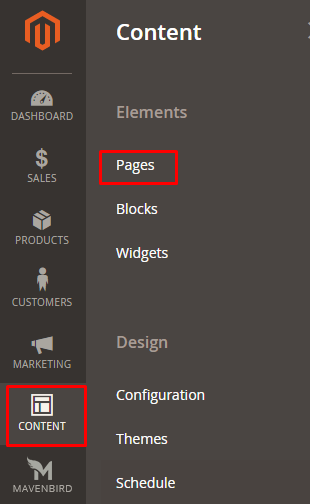
Here the pages will display and you will see all of your store’s pages.
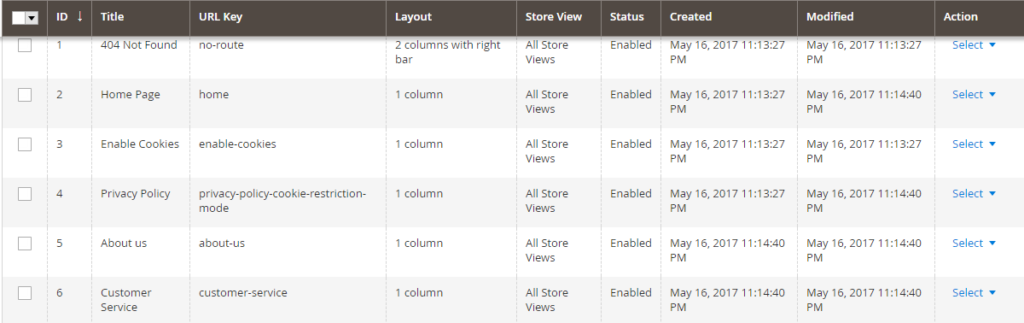
Step 2: Select Edit under Actions menu
On the Homepage title, from the Select drop down, select Edit drop down under Actions menu.
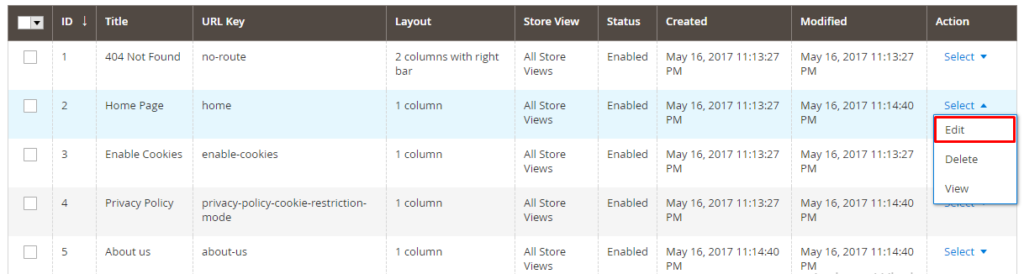
Now go to Content section and click on Insert widget
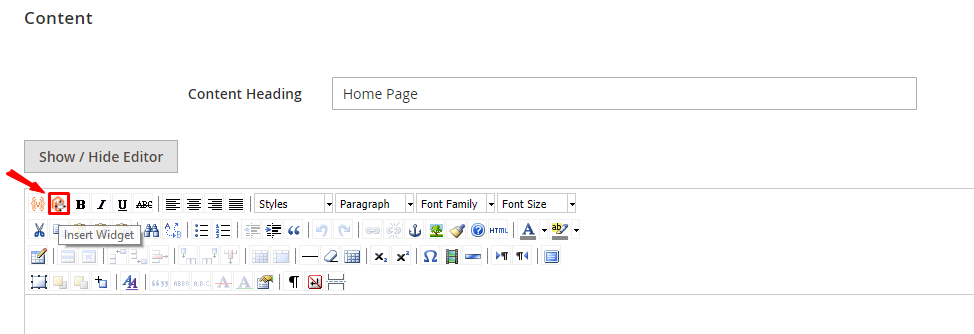
Step 3: Choose Catalog Products List option
Insert Widget page will appear, select Catalog Products List option for the Widget type. Mavenbird can help you list featured products, bestsellers, new arrivals, daily deals in the homepage easily, see how.
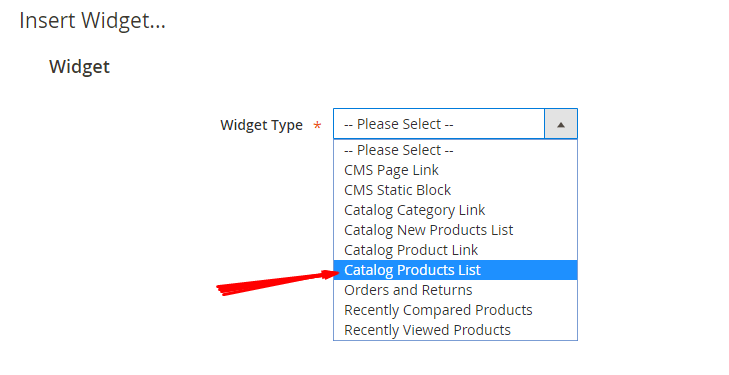
Step 4: Select Category and click on Insert widget button
On the next page, there is a Conditions attribute, select Category from the options and choose the category you want to show on the homepage of your store. Then, click on Insert Widget.
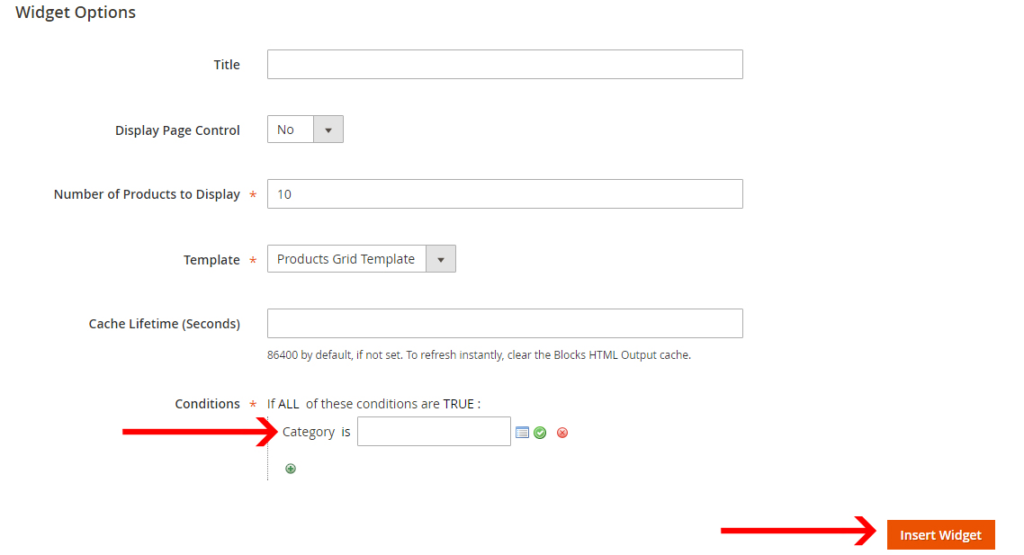
Step 5: Click on Save page to finish
Come back to the Content tab, you will see an icon for Products in the text box. Click on Save Page button to complete the changing of the page.
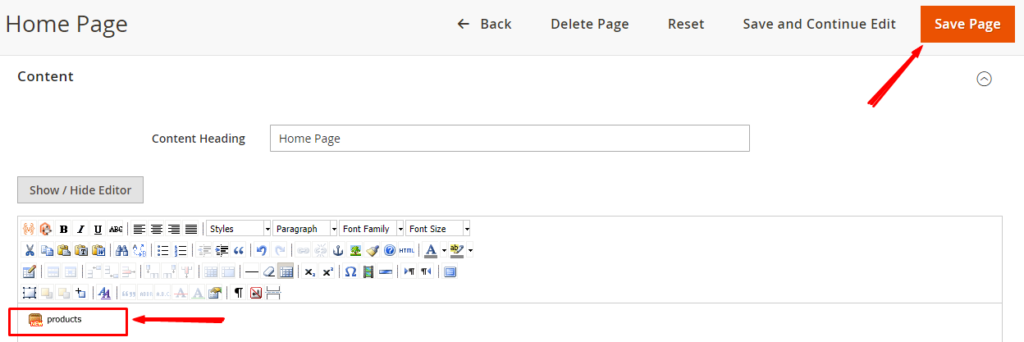
Why should you use the Product Slider on Homepage?
With the same goal of showcasing the products, this Product Slider is definitely better for your store. Why is that, you ask? Here are a few benefits:
- Easily get customers’ attention by showing products in attractive animation
- Create recommendations and suggestions by customized display rules
- Provide more information thanks to custom product elements (price, add to cart, add to wishlist, compare, etc.)
- Insert the slider anywhere you want
- Support different devices: PC, laptops, and mobile phones.
To summarize
We believe doing all these steps is so easy for you. Now, it’s time to insert new products on the homepage which helps attract your customers as well as increase the traffic and boost sales for your Magento 2 store. To upgrade your homepage attractiveness, don’t hesitate to use our Product Slider module. Feel free to share any doubts you have, and we will try our best to support you.










Please complete your information below to login.