How to Setup Google Adwords Remarketing on Magento 2
Remarketing is a very important part of a digital marketing campaign when a customer visits your website and they leave without shopping or placing any service, and this means you have lost the opportunity to get a customer. Google Remarketing will help you continue advertising to these audiences as they travel anywhere in the Google system or otherwise resell your product to a customer who has ever been interested in your product. Can you make them change their mind?
Remarketing campaigns through Google AdWords will give advertisers a perfect tactic to boost high-value potential visitors back to your site and help increase conversion rates significantly.
With Google AdWords and Google Universal Analytics, these are great Google tools that help you optimize content and analyze customer traffic on your website. If you want to improve your website traffic as well as to attract the potential customers, this is an attractive opportunity to reach out to them. In addition, managing your marketing campaigns is also easier and more effective with these tools.
In this article, I will introduce you how to configure Google Adwords Remarketing on Magento 2 store.
How to configure Google Adwords Remarketing on Magento 2
To configure Google Adwords Remarketing:
Step 1: Install Mavenbird GTM
- Download Magento 2 Google Tag Manager, follow this guide to use Google Tag Manager
Get Container ID for setting Magento
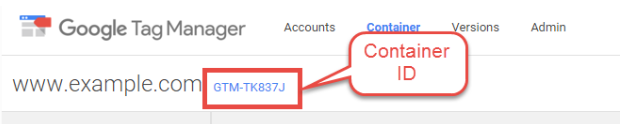
Setup in Magento Login to Magento Admin > Mavenbird > Google Tag Manager > Settings
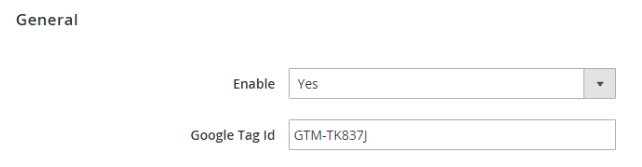
- Choose Yes to enable the module.
- Enter Container ID from Google into Google Tag ID field.
Step 2: Install Google Analytics Universal
- Choose
Create Tagin GTM, then select the Google Analytics tag template. - Choose
Universal Analytics - Configure your tag by naming it
GA Pageview, then add your Google Analytics property. Finally, chooseTrack Type. Select your firing triggers. To make a basic Google Analytics installation, select ‘All Pages’. This means that the Google Analytics tag will fire or fire on every page of your site.
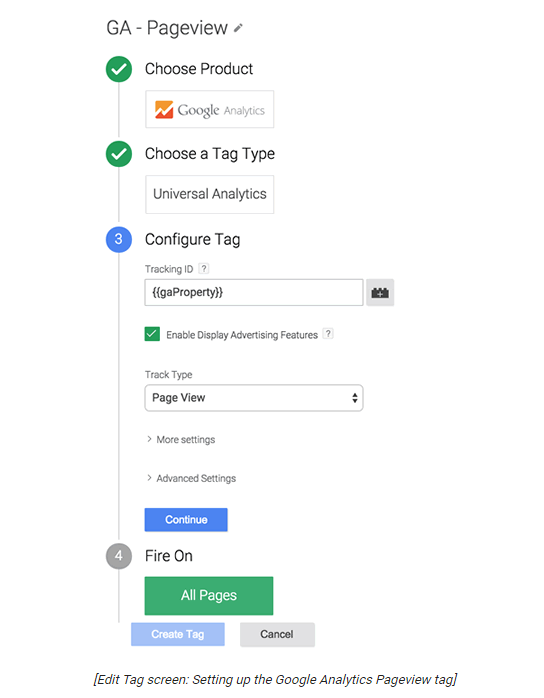
- Access the Google website and create an new account on Google Adword
- Open the
Viewthat includes the segment you want to use. - Open
Reports - Click
+ Add Segmentto create audiences segment - Sign in to Google Adword
- Choose
Campaigns - Click
+ Campaignand selectDisplay Network onlyto create a remarketing campaign - In this final step, you need to follow and manage the remarketing campaign to make sure that your remarketing campaign delivers the highest performance for your Magento 2 store.
- Sign in to Google Adword
- Choose
Campaigns - Click
+ Campaignand selectDisplay Network onlyto create a remarketing campaign










Please complete your information below to login.