How to Edit Store View in Magento 2
Installing Magento is when the main website, default store, and Store View are created. When choosing the different language, View Name will be changed so you might want to have a more definable thing. It is easy to change and understand the field of Name.
In Magento with many store settings, it should not change the Code if the value is not in the index.php file. To check the file, you can go to serve in case that you cannot access it and ask for help from the developers.
4 Steps to Edit Store View in Magento 2
Step 1: Access to Stores
- On
Admin sidebar, clickStoresfor all configuration settings - Select
Settings - Select
All Stores
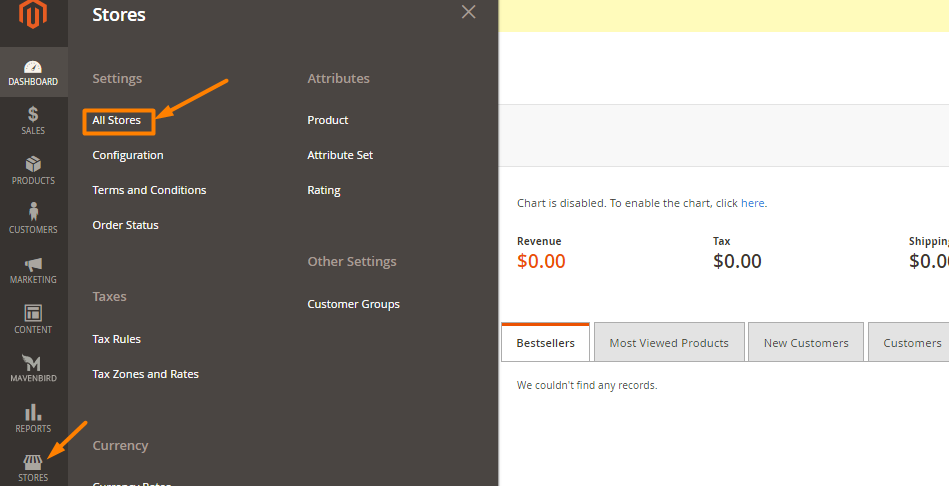
Step 2: In the box Store View
- Click
Nameof the view want to edit
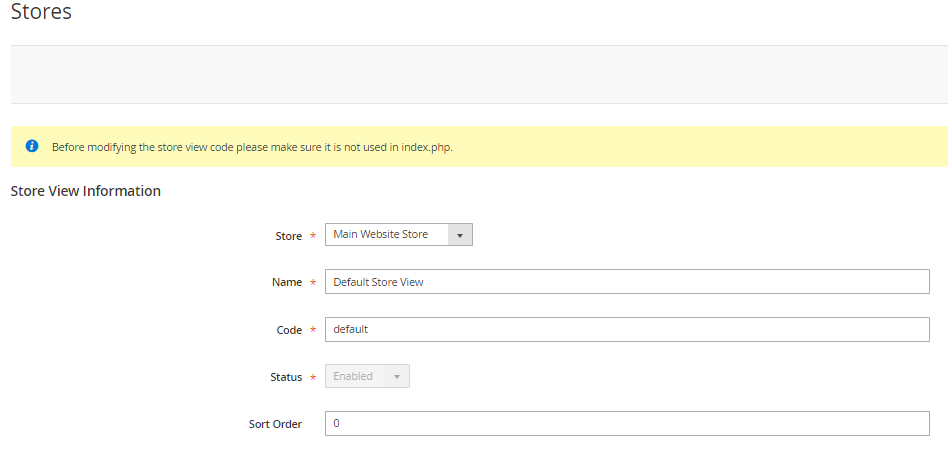
The Store and Status will not be available in editing process
Step 3: Updating the fields
- Update those fields below
Store(Not default views)NameCode(If not used in index.php)Status(Not default views)Sort Order
Step 4: Completing the editing
Click Save Store View
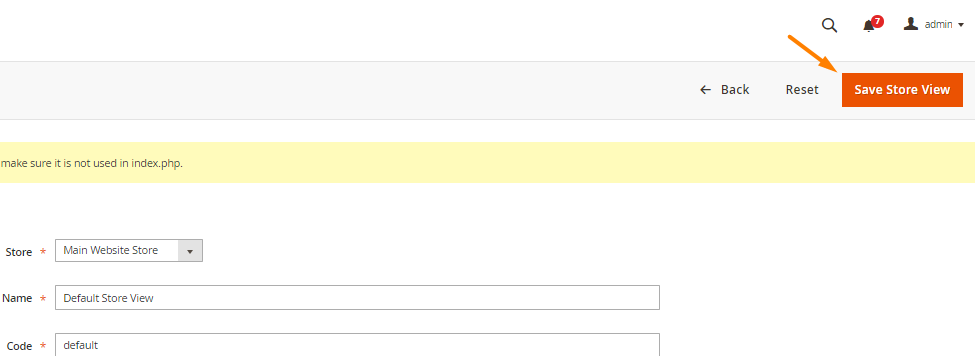
THINGS TO REMEMBER
- Only change Code if it is not used in index.php
- Only change Store and Status if non-default views
Final words
Magento 2 allows online stores to edit store views with ease by following the above steps. It brings your site a meaningful store view when changing languages. Feel free to write down comments to let us know your ideas or concerns.










Please complete your information below to login.