How to configure Linkedin Insight on Magento 2
Linkedln Insight tag is a light JavaScript tag that includes a lot of features like tracking conversion rates, site targeting and analyzing your LinkedIn campaigns. However, to use these features, LinkedIn Insight tags should be incorporated as part of the pages of your site.
If you are looking for the way to configure LinkedIn Insight through google Tag manager, this article is for you.
The new Google Tag Manager interface now introduces the new LinkedIn Insight template to make it easier to set up, and you don’t need to follow the usual method of copying and pasting code.
You should follow some steps below to configure Linkedln Insight on Magento 2.
How to configure Linkedin Insight on Magento 2
To configure Linked ln Insight
Step 1: Install Mavenbird GTM
- Download Google Tag Manager Enterprise by Mavenbird, follow this guide to use Google Tag Manager
- Get Container ID for setting Magento
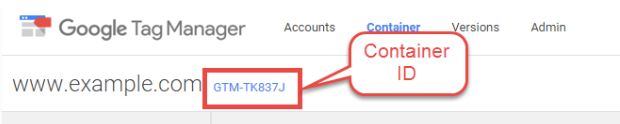
Setup in Magento Login to Magento Admin > Mavenbird > Google Tag Manager > Settings
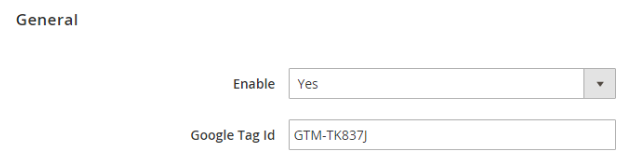
- Choose Yes to enable the module.
- Enter Container ID from Google into Google Tag ID field.
Step 2: Signin your GTM account and choose a container want to add Linkedln Insight{#step-2-sigin-gtm-account}
Signin your GTM account and choose a container on your website where you want to add Linkedln Insight. Choose the New Tag button
- In this step, click on the
New Tagto add this tag
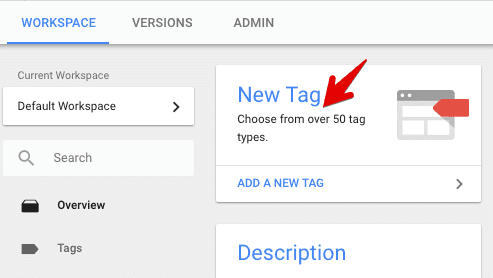
- Fill in the
Tag Namelike Linkedln Insight - Next, you should choose a name that easily recognize as your Linkedln Insight account.
- Click on the
Tag Configurationand choose theTag Typelist - Enter your
Partner IDthat copied from Linkedln in the empty field
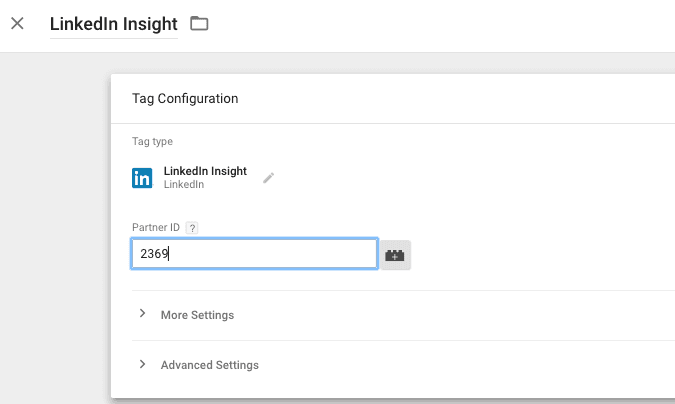
- Choose the
Triggeringbox and click on pages that you want to activate this tag. Then, choose theAll Pagestrigger to fire this tag on all pages.
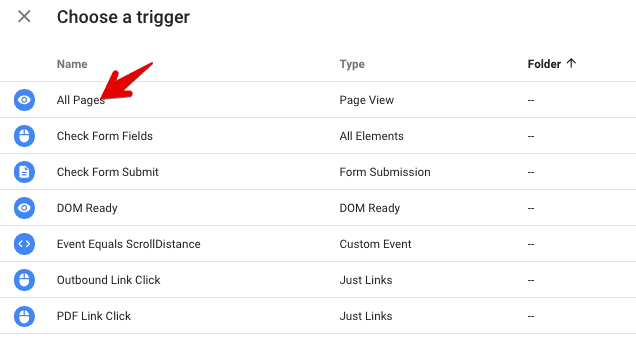
- Your LinkedIn Insight tag should look like the image below.
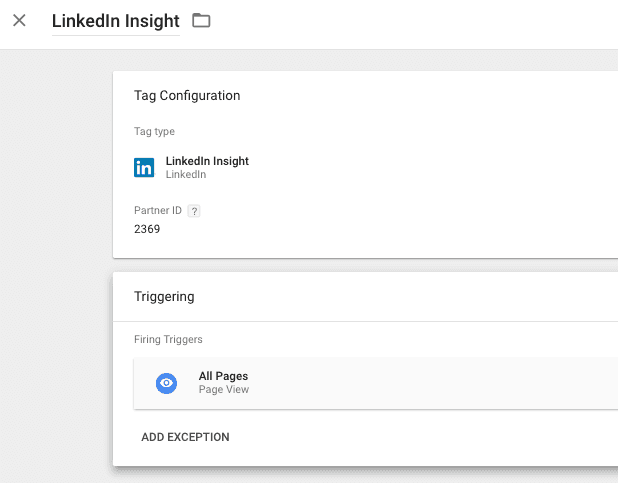
Step 3: Save the configuration
Finally, save this tag and select the preview button as well as open your website in a new tag to test this tag. Then, select Publish to finish.
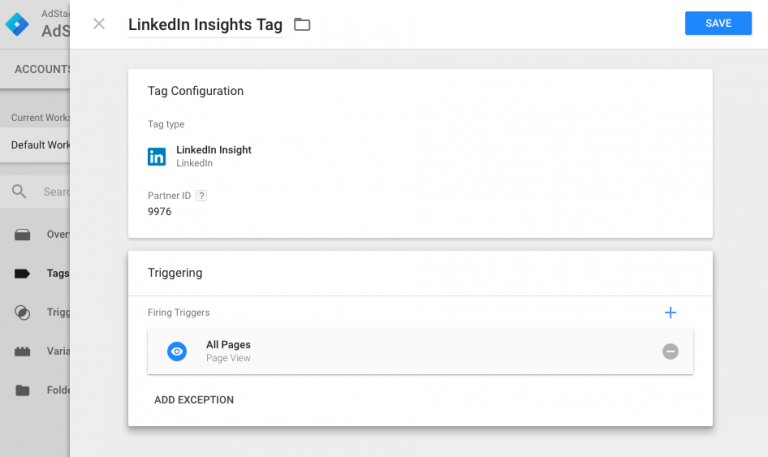










Please complete your information below to login.