Vendor Store Pickup
Magento 2 Vendor Store Pickup Extension allows customers to select store pickup as a delivery option during checkout. Vendors can set store locations and available pickup times, offering a convenient alternative to shipping, and allowing customers to collect orders directly from the vendor’s physical store.
- Vendors can link and manage their physical stores in the marketplace.
- Vendors can assign products, enable Store Pickup, and set product quantities.
- Admin and vendors can create, approve, and assign store holidays.
- Both can view customer feedback for stores.
- Customers can search stores by zip code or location and view them on Google Maps.
- Customers can choose a store for pickup and check product availability.
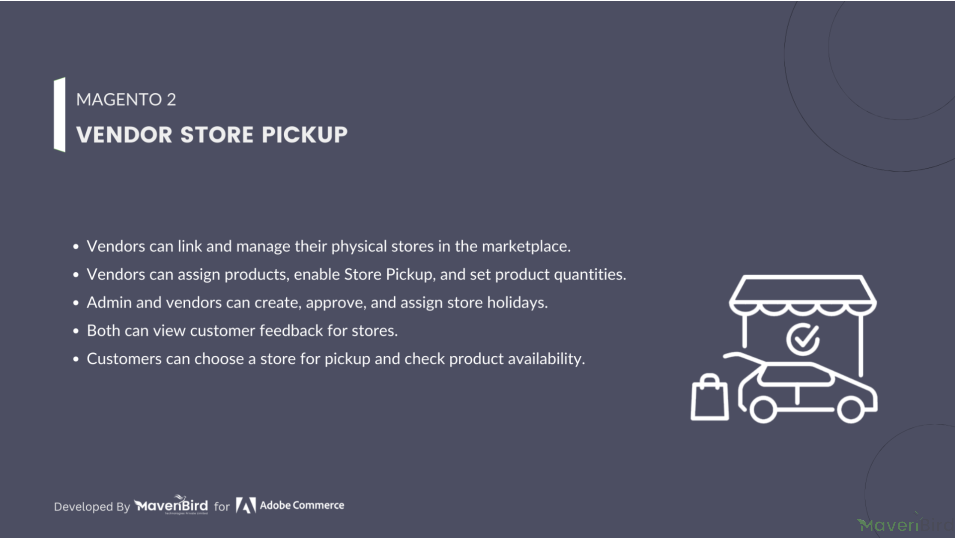




Highlighted Features
-
Add Multiple Pickup Locations
Vendors can add several pickup locations for their stores to provide more convenience to customers.
-
Find Nearest Store
Customers can easily find the nearest pickup store to their location for a smoother shopping experience.
-
Save on Shipping Costs
Store pickup allows customers to skip shipping charges by picking up orders directly from the store.
-
Self-Pickup Option
Customers can select their preferred store for pickup and collect their orders at a convenient time.
-
Add Favorite Stores
Customers can save stores to their favorites list for quick access and remove them when no longer needed.
-
Post Product Reviews
Customers can leave reviews for products by visiting the vendor’s store, sharing their shopping experience.
-
View Directions and Distance
Customers can check the directions and distance from their location to the selected pickup store.
-
Explore Other Pickup Locations
While placing an order or at checkout, customers can check availability at other nearby pickup stores.
-
Store Holiday Management
Both admin and vendors can create holidays for their pickup stores, making it easier for customers to plan their visits.
-
Multiple Shipping Options
Customers have the flexibility to choose from various shipping methods, including store pickup or home delivery.
-
Bulk Store Management
Admin can efficiently enable, disable, or delete multiple vendor pickup stores in bulk.
-
Edit Product and Pickup Store
Both admin and vendors can edit product details and assign a specific pickup store to the product.
Description
Store Information
To create and add new store go to Multivendor Dashboard > Vendor Store Pickup > View All Stores and click on Add Store button.
- Store Name: Input field for entering the store's name (required).
- Store Contact Number: Field for entering a contact phone number for the store (required).
- Store Image: Option to upload an image representing the store (optional).
- Status: Dropdown to set the operational status of the store (enabled or disabled).
Store Address Details
- Street Address: Input field for the complete street address of the store (required).
- City: Field for entering the city where the store is located (required).
- State/Province: Dropdown or input field for selecting the state or province (required).
- Zip/Postal Code: Field for entering the relevant postal code (required).
- Country: Dropdown for selecting the country (required).
Store Operating Hours
- Each day has fields to set open and close hours in a 24-hour format for the entire week.
- Each day includes options for selecting hours from and to ensure clear representation of operating times.
Manage Product Pickup Locations
Once you’ve established your pickup locations, vendors can link products to these stores. They can choose and assign the locations where each product is available for customer pickup.
- Set the available quantity for each product at different pickup stores.
- Assign several pickup locations to a single product listing.
- Select a designated pickup store when shipping products.
- Stock levels will be adjusted in real-time across all assigned pickup stores.
Vendor Pickup Location Management
Vendors have the ability to add and manage their pickup locations. They can view a comprehensive list of all pickup stores along with various details.
By utilizing the ‘Add Store’ feature, vendors can easily create a new store within their marketplace account. They will need to provide specific information about the new store to complete the process.
Store Pickup & Location Search
Customers can search for nearby stores or a specific location by entering a zip code or location name. Before proceeding, customers must select a preferred pickup store.
Multiple Products with Flexible Shipping Options
Customers can purchase various products from the Magento 2 store and select distinct shipping methods for each item, such as store pickup or home delivery.
- Choose different shipping options for each product in the order.
- Applicable charges will vary based on the selected shipping method.
- When selecting store pickup, customers can choose their preferred pickup location.
- For home delivery, customers can enter their shipping address for product delivery.
- Both shipping methods and their respective charges will be displayed on the order invoice.
- Customers can easily modify the shipping method directly from the checkout page.
- Customers can select a pickup store address either on the cart page or during checkout.
Configuration
To configure the Magento 2 Multi Vendor Store Pickup extension, log into Magento 2 admin panel, and go to Stores > Configuration > Sales > Delivery Methods > Store Pickup Shipping, and configure the following settings for the extension:
General Store Pickup Shipping Settings
- Enable Extension: Enables or disables the store pickup shipping method.
- Title: Sets the title of the shipping method, which will appear on the checkout page.
- Name: Defines the name of the shipping method for internal identification.
- Ship to Applicable Countries: Allows the admin to choose whether store pickup is available for all allowed countries or specific countries.
Store Pickup Shipping – Country Restrictions
- Ship to Specific Countries: Allows the admin to select the countries where the store pickup shipping method will be available. The country list is displayed in a multi-select dropdown, where the admin can choose one or multiple countries.
Vendor Store Pickup Configuration
To add Google Map Api Key go to Stores > Configuration > MAVENBIRD - MULTIVENDOR > Vendor Store Pickup section.
- Google Map API Key: Admin can enter the Google Maps API key to enable location-based search functionality for nearby store pickup points.
- Search in Range of Miles: Sets the default search radius (in miles) to find available pickup locations. This helps customers locate nearby stores for order pickup.
FAQs
Reviews
Ask us your query
Request for a new feature, a custom change, or a question about a feature
GET A FREE QUOTE
Changelog
1.0.4 – June 5, 2025
- Compatible with magento version 2.4.8.
1.0.3 – February 2, 2025
- Compatible with Hyva theme.
1.0.2 – December 1, 2024
- Resolved various other issues
- Updated composer.json to be compatible with Magento 2.4.x version.
1.0.1 – March 13, 2024
- Resolved various bugs.
- Introduced store search functionality for vendors.
- Added support for configurable products in the pickup service.
1.0.0 – September 11, 2023
- Enable vendors to add and edit multiple stores.
- Allow administrators to modify store details.
- Grant vendors access to view their pickup order history.
- Allow customers to search for vendor stores near their location.
- Support dynamic map integration.
- Utilize geolocation to suggest vendor store locations.
- Display store locations as markers on Google Maps, with expandable store details and a link to visit the store page.
- Enable customers to choose a store for pickup on the product page and cart page.
- Allow customers to select different stores for pickup for each product.
- Free Installation
- 30 Days Money Back
- 1 Year Of Free Support
- Open Source East To Customize
- Meets Magento Code Standards

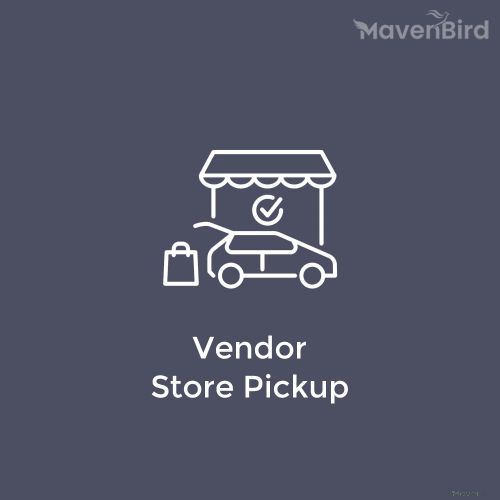

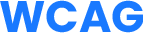
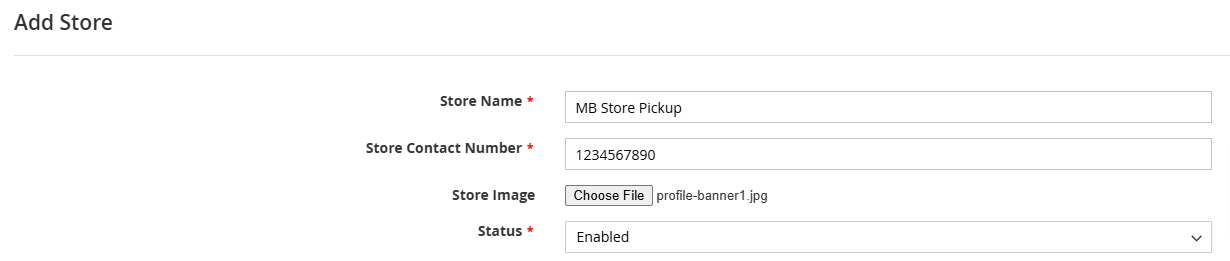




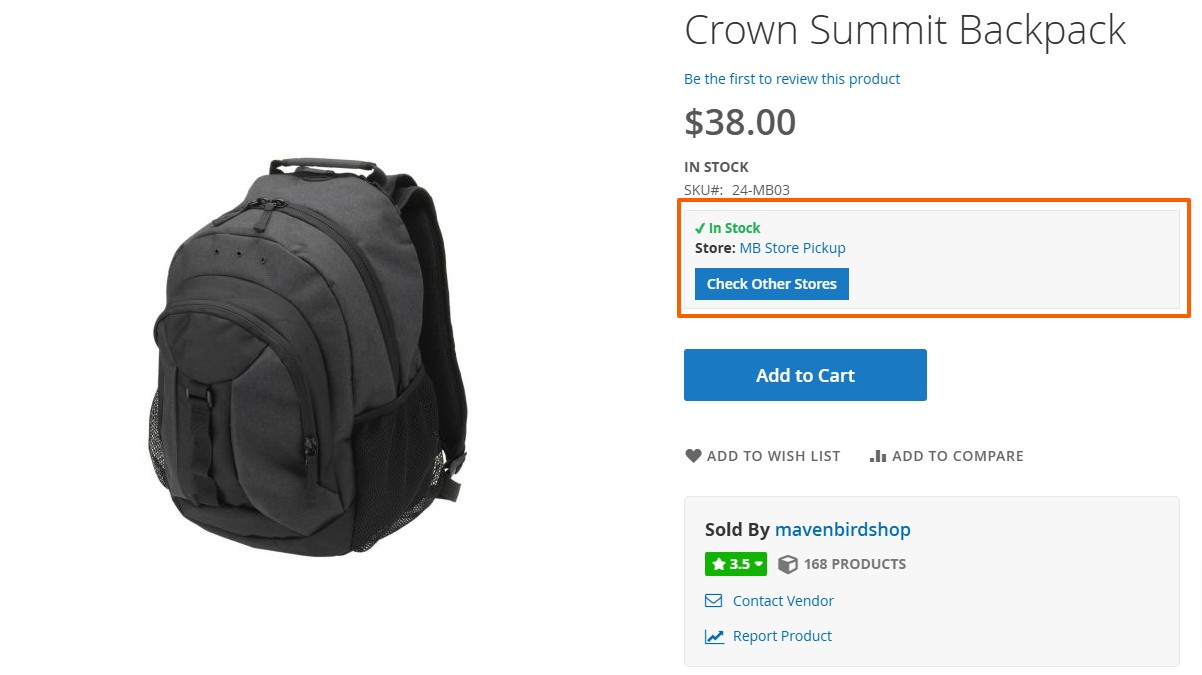
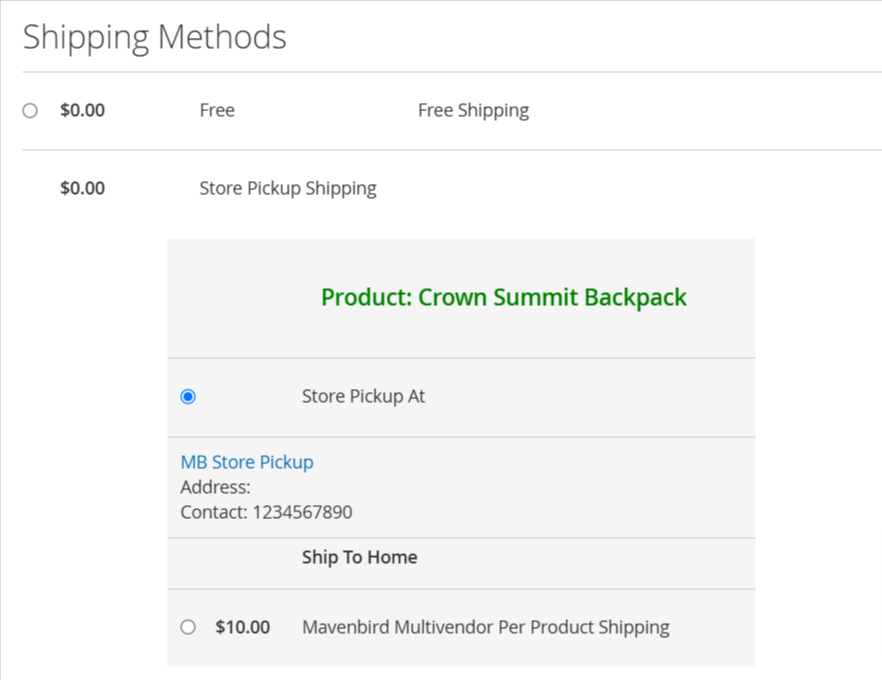












Please complete your information below to login.