Maximizing Accuracy: The Ultimate Guide to ZOX Zipcode Validation
If you're a business owner or supplier responsible for delivering goods, you're likely familiar with the numerical codes that complete an address. These codes are known as ZIP Codes, or postal codes, and are used by postal services to identify specific geographic areas, ensuring efficient delivery of goods.
A ZIP Code typically consists of a series of digits, usually ranging from five to eight (depending on the country). These codes help postal services, as well as businesses including eCommerce companies sort and deliver mail and packages accurately and efficiently to the correct address. ZIP codes are also used for a variety of other purposes, such as determining sales tax rates, conducting demographic analysis, and tailoring marketing efforts to specific regions.
In this article, we'll introduce you to an innovative Shopify app, ZOX Zipcode Check & Validate by Mavenbird. This app enables customers to enter their ZIP codes and quickly check whether their location is eligible for delivery. Keep reading to discover more about this powerful app and how it can enhance your business's delivery process.
What is ZOX Zipcode Check & Validate?
The ZOX Zip Code Checker app is an essential tool for Shopify store owners, helping customers confirm whether their location is within the merchant's delivery zone.
With this app, merchants can easily upload a list of postal codes via a CSV file, which can be linked to particular products or collections. This allows customers to quickly check if a product can be delivered to their area by entering their ZIP code directly on the product page. This feature not only improves customer satisfaction but also gives merchants full control over order fulfillment by restricting deliveries to regions that are outside of their serviceable areas.
Functionalities of ZOX
1. Import Pin Codes
This section allows you to upload PIN codes for each of your products. The assigned PIN codes will enable delivery to addresses within those postal code areas and restrict delivery to areas outside the assigned codes.
To simplify the process, the app provides a downloadable sample file, helping you understand how to properly enter and import ZIP codes for your products.
2. Active Pin Codes
This section lists all the active PIN codes currently associated with your store. You can remove any unwanted PIN codes from this list and also export them if updates or revisions are needed.
3. Custom View
Here, you can personalize the appearance of the ZIP code checker box on the front end of your store to suit your preferences.
i. Pincode Widget Heading
You have the option to customize both the icon and the text displayed in the ZIP code checker widget, allowing for a tailored look on your product pages.
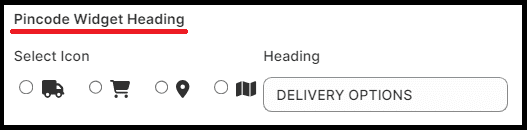
You can change the text and the icon anytime you want.
ii. Pin Code Input Box
You can customize the appearance of the input box with its border style, color, radius, and text inside the box.
iii. Pin Code Check Button
From this field, you can personalize the check button beside the pin code input box. You can customize the button text, its color, border radius, and its color from this section.
iv. Pin Code Output Message
This section allows you to personalize the messages displayed to your customers when they check and validate their PIN codes.
If the customer’s entered PIN code matches a valid delivery area for the product, a success message such as "We deliver to your pin code" will appear on their screen. Conversely, if the PIN code is not validated, a failure message like "Unfortunately, we do not ship to your PIN code" will be shown.
Once you've customized these messages to your liking, simply save the settings. These updates will then be applied to your store.
4. Activation Settings
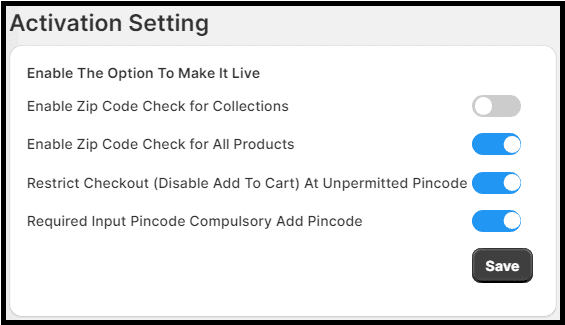
This is the section from which you can enable the app for your store’s various features.
- Enable Zip Code Check for Collections: Enabling this option allows customers to verify and validate their PIN codes for all products in the selected collections.
- Enable Zip Code Check for Products: Enabling this option allows customers to check and validate PIN codes for products that have PIN code data associated with them.
- Note: You can only enable one of the zip code check options at a time. Either you can enable the zip code check for collections or for products, but not both simultaneously.
- Restrict Checkout at Unpermitted Pincode: Enabling this setting will block the checkout process for customers if their entered PIN code is not supported by any available products.
- Required Pincode for Checkout: Enabling this option will make it mandatory for customers to enter a valid PIN code when purchasing or checking out.
Final Say
The ZOX Zipcode Check & Validate app is an essential tool for every Shopify store. It simplifies the shopping experience by allowing customers to quickly check if their location is eligible for delivery, increasing transparency and improving overall customer satisfaction.
For merchants, the app provides flexibility with the ability to bulk upload postal codes and easily associate them with specific products or collections. This streamlines order management, reduces errors, and ensures efficient delivery processes. By optimizing logistics, the ZOX Zipcode Check & Validate app helps businesses offer a smoother shopping experience while reaching a broader customer base.
With this app, Shopify stores can significantly enhance their operations and customer service.
We hope you found this blog post helpful for your Shopify business. If you have any questions or need guidance on a specific feature, feel free to reach out to us. Our Shopify experts are here to assist you!








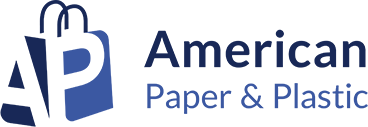

Please complete your information below to login.