Magento Version Checker Tool (Magento 2 Only)
Magento has been known as the biggest e-commerce content-management platform. A significant number of big brands such as Samsung, Fort, Fox Connect, Lenovo, Olympus, men’s Health, Vizio, Nestle, Nike and millions of small and medium-size commercial sites around the world have used this platform. Magento 2 is continuously updated over the time, hence stores’ owners may demand to change their current Magento version. However, before switching to another version, they initially had better understand the strengths and weaknesses among Magento 2 versions to make the right decision finally. This article will introduce to you How to check Magento 2 version and the others as well.
7 Ways help you check Magento version
Method #1: Use Magento Version Checking tool
The most effective and quickest approach is applying Magento Version checking tool above
Here be the place you can put your URL link of your site:

Method #2: Checking Magento version from URL
Another way to check Magento version is not using any tool but merely adding /magento_version following your domain URL and then go searching. The shown results are your Magento version and the edition running on your website.
Let see the example there: https://marketplace.magento.com/magento_version

Method #3: Checking Magento version via online tools
Besides these two above approaches, there are three online tools also free to use. Similarly, all you need to do is putting your store’ s URL, and then it shows the checked Magento Version plus Edition in seconds.
Check Magento version at MageScan
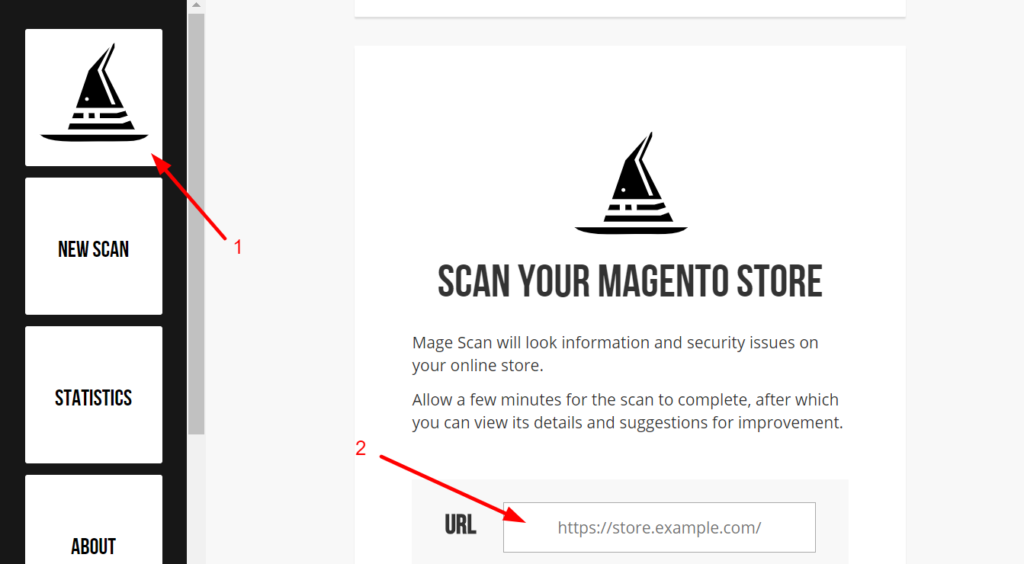
MageScan works as a service provider, who helps webstore owners and developers to test their sites against the suggested Magento security standards. This tool, therefore, provides users with various information regarding their Magento stores, in which including the version of Magento installed. It can do that by analyzing default Magento files and how they change between releases.
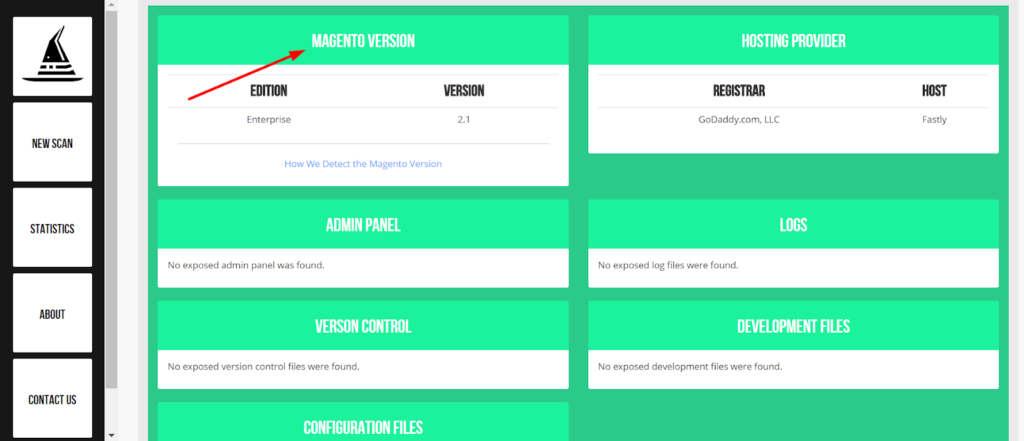
After filling your store’s URL, MageScan will provide you not only the two most important results as all above tools can show, but it also reveals other information like hosting provider, admin panel, logs, version control, development files, etc.
Check version and more at MageReport
Delivering the same function as MageScan, MageReport also provides the user with the version, edition of Magento used at your stores. Moreover, it scans the insight of security status that website is facing, and most useful things are some remediation advice to cure these vulnerabilities.
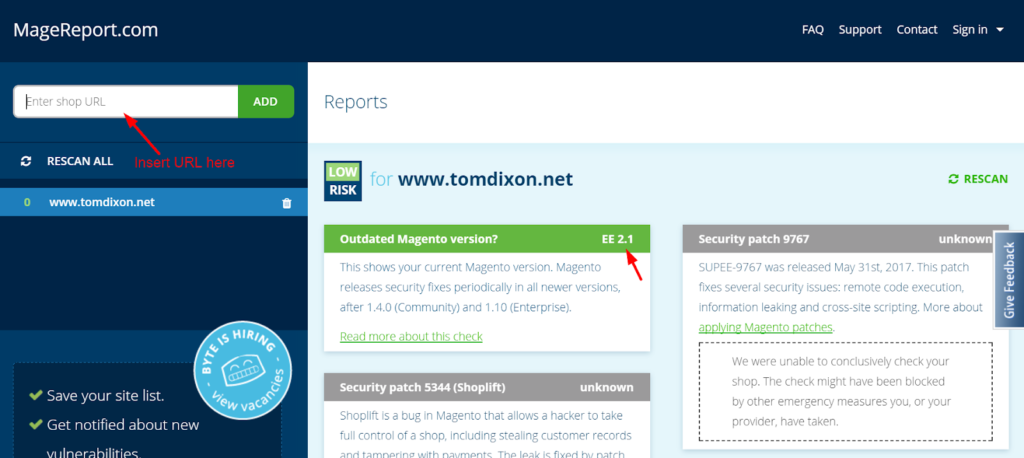
MageReport is provided by Byte.nl, a hosting professional for Magento suppliers. This tool uses behavior-based identifications patterns. Thus, it is trustworthy and helpful to most stores’ managers. The following list presents the checkable security vulnerabilities that MageReport can find for Magento-based online stores:
- Current Magento version
- Obsolete Magento version
- Default /admin location
- Security patch
- Ransomware
- Unsecured version control
- Outdated server software
Method #4: Check version in Admin Dashboard
Another method to get Magento version number is too simple that you normally do not notice. Access to your admin panel, then at the dashboard, you find the Magento version at the bottom-right corner of each backend page. Looking at the following picture, you will see it is very familiar:
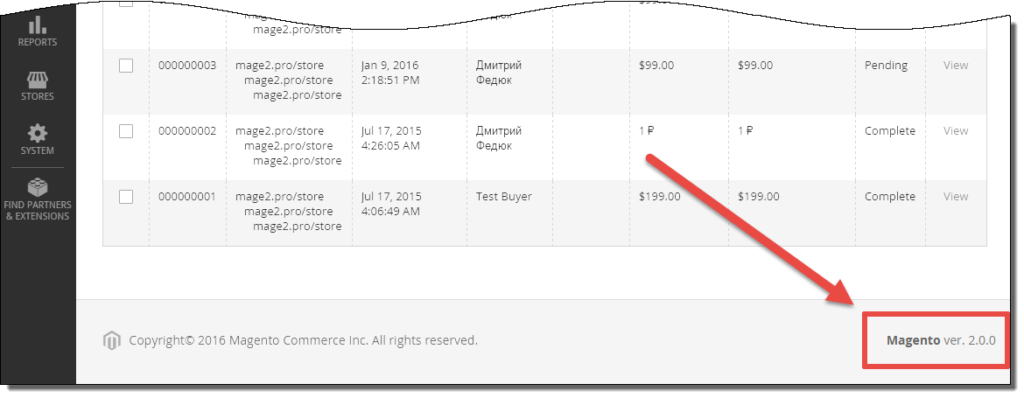

Method #5: Check in Composer.json file
You can also see the Magento 2 version in the root composer.json file line #5 via example
{
"name": "magento/magento2ce",
"description": "Magento 2 (Open Source)",
"type": "project",
"version": "2.2.6-dev",
"license": [
"OSL-3.0",
"AFL-3.0"
],
...
Method #6: Use PHP Code checking
Check Magento 1 version
Mage::getVersion() //will return the magento version
Check Magento 2 version
You can use this in 2.0.x versions:
echo \Magento\Framework\AppInterface::VERSION;
For version 2.1:
The first way, using DI:
public function __construct( \Magento\Framework\App\ProductMetadataInterface $productMetadata ) {
$this->productMetadata = $productMetadata;
}
public function getMagentoVersion() {
return $this->productMetadata->getVersion();
}
The second way, using ObjectManager directly:
$objectManager = \Magento\Framework\App\ObjectManager::getInstance();
$productMetadata = $objectManager->get('Magento\Framework\App\ProductMetadataInterface');
echo $productMetadata->getVersion();
Method #7: Check Magento version via command line
You can run the below command to get the Magento 2 version:
php bin/magento --version
Actually, since Magento 2 has utilized its composer so that you do not need to write any PHP code for this. Instead, there are two options to find Magento 2 version:
Firstly, please try out the composer.json and look for version keyword. Should you prefer using terminal, you can add something on the root of project.
composer licenses | grep Version:
Another way to check Magento 2 version weather it is community or enterprise edition, please write the following
composer licenses | grep Name:
Final words
Magento 2 is an excellent E-commerce solution with features and designed services specifically for commercial purpose. To whom used to install this platform on their websites, it is likely that they have ever wonder which Magento version to set up or update so that it makes better performance for their stores. This blog may help you to Check Magento version and edition by variously simple ways with the hope that you can make the right choice for your online stores.








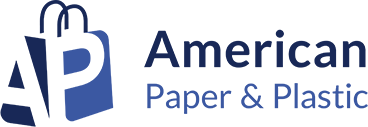

Please complete your information below to login.