How to upload Product Videos in Magento 2 – Youtube API Key
Are you wondering how to attract and persuade customers more effectively? The answer is, show them, don’t tell them. To help your products be more attractive and lively, Magento 2 allows uploading individual video for any product you need. Videos comprise all kinds of medium, from images to audios, hence being a powerful method to convey any messages. That is why watching Magento product video will bring a true overview of your product to customers before purchasing. The more visual a product is, the more sales is created by the clients.
The video can be uploaded from your browse or you can embed the Youtube link to the product settings. To do that, you must get an API Key from your Google account and insert it in the configuration.
The required steps you should follow are listed clearly in this tutorial.
3 Steps to Upload Product Videos in Magento 2
Step 1: Get Your YouTube API Key
First, you have to get your YouTube API Key by going to your Google account:
- Log in to your Google account, and visit the Google Developers Console. Then, follow these:
- Under Use Google APIs, click Youtube Data APIs.
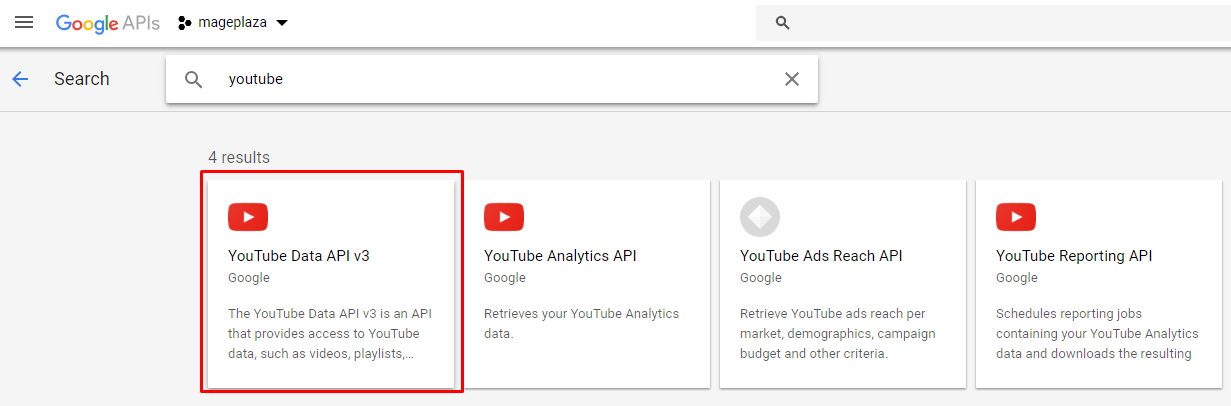
- Click on Manage
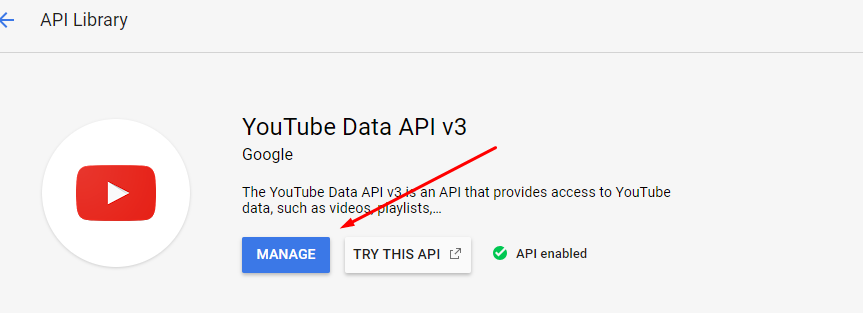
- In the panel on the left choose Credentials, click on Create Credentials and choose API key.
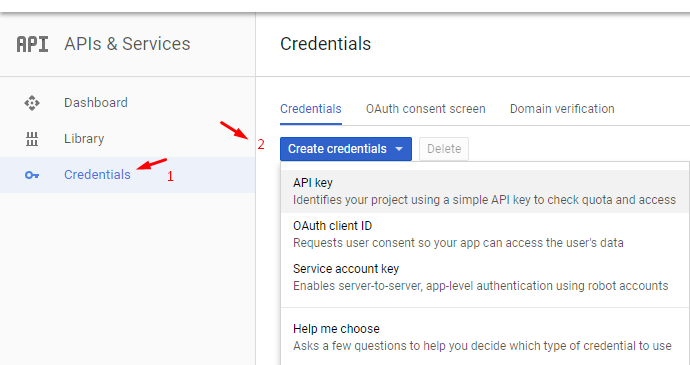
- When prompted to create a new key, choose Server key. Enter a name for the key and IP address, and click on Create.
- Under Use Google APIs, click Youtube Data APIs.
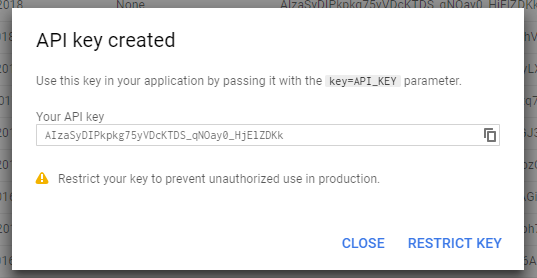
Step 2: Configure in Magento
Now, come back to the Magento and finish the settings:
- On the Admin Sidebar, Stores > Settings > Configuration.
- In the panel, under Catalog, choose Catalog.
- Expand the Product Videos section, paste Youtube API key into the required field.

- Click Save Config.
- Go to Cache Management to refresh the cache.
Step 3: Link to Video
Add the video on your site and everything will be set!
- From the Product Detail, click on Add Video in the Images and Videos.
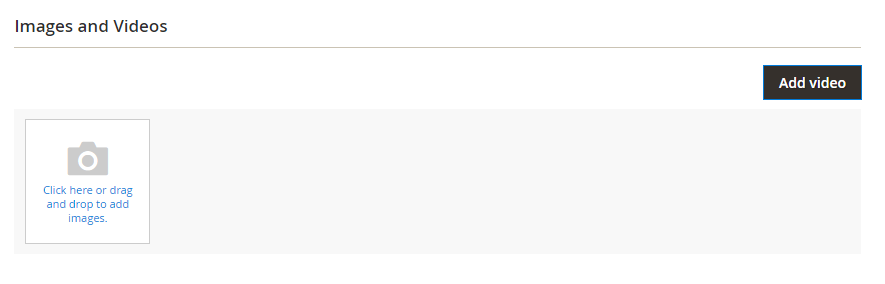
- Enter the URL of the YouTube or Vimeo video. In the URL field, if you haven’t entered the Youtube API key yet, the system error message will appear, click on OK to continue.
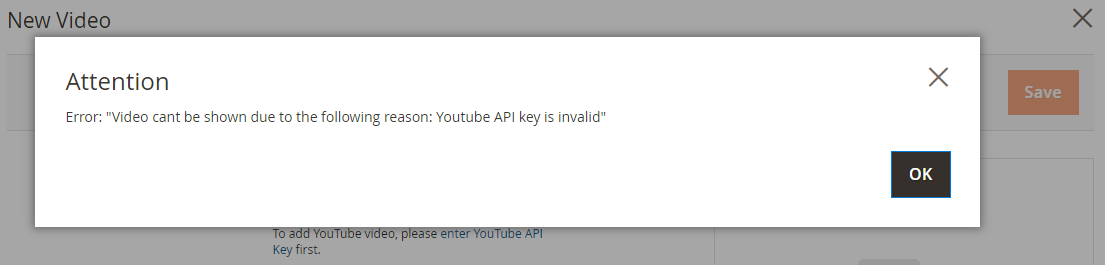
- Enter the Title and Description of the video.
- To upload a Preview Image, browse to the image and select the file.
- If you prefer to use the video meta data, click on Get Video Information.
- To assign the role to the video, mark the corresponding checkbox of each Role:
- Base Image
- Small Image
- Swatch Image
- Thumbnail
- Hide from Product Page
- When complete, click on Save.
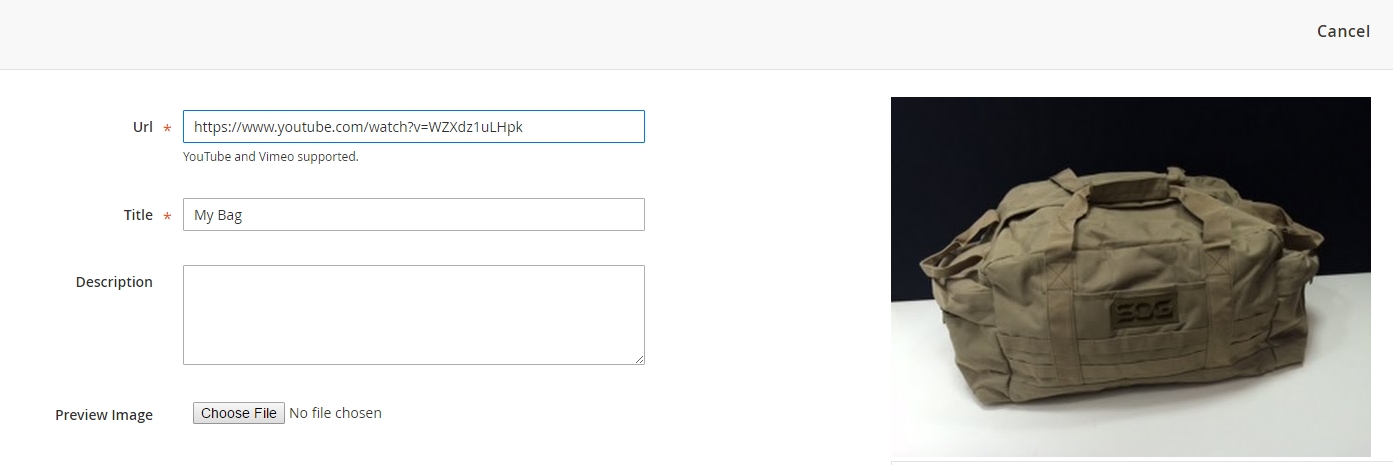
Final words
It’s easy, isn’t it? Creating a product video is more effective than thousands of pictures you show on the product page, thanks to the display of nonverbal communication, especially in today’s digital age and quick pace of life. We and your customers can’t wait to see your videos, so add them now! Feel free to send us the results or share any thoughts on this!










Please complete your information below to login.