How to upload Images Watermarks in Magento 2
Applying Images Watermarks allows store owners to protect your product images from unauthorized using by anyone. The image watermark can be the Magento logo or other images as you need with many supported formats like .jpg (jpeg), .gif, or .png. Magento watermark is put on all of your product images while the size, opacity and position are flexible to config. Here is an example for applying an image watermark:
- Size: 200x300
- Opacity: 40
- Position: Stretch
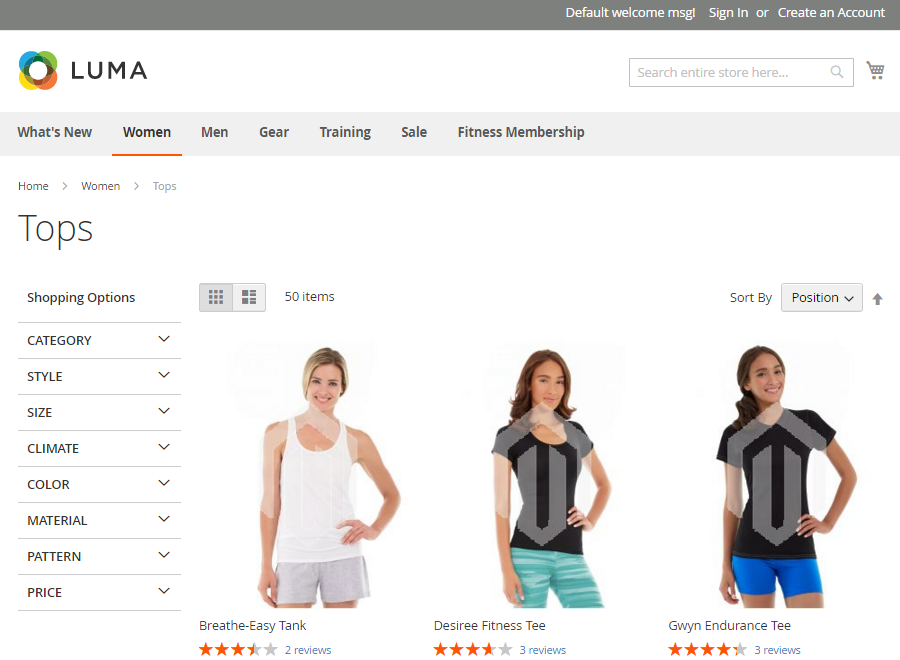
With Magento watermark, not only avoid stealing your orginial product image with a hit but you can also increase the awareness of your brand. Let follow this guide to upload the image watermark quickly!
To upload Images Watermarks in Magento 2 as the following:
- Add watermark to product images
- Delete a watermark
Add watermark to product images
Magento 2.0
- On the Admin sidebar, Stores > Settings > Configuration.
Magento 2.1 or above
- On the Admin sidebar, Content > Design > Configuration > Select your current theme > .
- In the panel, General > Design.
- Expand the Product Image Watermarks section and complete the following steps for the Base, Small, and Thumbnail images:
- Enter the Watermark Default Size in pixels.
- Enter the Watermark Opacity, Percent as a percentage.
- Click on Choose File, to upload the image file.
- Set Watermark Position to your preference.
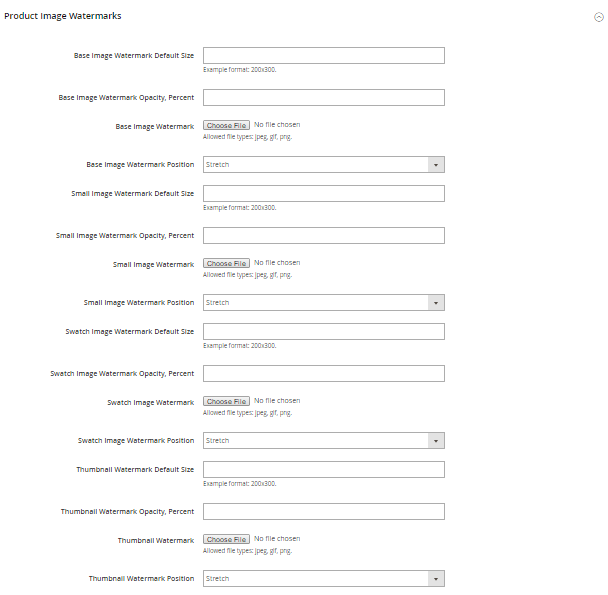
- When complete, click on Save.
- Go to Cache Management to re-fresh the cache.
Delete a Watermark in product images
- Mark the Delete Image checkbox to delete a watermark.

- When complete, click on Save Config .
- Go to Cache Management to refresh the cache.










Please complete your information below to login.