How to Install Magento Extension via Composer
How to Install Mavenbird Paid Extension via Composer
Step 1: Get Mavenbird Access Keys
Login to your Mavenbird account and navigate to My Account > My Access Key. Create new Access Keys here:
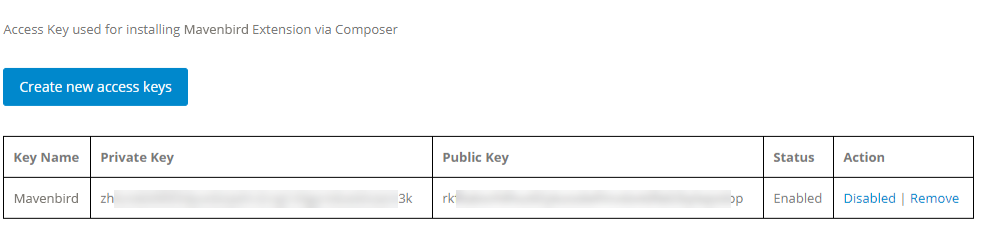
Save the following keys for the next step:
- Publish Key: This will be used as your Username.
- Private Key: This will be used as your Password.
Step 2: Install the Extension
In this example, we will install the Gift Card extension. This method works for all Mavenbird paid extensions.
First, configure the Mavenbird repository using the following command:
composer config repositories.mavenbird composer https://repo.mavenbird.com

Next, run this command to install the extension:
composer require mavenbird/module-gift-card
You will be prompted for authentication. Enter the Publish Key as the Username and the Private Key as the Password.
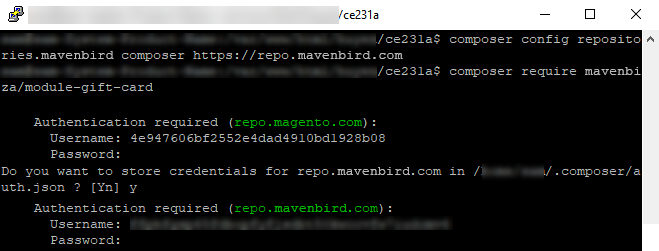
When prompted for Store Credential Authentication, type Y to save the credentials for future use.
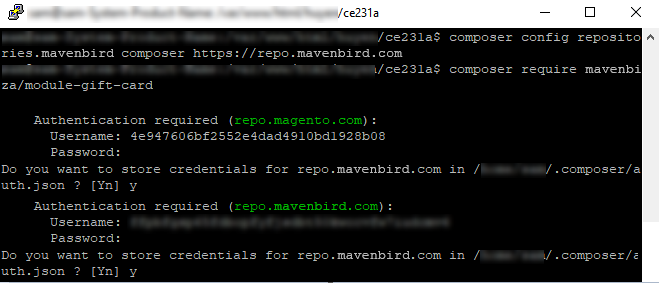
Once the download is complete, run the following commands to complete the installation:
php bin/magento setup:upgrade
php bin/magento setup:static-content:deploy
Step 3: Magento Access Keys
If you need Magento Access Keys, go to this link to create them:
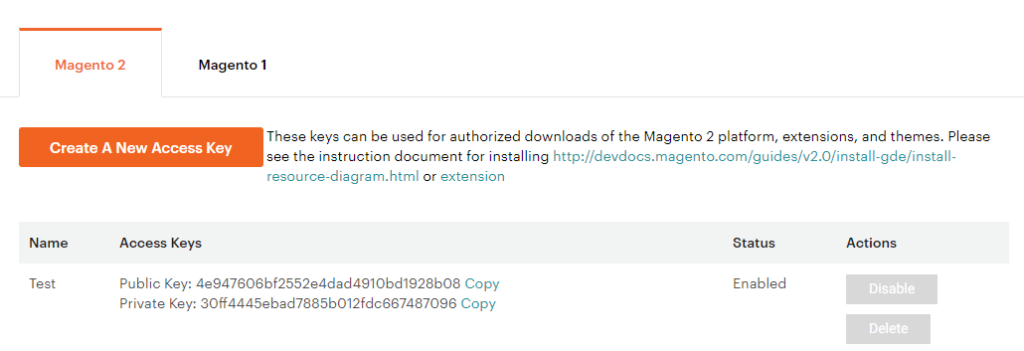
- Publish Key: Used as Username.
- Private Key: Used as Password.
You can use these sample keys for testing purposes:
- Publish Key: 4e947606bf2552e4dad4910bd1928b08
- Private Key: 30ff4445ebad7885b012fdc667487096
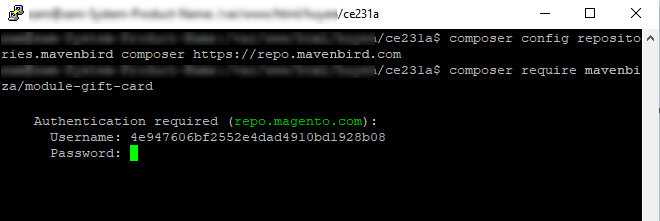
- During installation, enter the Publish Key as the Username and the Private Key as the Password.
- When prompted for Store Credential Authentication, type Y to save the credentials.
Conclusion
Installing Mavenbird paid extensions via Composer is a simple and efficient process when following these steps. First, obtain your Mavenbird Access Keys, then configure the Mavenbird repository, and finally, install the desired extension. By following this guide, you ensure a smooth integration of the extension into your Magento store.
If you face any challenges during the process, feel free to reach out to Mavenbird's support team for assistance. Happy coding!










Please complete your information below to login.