How to Install a New Theme in Magento 2
Installing a new theme for Magento 2 store is necessary and should be one of the tasks in priority. It is easy to find many beautiful themes in Magento Marketplaces or through searching tools. You can assign installation task to the theme vendor or install a new theme by yourself by following their installation guide and user guide.
The theme will help you make your store become user-friendly, professional and attractive to vistors. Choosing a suitable theme also enhances the appearance of your store and build your own brand name. Therefore, followsome simple steps which are given bellow to install a new theme for your Magento store right now.
5 Steps to install Theme in Magento 2
Step 1: Download a Theme
In this post, I will install the Porto theme. Go to the Download page and click on the Download button.

Step 2: Upload the theme to your server
To upload the Porto theme to your server, we use WinSCP (You can use FileZilla or any SFTP client). Upload the app and pub to your Magento root folder, see this screencast.
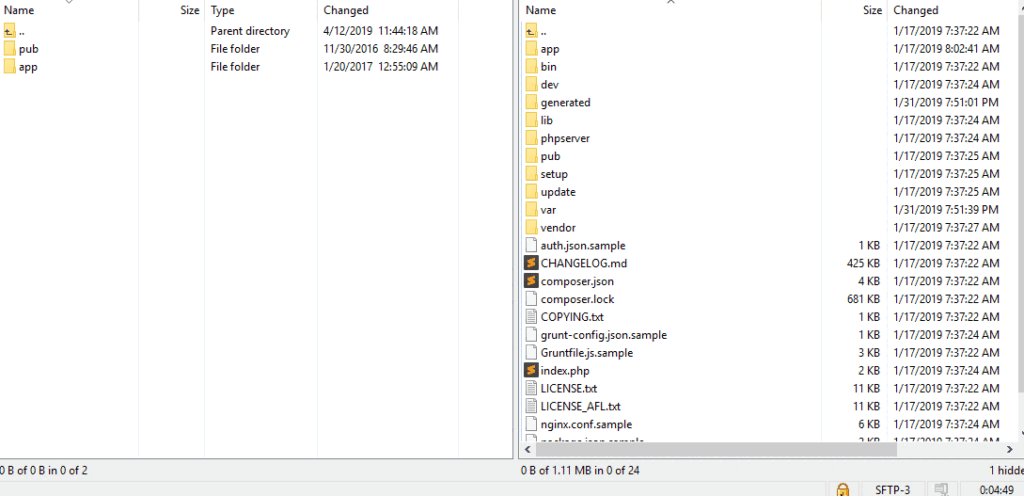
Step 3: Run Upgrade
It’s time to upgrade and install the Porto theme on your Magento 2 store. First of all, you have to connect to your server via SSH Then Run Upgrade and deploy static content command lines:
php bin/magento setup:upgrade php bin/magento setup:static-content:deploy
Step 4: Choose a new Theme
- Option 1: Find The Most Popular Themes for Magento 2 on Themeforest.
- Option 2: Find the Magento 2 theme under Magento Marketplace
- On the Admin panel, click Find Partners & Extensions.
- Under Magento Marketplace, click Visit Magento Marketplaces.
- Select the Magento 2 theme that you prefer and install the theme on your server. You can follow the installation guide and user guide to complete installation without errors.
Step 5: Setup the new theme
Depending on which version of Magento 2 you are using, take the suitable next steps:
Magento 2.0.x
- On the Admin sidebar, Stores > Settings > Configuration.
Magento 2.1.x or above
- On the Admin sidebar, Content > Design > Configuration > Select your current theme > .
- Open the Theme section
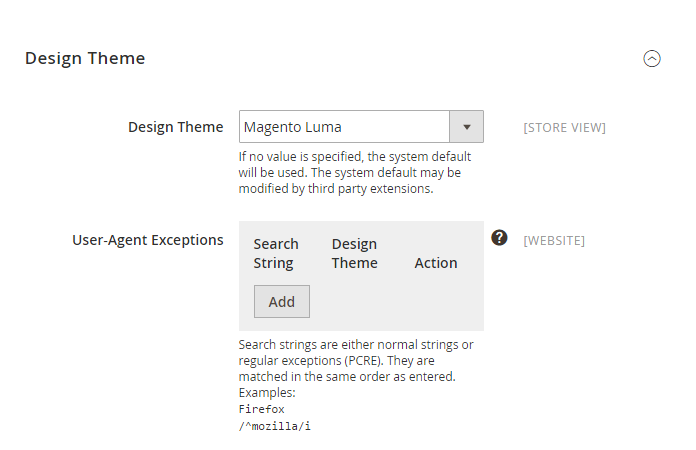
- In the Design Theme field, select the new Theme as you want
- When complete, click Save Config.
The bottom line
That’s all it takes to install a new theme for your Magento 2 store. Themes support you in attracting customers and building a professional image. Besides, the store’s visual presentation will be optimized and therefore can increase conversion rates and boost sales. If you want to know more about available themes for Magento 2 or other configuration guides, please read more in the below recommended posts.










Please complete your information below to login.