How to Hide Categories in Magento 2
Hiding Category is making the category invisible in the customer view and navigation menu while it is linked to other places in your store. The hidden category will perfect the internal purpose or any demand from store admins. The reasons for hiding it may be due to incomplete updates, under developing sections, or technical reasons, etc. It will minimize the customers’ confusion caused by irrelevant categories and free admins from worrying about wrong display.
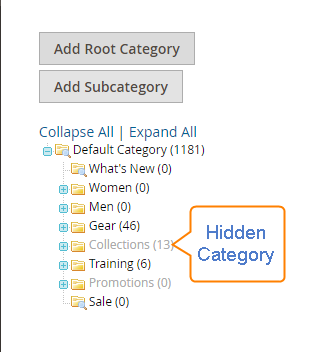
As you can see, Collections and Promotions were hidden by store admins. There are many ways to hide categories as you need, and the following guide will help you do that in an easy way while the customers are still satisfied with your store
6 Steps to hide categories:
- On the Admin Panel, Products > Inventory > Category.
- Look at the category tree on the left, choose the category which needs to be hidden.
- On the General Information tab, you need:
- Choose No in the Is Active field.
- Choose No in the Include in Navigation Menu field.
- Next, on the Display Settings tab, choose No in the Is Anchor field.
- In spite of the hidden category, you are allowed to add subcategories to the category. To activate them, follow the guide below:
- On the General Information tab, choose Yes in Is Active field.
- On the Display Settings tab, choose Yes in Is Anchor field.
- Click on the Save Category to finish the hiding category.
And now, the hidden category can be linked to other places on your site but it is not visible on the Navigation Menu.
The bottom line
Hiding Categories for Magento 2 could be the solution to many scenarios and can give customers a better experience on site. The above guide should give you necessary information to successfully hide categories as you wish. If you want to know more details, please leave comments below and we will come back with more guidance!










Please complete your information below to login.