How to Export Products All Data, Filter and Exclude Attributes in Magento 2
If you have not got used to the database of Magento yet, I recommend you to Export Products and open the CSV files to make acquaintance with the structure. It is obvious to see that when you are familiar with the structure of your database, you can manage your information effectively.
Moreover, Export Products Data is not only for the purpose of helping you get familiar with the database, It is also used as another tool to back up your product data or to save data for other purposes such as to import data on another site.
Besides, in case you want to filter and exclude attributes in Magento 2, you can totally do this. In today’s tutorial, I will show you how to export either all or filtered products data in bulk.
Export Products All Data, Filter, and Exclude Attributes in Magento 2
Step 1: Start to Export Products Data
- On the Admin sidebar, click System > Data Transfer > Export.
- In the Export Settings section, set the Entity Type field to “Product” to start to export your products data.
- Leave the default Export File Format of “CSV”.
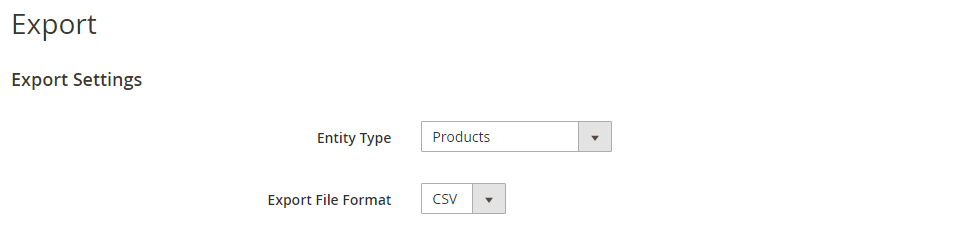
Step 2: Configure the Type of Export Data
Now, it is possible for you to filter and exclude certain attributes. This setting is useful if you only want to export a part of data in bulk.
- After choosing the entity type in step 1, an Entity Attributes section will appear, which lists all the available attributes in the alphabetical order.
- To search for the products according to the product’s label or product’s code, enter the label/code in the Attribute Label/Attribute Code then click on the Search button.
- To export only records with specific attribute values, enter the required value in the Filter column.
- To omit an attribute from the export, mark the Exclude checkbox at the beginning of the row.
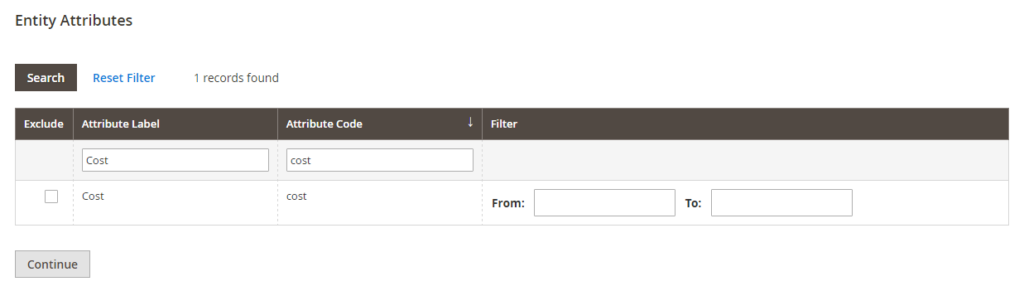
Step 3: Export Your Data and Open CSV File to View
- Scroll down and click Continue in the lower-right corner of the page to launch the exporting action.
- When being prompted, Click Save to save the export file.
- Open the CSV file to view or edit the imported data.
The bottom line
Exporting all or filtered product data in Magento 2 is an essential step to get familiar with the database, as well as to prepare for the data import in other platforms. Through this tutorial, we hope to give you a step-by-step guide to assist your information management journey. Feel free to leave comments or questions as you go, and check out related posts below for more information.










Please complete your information below to login.