How to enable Single Store Mode in Magento 2
Single-Store Mode is disabled as default may make the configuration process become complex for new businesses if you only have one website, store, and store view. Therefore, you should enable single-store mode to simplify the display by turning off all Store View options and scope indicators if your Magento Community 2.0 installation has only a single store and view. This setting will restrict you from configuring at website or store view levels for now, but you can always switch back to use multiple stores mode.
3 Steps to enable Single Store Mode in Magento 2
Learn how to enable single-store mode simply by following steps:
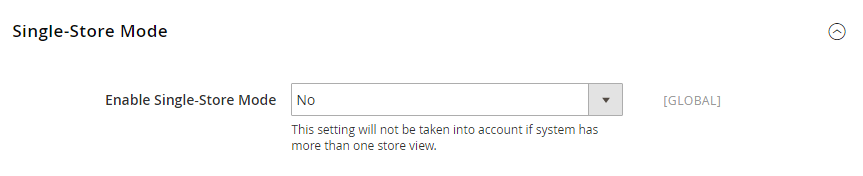
Step 1: Login to your Magento 2 backend
- On the Admin sidebar, click Stores. Then under Settings, select Configuration.
- In the panel on the left under General, select General.
Step 2: Set up Single-Store mode
- Scroll down to the bottom of the page, and expand the Single Store Mode section.
- Set Enable Single Store Mode to “Yes.”
Step 3: Save the configuration
- Click Save Config.
- When prompting to refresh the cache, do the following:
- Click the Cache Management link in the system message at the top of the page
- Mark the Page Cache checkbox.
- With Actions set to “Refresh,” click Submit.
Final words
Backend complexity can be removed thanks to this Magento 2 Single Store Mode enabling. It is okay if you want to switch to multiple stores in the future, but for now, if you are just using one store and store view, this setting is highly recommended. If you want to read more about website, store and store views, please refer to the links below.
Happy reading!










Please complete your information below to login.