How to Enable Canonical Meta Tag in Magento 2
The canonical meta tag in Magento 2 is a very important meta tag in SEO and using the canonical meta tag can improve your site ranking and concentrate page views. It helps a lot in solving duplicate content problems when there are multiple URLs containing identical or very similar content so that the search engines can index exactly your preferred URL. Scroll down to see the steps to enable Canonical Meta Tag for your Magento 2 store.
Steps to enable Canonical Meta Tag in Magento 2
- On the Admin panel, click
Stores. In theSettingssection, selectConfiguration. - Select
CatalogunderCatalogin the panel on the left - Open the Search Engine Optimizations section, and continue with following:
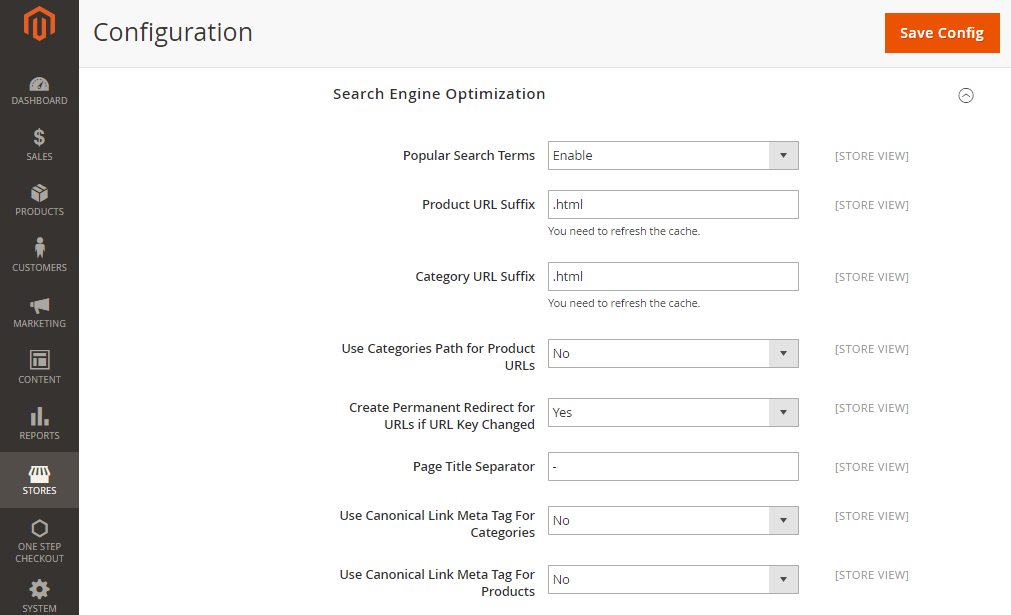
Look at 2 last fields:
- If you want search engines to index only pages that have a full category path, do the following:
- In the
Use Canonical Link Meta Tag for Categoriesfield, selectYes - In the
Use Canonical Link Meta Tag for Productsfield, selectNo
- In the
- If you want search engines to index only product pages, do the following:
- In the
Use Canonical Link Meta Tag for Categoriesfield, selectNo - In the
Use Canonical Link Meta Tag for Productsfield, selectYes
- In the
- If you want search engines to index both Categories and Products, do the following:
- In the
Use Canonical Link Meta Tag for Categoriesfield, selectYes - In the
Use Canonical Link Meta Tag for Productsfield, selectYes
- In the
- When completing, click
Save Config.
Recommendations
Increase traffic and boost sales with the most complete SEO solution for every store.
Final words
Enabling Canonical Meta Tag in Magento 2 solves duplication issues and brings your blog SEO to the next level. You can also check our SEO extension out to have a more thorough solution, or read below related posts for more information in this topic. Feel free to address any concerns you are having with us in the comment box!
Related topics










Please complete your information below to login.