How to Create Coupon Codes in Magento 2
In the Cart Price Rule, you can create a Coupon Code that allows customers to receive discounted prices at your store. These coupon codes can be generated individually or in bulk for specific customer groups or individuals based on your marketing objectives.
Coupons can be shared through various channels, including emails, newsletters, catalogs, and advertisements like website banners. This flexibility helps you effectively promote discounts to your target audience.
Customers can easily use the coupon by entering the code during checkout, which will immediately apply the discount value. Additionally, Magento supports a quick response code (QR code) that customers can scan with their smartphones, directing them to a page on your website for more information about the promotion.
For further details, check out our guide on how to apply multiple coupons to the Checkout or Shopping Cart page with Magento 2 Multiple Coupons.
Benefits of Using Coupon Codes in Magento 2
Enhance Customer Loyalty and Satisfaction
Coupon codes in Magento 2 serve as a valuable tool for enhancing customer loyalty and satisfaction. By offering promo codes to different customer groups and incentivizing newsletter sign-ups, e-commerce platforms can significantly improve the overall shopping experience.
Encourage Repeat Purchases
Coupon codes drive repeat purchases by instilling a ‘savings’ mindset in customers. By offering discounts or special promotions through coupons, businesses encourage individuals to become repeat customers, incentivizing them to return for future purchases.
Show Appreciation for Customers
Providing coupon codes demonstrates appreciation for customers, signaling that their business is valued and encouraging them to continue shopping with the store.
Allow for Targeted Marketing Campaigns
Coupon codes enable targeted marketing efforts, as they can be customized for specific customer groups or used as incentives for actions like newsletter sign-ups.
2 Steps to Create Coupon Code in Magento 2
Step 1: Create an Specific Coupon
This method is implemented in the Cart Price Rule settings.
- Go to Marketing > Promotions > Cart Price Rules and press the Add New Rule button.
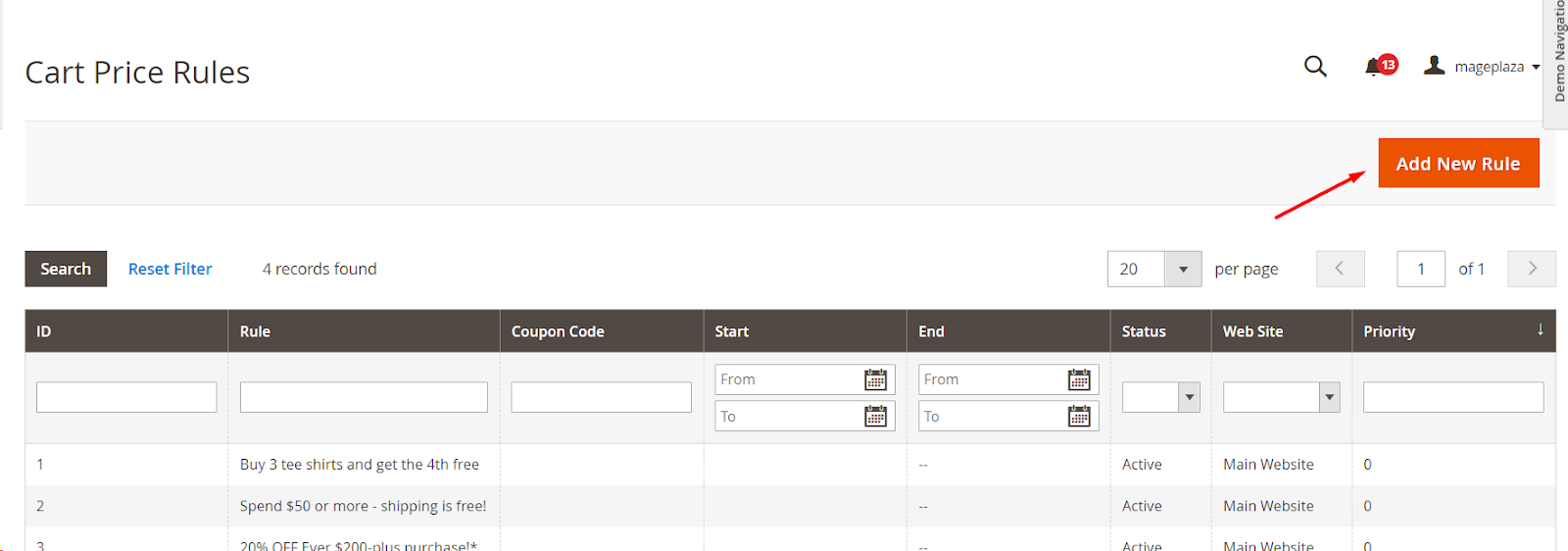
- Enter a name for the rule and provide a description.
- Enable the rule and choose the websites where the coupon code will be applicable.
- Select the customer groups for which the coupon will be valid.
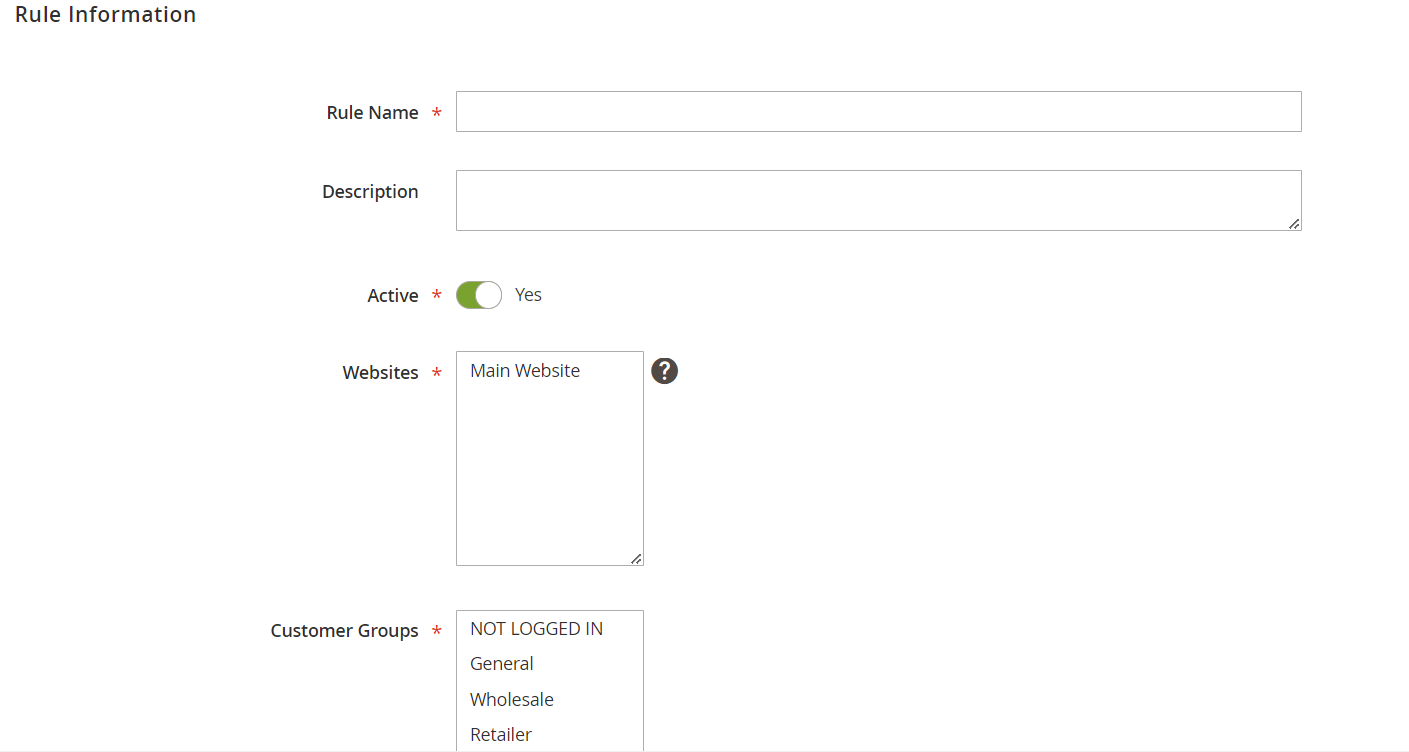
- On the Rule Information tab, under General Information, transfer Coupon to Specific Coupon.
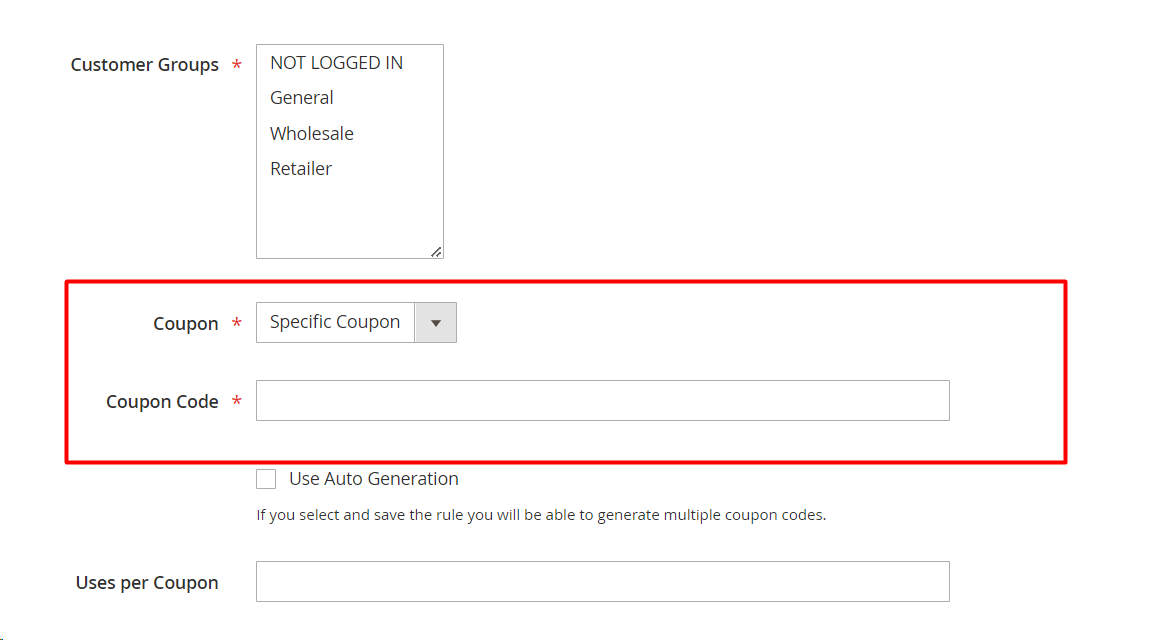
- Manually enter the coupon code.
- Define limits for coupon usage by specifying values for "Uses per Coupon" and "Uses per Customer"; leave these fields blank for no restrictions.
- "Uses per Coupon" determines the total number of times the coupon can be redeemed.
- "Uses per Customer" indicates how many times the same customer can use the coupon.
- If multiple cart price rules are active, set the priority and active time for better management.
- Specify a start date and end date for the validity of your Magento coupon code.
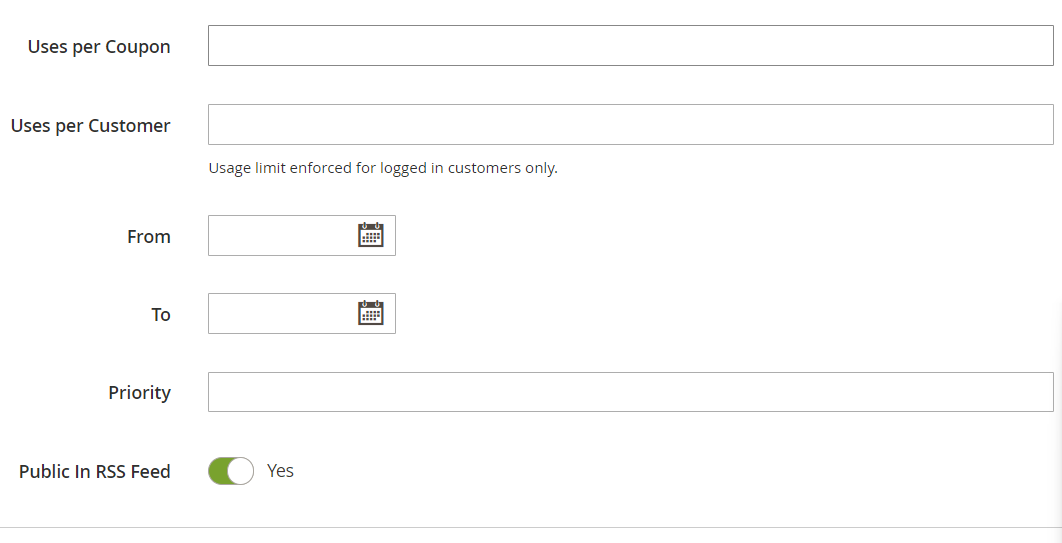
- Set the Conditions the shopping cart should meet for the Magento coupon code to be applied.
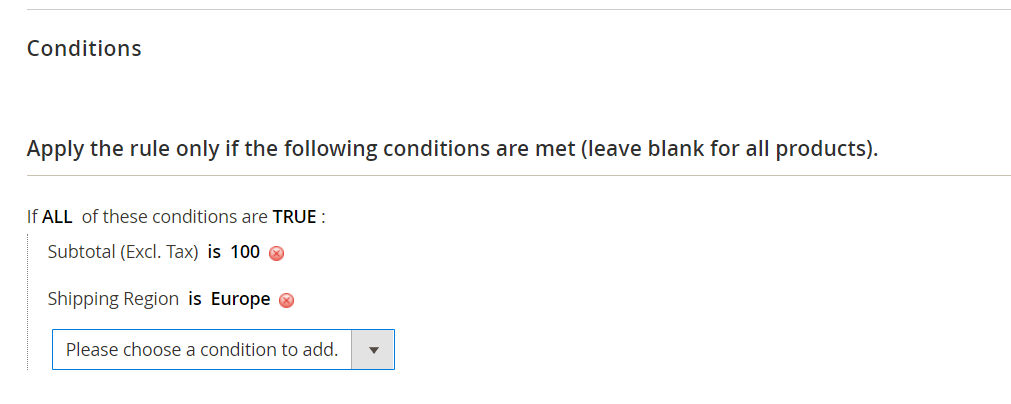
- Click Save to activate the coupon code.
Step 2: Publish a Mass of Coupons
This method is implemented in the Cart Price Rule settings.
- On the General Information page, check the "Use Auto Generation" box to enable the automatic generation of multiple coupon codes after saving the rule.
- Next, go to the "Manage Coupon Codes" tab under Cart Price Rule and follow the necessary steps.
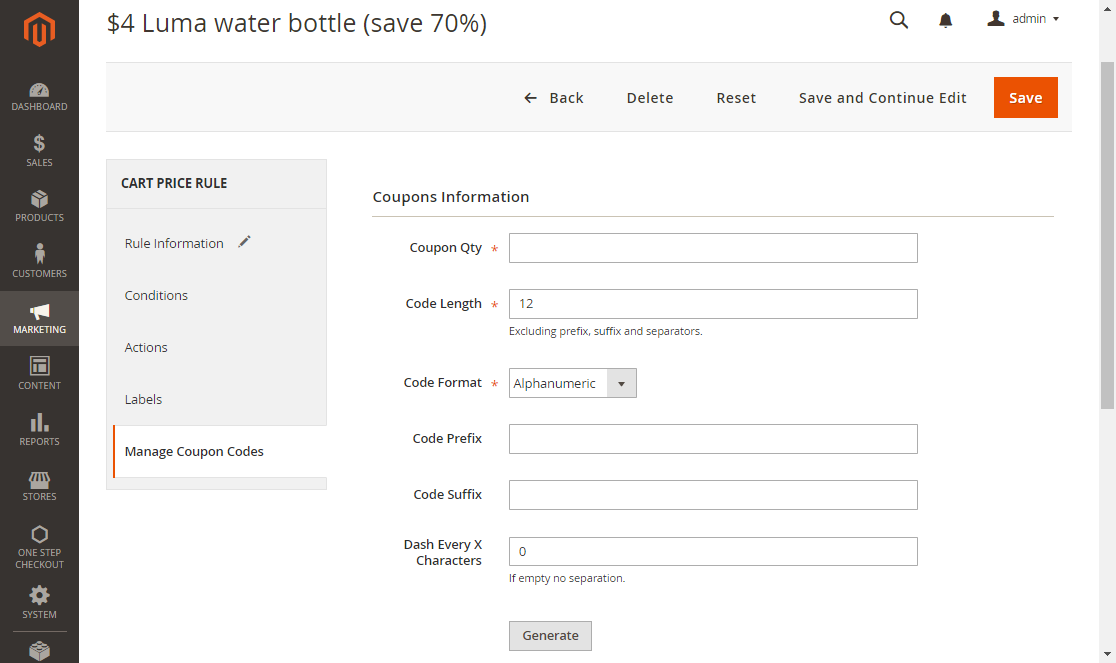
- Specify the quantity of coupons you wish to generate by setting the "Coupons Qty".
- Enter the desired length for the coupon code, excluding any prefix, suffix, or separators.
- Choose the format for the coupon code from the following options: Alphanumeric, Alphabetical, or Numeric.
- If necessary, add a Code Prefix to the beginning of the coupon code.
- If needed, include a Code Suffix to the end of the coupon code.
- Set the "Dash Every X Character" option to enhance readability; for instance, entering 3 will format the codes like this: xxx-xxx-xxx.
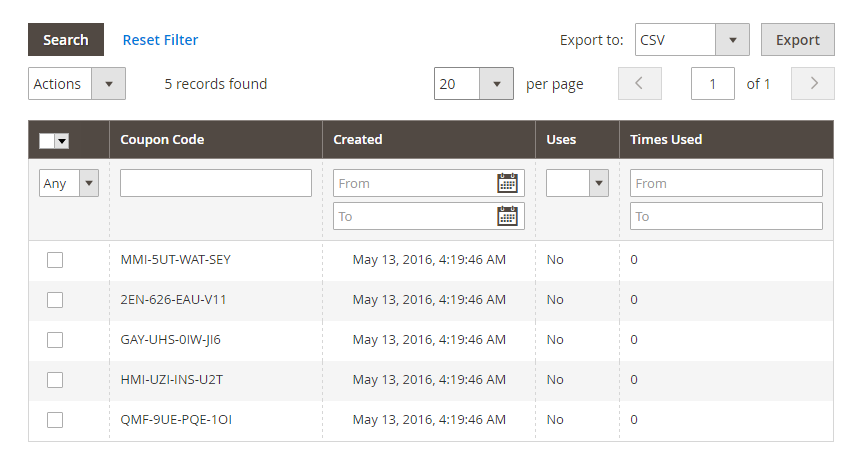
After setting your coupon code preferences, click the Generate button to create multiple coupon codes at once. These codes will then be displayed in the table below for your review.
This feature allows you to efficiently manage numerous promotions without the need for manual entry. You can quickly distribute these codes to your customers to boost sales.
Once generated, you can easily track and utilize the coupon codes for various marketing campaigns. This ensures that your promotions reach a wider audience effectively.
Conclusion
Creating and managing coupon codes in Magento 2 is a simple yet powerful way to drive sales, reward loyal customers, and attract new buyers. With Magento 2’s flexible discount options, you can easily set up promotions that suit your business goals. By following the steps outlined above, you can create effective coupon codes that meet your specific needs, whether you want to offer percentage discounts, free shipping, or a fixed amount off.
If you have any questions or want to share your experience with Magento 2 coupon codes, feel free to leave a comment below. We’d love to hear your thoughts or help if you encounter any challenges along the way!










Please complete your information below to login.