How to Configure the Pagination Controls in Magento 2
The Pagination Controls provides another way to display the product listing. You can set the number of links that appear in the control, and configure the Next and Previous links. To show the pagination link, it is required when the number of products that need to be shown is greater than the permitted amount in the product list settings.
After setting the pagination control, your customers can get the control at the top and bottom of the product list. Thus, Configuring the Pagination Controls is one of the smart ways to make the performance of your site more professional. Moreover, if customers do not want to keep scrolling to explore items, this would definitely improve their experience.
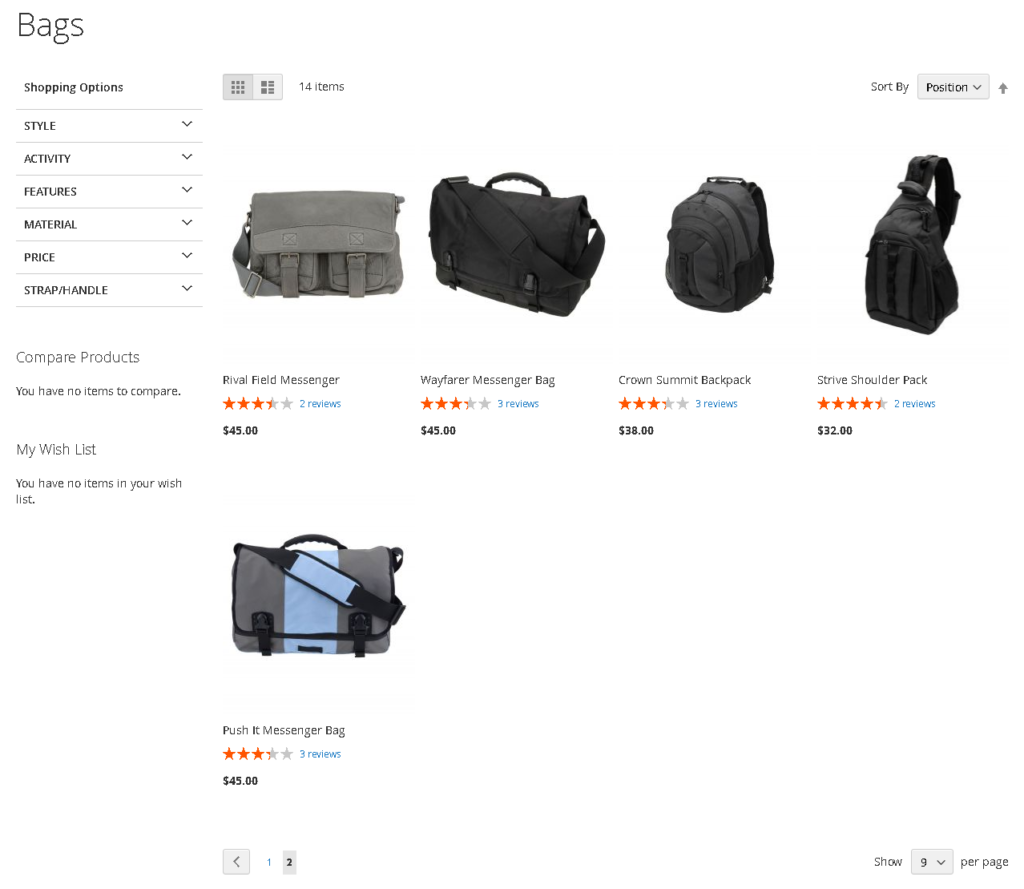
Now, please take a look at these 3 steps to set up Pagination Controls in Magento 2.
3 Steps to Set up the Pagination Controls in Magento 2
Step 1: Log in to your Magento 2 backend
Magento 2.0
- On the Admin sidebar, Stores > Settings > Configuration.
Magento 2.1 or above
- On the Admin sidebar,
Content > Design > Configuration > Select your current theme >.
Step 2: Set up pagination controls
- On the left panel, under
General, selectDesign. - Open the
Paginationsection, and do as the following:
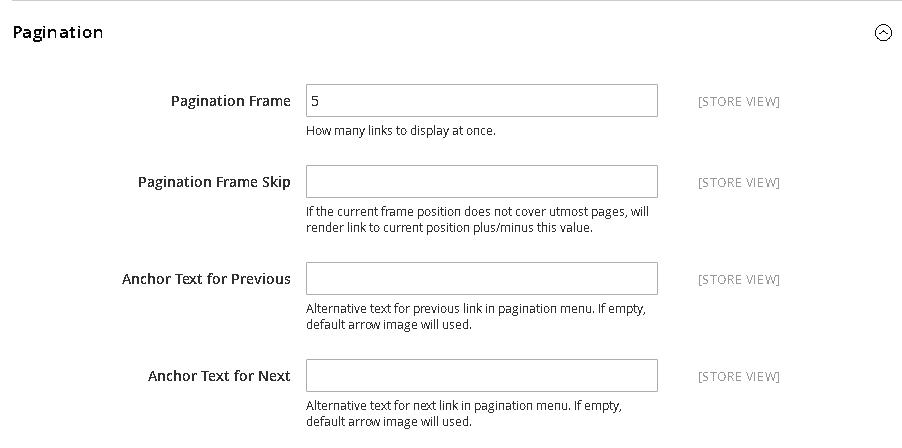
- In the
Pagination Framefield, enter the number of links that will be shown in the pagination control. - In the
Pagination Frame Skipfield, enter the number of links that are skipped ahead before showing the next set of links in the pagination control. For example, you insert the number 4 in this field, the last link of the previous set is the first link of the next set of link. - In the
Anchor Text for Previousfield, write the text that will display along with the Previous link. If the field is empty, apply the default arrow for that. - In the Anchor Text for Next field, write the text that will display along with the Next link. If the field is empty, apply the default arrow for that.
Step 3: Save configurations and check result on storefront
Save Config to complete.
Benefits of Pagination Controls
- Clear positioning: Customers can remember the place of the items they have found with ease, so they are more likely to return to it when needed to.
- Good conversion: They can easily jump to the suitable results, hence they tend to stay longer.
- Reduce frustration: The infinite scrolling may seem too much for visitors, as they will feel like forever with some long item lists.
Thanks to these amazing benefits, customers can estimate better how long they will have to spend to scroll through the whole list. Also, online stores are able to create lists of search results effectively, providing clearer guidance for shoppers.
The bottom line
Configuring the Pagination Controls in Magento 2 allows customers to experience a neat and friendly product listing page because items are now listed in various pages instead of a long one. By using the pagination, Magento 2 stores easily retain customers and convert them at a higher rate. You can follow the above instructions to create it for your store, and in case of any queries, please contact us.










Please complete your information below to login.