How to Configure FedEx Carrier in Magento 2
Shipping carriers influence not only a business's delivery efficiency but also customers' order satisfaction. FedEx Carrier is one of the most reputable shipping service companies, offering various services like air, freight, and ground to ship your products regardless of distance. Enabling FedEx Carrier can help attract more customers and expand your delivery network.
In this guide, we'll explore the credentials required to configure FedEx Carrier in Magento 2. Additionally, you can find detailed guides on other shipping methods such as UPS, USPS, and DHL in our related resources.
5 Steps to Configure FedEx Carrier in Magento 2
Step 1: Create a FedEx Merchant Account
Start by creating a FedEx merchant account and registering for FedEx Web Services Production Access. On the production account information page, click on the Obtain Production Key link at the bottom of the page to complete the registration and get the necessary key for setup.
Step 2: Apply FedEx
- On the Admin Panel, navigate to Stores > Settings > Configurations.
- Under Sales, select Shipping Methods.
- Open the FedEx section and:
- Enable the FedEx method by selecting Yes in the Enabled for Checkout field.
- Provide a Title for the shipping method to display during the checkout process.
- Fill in your FedEx account details: Account ID, Meter Number, Key, and Password.
- Set the Sandbox Mode:
- Yes: Run in a test environment.
- No: Run in a live production environment.
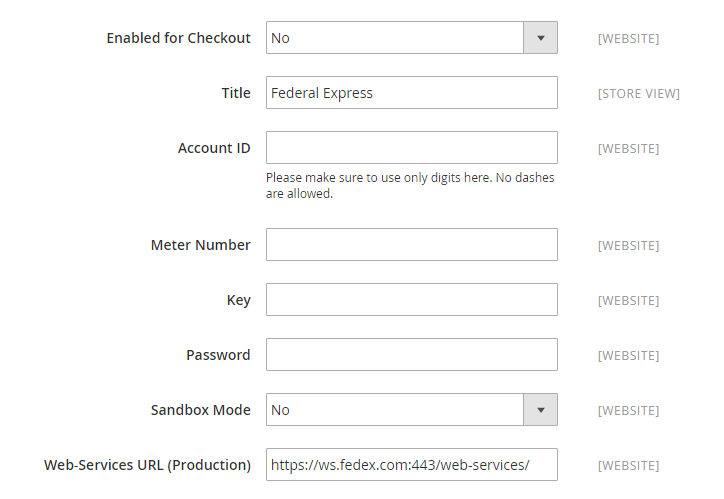
Step 3: Setup the Packaging Description
- Select an option in the Package Request Type field for managing orders delivered in multiple packages:
- Divide to Equal Weight: Submit multiple packages as one request if divided by equal weight.
- Use Origin Weight: Submit multiple packages as separate requests based on their original weight.
- Choose a Packaging type:
- FedEx Envelope
- FedEx Pak
- FedEx Box
- FedEx Tube
- FedEx 10kg Box
- FedEx 25kg Box
- Your Packaging
- Select a Dropoff method:
- Regular Pickup
- Request Courier
- Drop Box
- Business Service Center
- Station
- Set the Weight Unit to “Pounds” or “Kilograms” based on your requirement.
- Specify the Maximum Package Weight. The default is 150lbs.
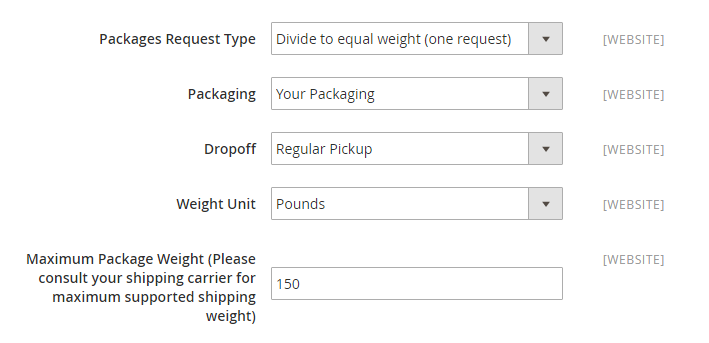
Step 4: Setup Handling Fees
- Choose Calculate Handling Fee as “Fixed” or “Percent”.
- Specify how to calculate the handling fee in the Handling Applied field.
- Enter the Handling Fee amount.
- For residential deliveries, select Yes in the Residential Delivery field. Select No for business deliveries.
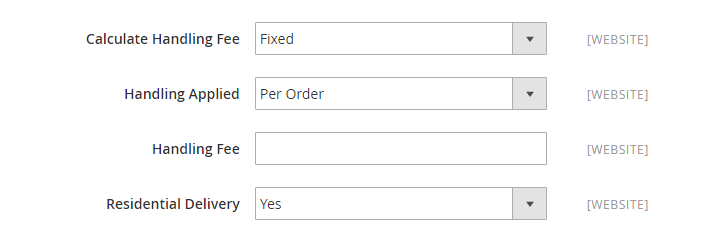
Step 5: Assign Allowed Methods and Applicable Countries
- Choose FedEx methods to offer customers from the Allowed Methods list. If using the "Smart Post" method, provide the Hub ID.
- In the Free Method field, specify the FedEx service for free shipping.
- If applicable, set a Free Shipping Amount Threshold.
- Enter a message in the Displayed Error Message box for scenarios where FedEx shipping is unavailable.
- Set Ship to Applicable Countries:
- All Allowed Countries: Support all countries.
- Specific Countries: Support only selected countries.
- Choose whether to Show Method if Not Applicable.
- Set Debug to “Yes” to create a log file with FedEx shipment details.
- Adjust the Sort Order for FedEx Shipping on the checkout page.
- Click Save Config to finish.
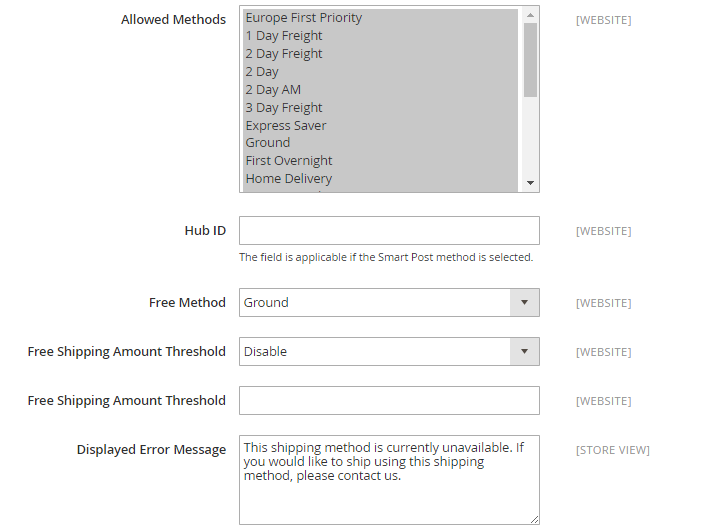
The Bottom Line
That's all you need to do to configure FedEx Carrier in Magento 2 for versatile delivery services. If you have any questions, feel free to reach out for support. Check out our related posts on Magento 2 shipping configurations:










Please complete your information below to login.