How to Configure DHL Carrier in Magento 2
Integrating DHL Shipping Methods into your Magento 2 store, your customers are allowed to ask for anything to ship, from goods to letters and documents, and more. The DHL is the perfect solution to focus on customer’s demands and free you from worries of shipping risks caused by unprofessional work.
In this post, let’s find out what credentials you need to connect your Magento 2 store to the DHL server. Moreover, we will also guide you in details about other methods in the topics including UPS, USPS, and FedEx.
4 Steps to Configure DHL Carrier in Magento 2
Step 1: Apply DHL
- On the Admin Panel, Stores > Settings > Configurations.
- On the left panel, under Sales, select Shipping Methods.
- Open the DHL section,
- Accept to enable DHL method by choosing Yes in the Enabled for Checkout field.
- Enter the Title for the name of the shipping method that is shown during the checkout process.
- Enter Gateway URL to calculate the DHL shipping rate. The default is ready to use, and you don’t need to change.
- Complete UPS XML account information: Access ID, Password, and Account Number.
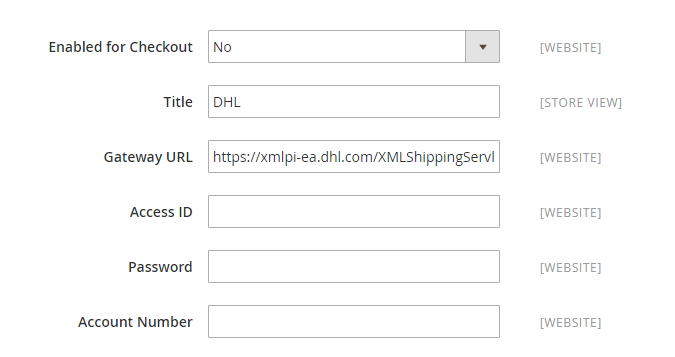
Step 2: Setup the Packaging Description and Handling Fees
- From the Content Type list, choose one for the type of package you ship: "Documents" or "Non documents".
- Set the Handling Fee as the following (optional)
- Set Calculate Handling Fee to "Fixed" or "Percent".
- In the Handling Applied field, allow specifying how to calculate the handling fee.
- Insert the amount of Handling Fee.
- In the Divide Order Weight field, choose "Yes" if you allow the total order weight to be broken up to ensure an accurate calculation of shipping charges.
- Assign the Weight Unit to the unit of measurement as you need: "Pounds" or "Kilograms".
- Determine the Size of the typical package: "Regular" or "Specific".
- If you want to set a specific size, select Specific, then enter the Height, Depth, and Width of the package in centimeters.
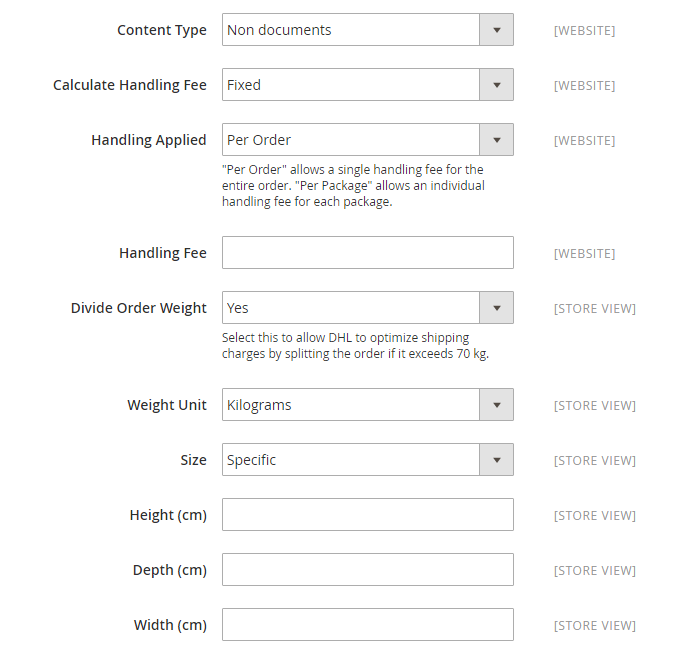
Step 3: Assign Allowed Methods
- Choose the FedEx method offered to your customers from the Allowed Method list.
- Set the Ready Time to ship the order after submission.
- Enter an error message in the Displayed Error Message box that will appear if UPS Shipping is not available.
- In the Free Method field, select the USPS service you want to apply free shipping for.
- In the Free Shipping Amount Threshold field, select "Enable" to set the minimum number of the quantities for free USPS shipping in the next field.
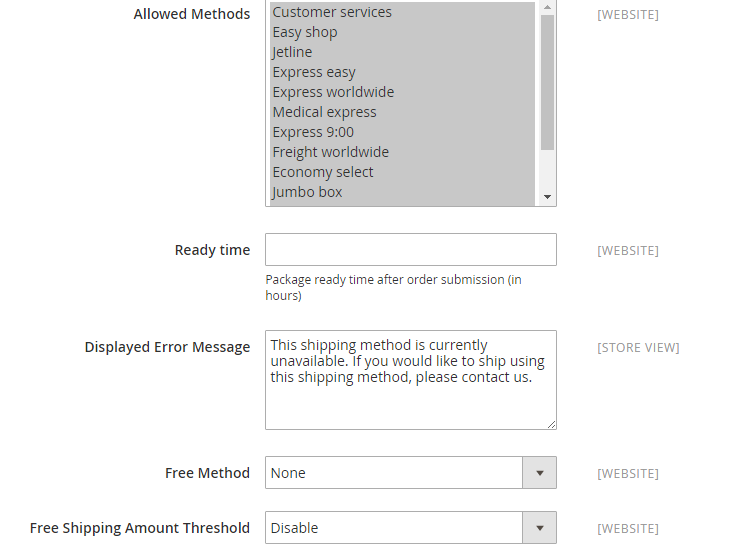
Step 4: Assign Applicable Countries
- Set Ship to Applicable Countries to one of two options:
- All Allowed Countries : USPS Shipping is supported for every country.
- Specific Countries: USPS Shipping is only supported for selected countries.
- Set Show Method if Not Applicable to Yes if you want to show UPS Shipping all time.
- To create a log file with the details of USPS shipments, set Debug to "Yes".
- Set the Sort Order on the Shipping Method on the checkout page.
- Save Config to finish.
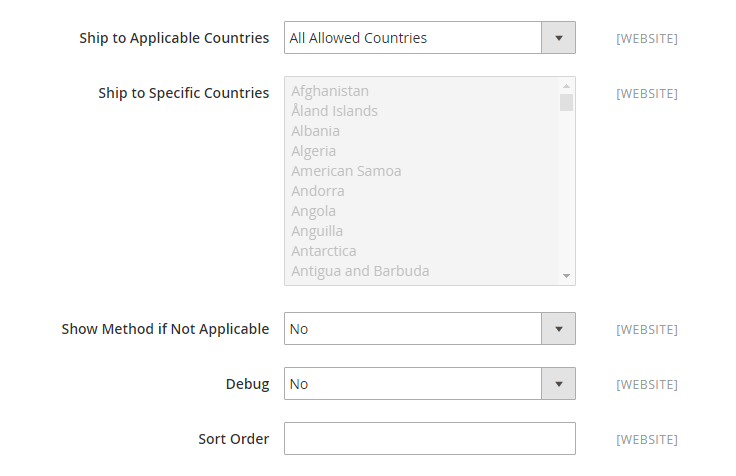
The bottom line
A good shipping carrier option can help effectively manage your orders and improve customers’ experience. DHL Carrier is a well-known shipping company who handles a large number of product types to different countries. Not only does it enable the standard shipping service, but it also calculates the shipping fee based on the parcel’s volume.
If you still have concerns about this tutorial or other shipping configuration issues, please leave comments below and we will be right back.








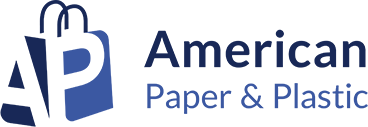

Please complete your information below to login.