How to Change Stock Message in Magento 2
Stock Message is the little notification about the in-stock status of the product you have set up the stock before. The Stock Message is “In Stock” or “Out of Stock” on the storeview. Customers will check the availability of the product through the stock message to move to the checkout process.
There are two pages you can set for the appearance of the stock message: Product Detail Page and Catalog Page. Thus, depending on your configuration whether the customers can follow in the easy way.
How to Change Stock Message in Magento 2
Step 1: Configure Stock Message on Product Detail Page
The stock message is displayed when you enable the Manage Stock and set the availability of the product to “In Stock” or “Out of Stock” to Yes.
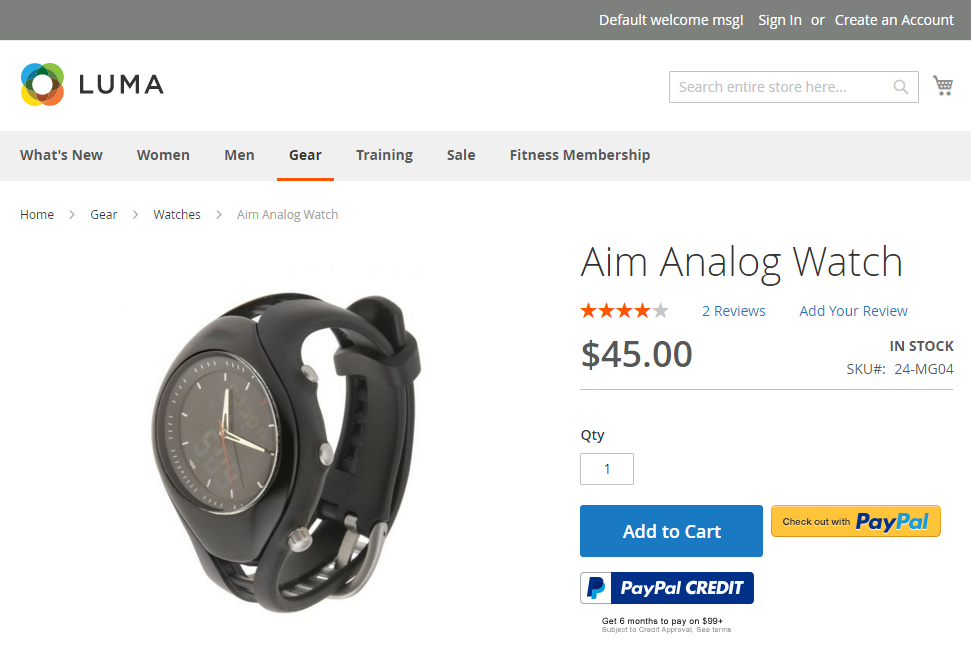
Step 2: Configure Stock Message on Catalog Page
The stock message “Out of Stock” is displayed when you set the Display Out of Stock Products and Display product availability in stock in the frontend to Yes.
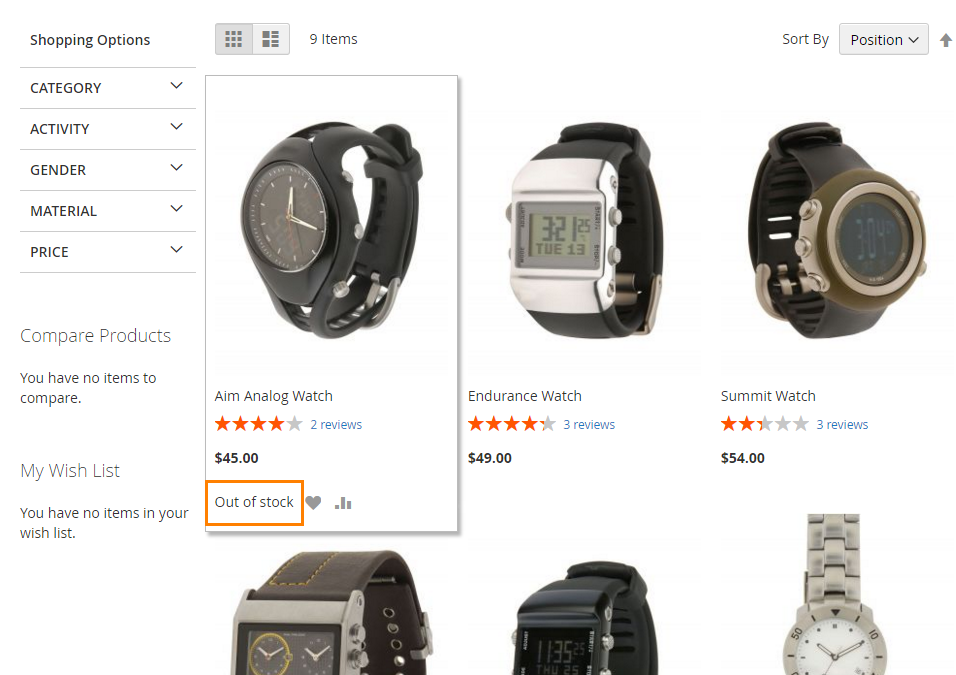
Step 3: Check result
You can check the result at the frontend now.
Related Post










Please complete your information below to login.