How to boost sales by using Daily Deals and featured products blocks
What is Daily Deal in Magento 2?
Daily Deals, also known by various names such as Deal of the Day and Flash Sales, are promotional strategies that create short sales events typically lasting between 24 to 36 hours. These promotions provide excellent opportunities for both sellers and buyers, making them valuable within a limited timeframe. While they may seem straightforward, implementing them requires careful calculations and analysis.
Before you decide to utilize Daily Deals, it’s important to consider whether this strategy aligns with your business goals. Evaluating the potential benefits and challenges can help you make an informed decision.
If you're looking to determine if Daily Deals are a suitable fit for your Magento 2 store, check out the points below for a quick assessment.
Things you may need to note about Daily Deals
1.Things you may need to note about Daily Deals
Have you observed that many customers order a coupon from your store but never return? Determining the reasons behind their behavior can be quite time consuming. Businesses that offer daily deal promotions often find that a significant portion of their profits comes from customers who do not redeem the coupons they purchased.
2.Idea motivations to boost your sales faster
If you're launching a new business, implementing Daily Deals could be an excellent way to gain momentum in your early days. This strategy often leads to unexpectedly high click through rates, boosting engagement from both existing customers and new visitors. Stay focused and keep a level head during this busy period.
3.New chance to practice with different of digital marketing
The quicker customers make a purchase at your store, the sooner you need to announce your promotions. To effectively inform your audience in a timely manner, ensure that all digital channels for promoting your campaign are ready. This includes direct emails, daily blog posts, promotional programs, and social media banners. Get aligned with these marketing tools as soon as possible!
How to configure Up-sell block to your Magento 2 store
1.Install Automatic Related Products extension.
Once you see the impressive profits that an upsell block can generate for your store, why not take the plunge and implement one today? The Magento 2 Auto Related Product extension by Mavenbird makes it easy to configure upsell blocks. There are three simple methods to install this plugin, all of which are quick and straightforward. So why wait? Check it out now!
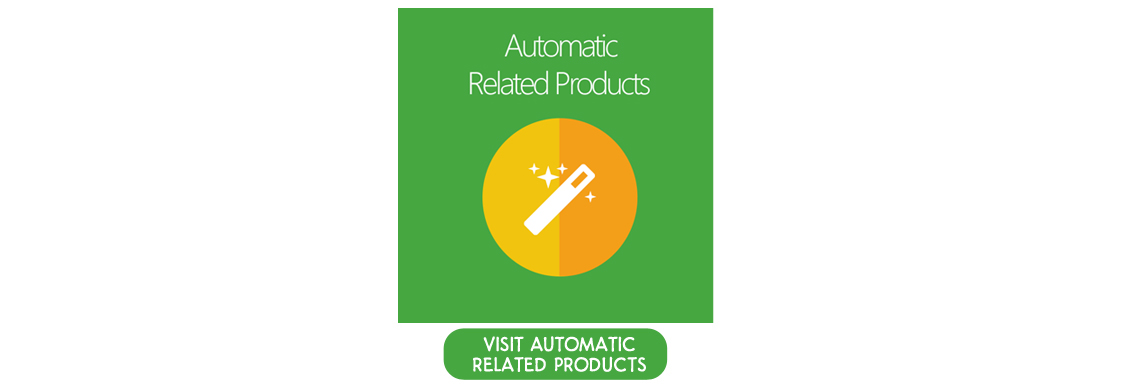
2.Install a Daily Deal block
This tutorial will walk you through the process of creating a Daily Deal block on your product page. When customers visit your official site, this feature will create a sense of urgency to help boost your sales. Let’s get started and increase your sales today!
Step 1: Create a new rule
You need to establish a new rule to determine when the Daily Deal block will be displayed. Additionally, you can create multiple Daily Deal blocks for various product and category pages. To create a new rule on product pages, navigate to Mavenbird > Automatic Related Products > Manage Rules. In the Add Rule section, select Category Page.
A new form for the Related Block Rule will appear, allowing you to configure your settings.
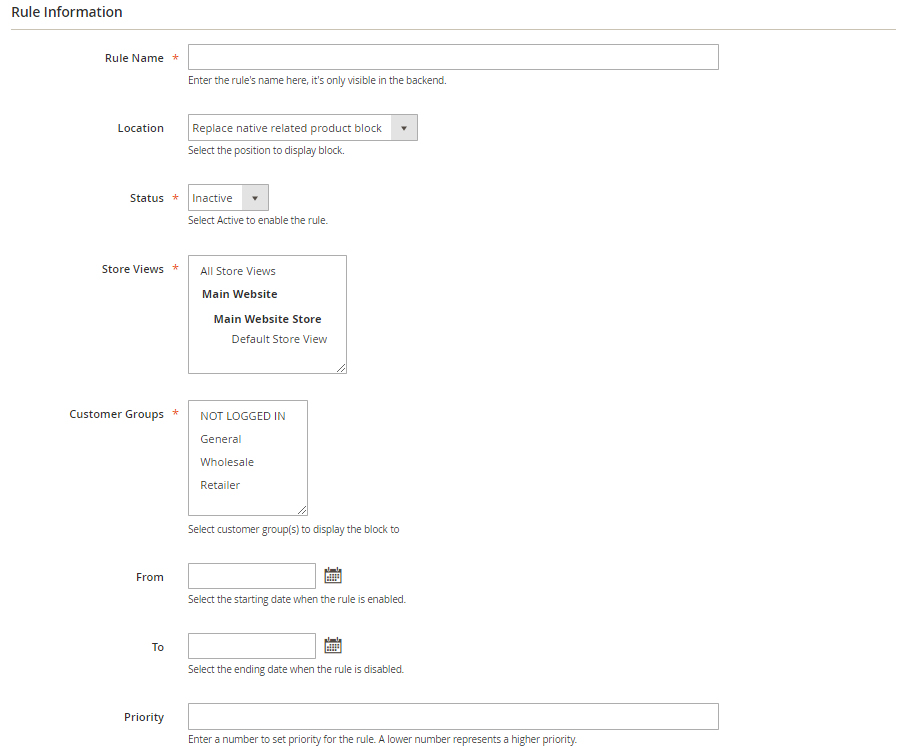
In the Rule Information form:
- Rule Name: This is where you name the rule for the backend. I’ll name it “Daily Deal.”
- Location: Specify where the block will be located. I’ll choose “Sidebar Top.”
- Status: Select “Active” to enable the rule.
- Store View: Choose the store view where the rule applies.
- Customer Group: The rule applies only to customers in the selected group. I selected all except the “NOT LOGGED IN” customer group.
- From and To: If you want to set a specific time period for the block, configure this section accordingly.
- Priority: Enter the priority of the rule; 0 is the highest priority.
Step 3: Set Rule’s Condition
I want to suggest related Gear items for sale off in a period of time. They need to be sold out soon so that we can import more fresh new models for this category.
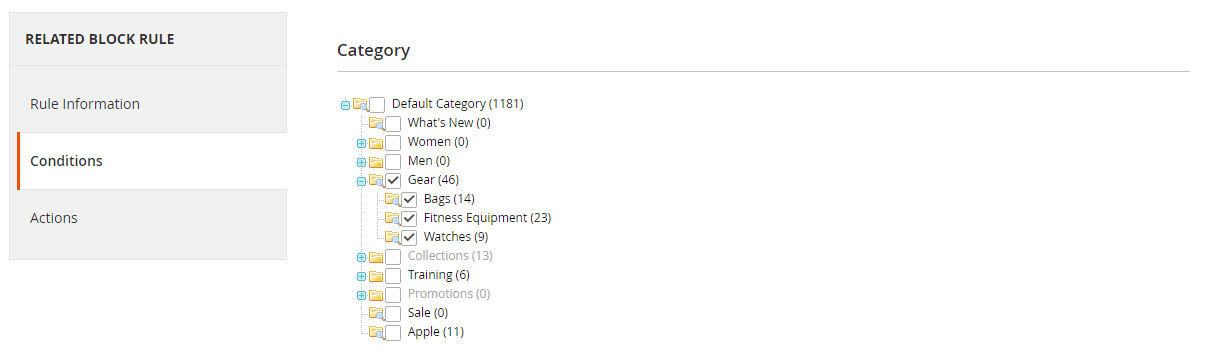
Step 4: Set Rule’s Action
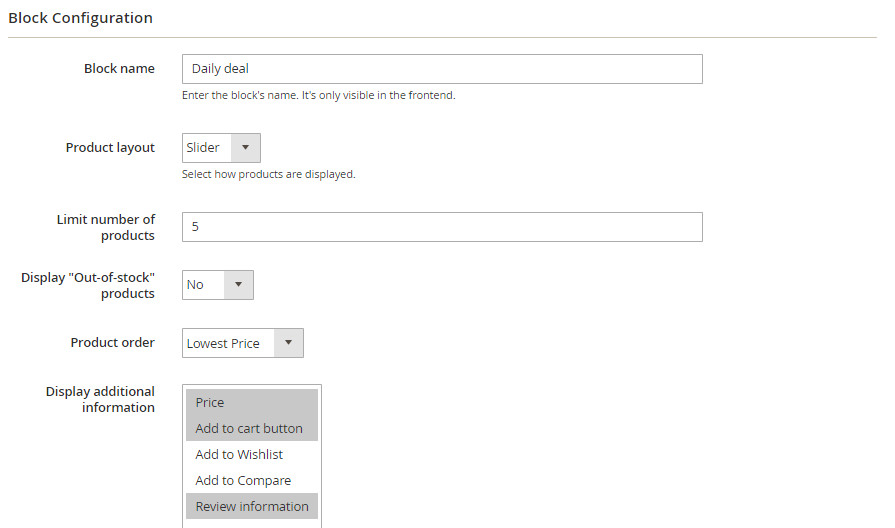
- Block Name: This field allows you to name the block that will be shown on the frontend. I will name it “Daily Deal.”
- Product Layout: I chose “Slider” for the layout of the block.
- Limit Number of Products: Enter the maximum number of products that can be displayed in the block.
- Display “Out-of-Stock” Products: Select “No” to exclude out-of-stock items from my Bestseller slider, as featuring unavailable products can leave a negative impression on customers.
- Product Order: Choose how to sort the products in the block. I prefer sorting by Lowest Prices.
- Display Additional Information: Select the additional information or buttons to show under the products in the block, including Price, Review Information, and Add to Cart buttons.
Step 5: Check result
Click "Save Config" to finalize your changes. Now, return to the frontend to see the results! When I navigate to the Gear category:
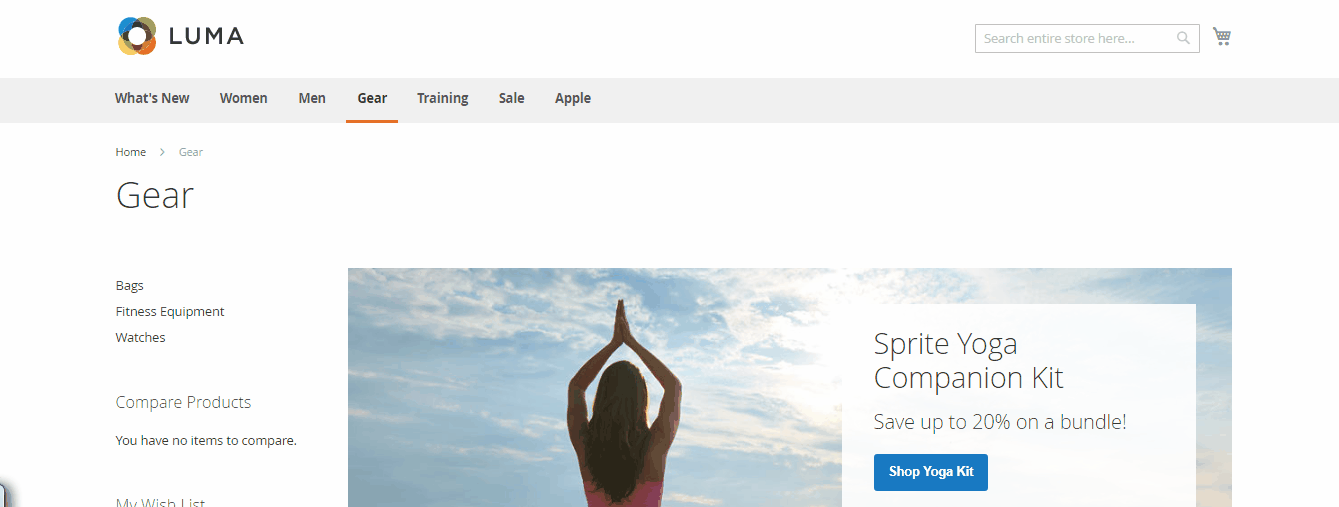
Take a moment to visit the official page of the Automatic Related Products extension to explore more impressive features!








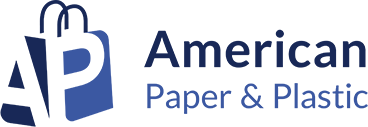

Please complete your information below to login.