How to Add, Manage, Export Subscribers in Magento 2
In Magento 2, you can efficiently manage the subscription list. This includes viewing all subscribers, updating their status to unsubscribe, or even deleting subscribers if necessary. Prompt action on customer unsubscribe requests is crucial to maintaining satisfaction and avoiding negative perceptions of your site.
Magento 2 also provides the capability to easily export your subscription list in CSV or XML format. This feature is especially helpful if you need to use the list for marketing tasks or to integrate with third-party newsletter services.
Steps to Add, Manage, and Export Subscribers in Magento 2
How to Cancel a Subscription
- On the Admin panel, click Marketing. In the Communications section, select Newsletter Subscribers.
- In the Status column, locate the subscriber you wish to manage. Mark the checkbox in the first column.
- Change the Action dropdown to Unsubscribe, and click Submit. The status of the selected subscriber will update to Unsubscribed.
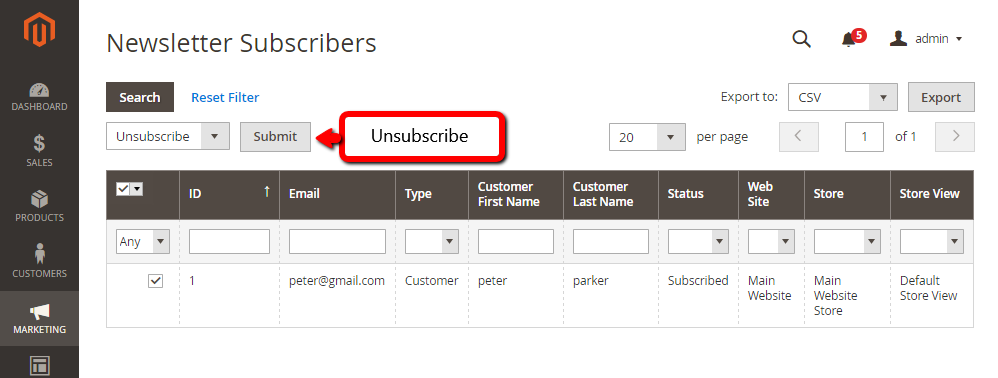
How to Export the List of Subscribers
- In the Status column, use the filter controls to filter subscriptions with the desired status for the appropriate website, store, or store view.
- Select the file format you want to export: CSV or XML.
- Click Export and save the file to your system.
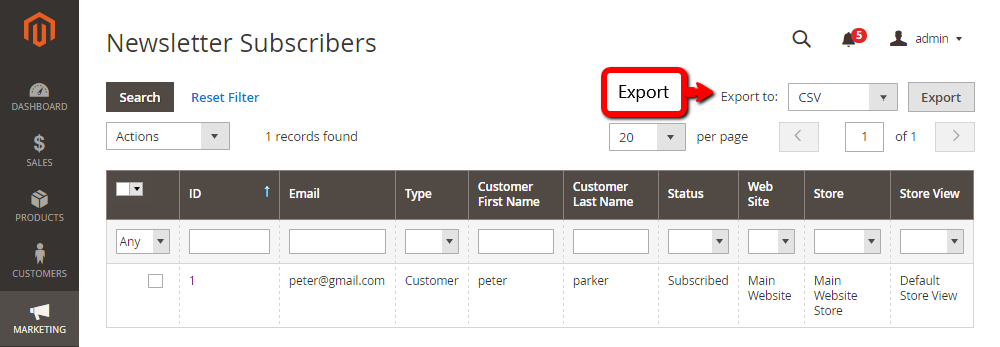
Final Thoughts
Managing your newsletter subscribers in Magento 2 is straightforward and ensures an organized system for handling customer preferences. Exporting subscriber lists enables you to use them for advanced marketing tasks or external services, further enhancing your customer engagement efforts.










Please complete your information below to login.