How to add custom shipping validations Magento 2
In Magento 2, it’s possible to set shipping validations. This action is also essential because it ensures the transparance and right form of required shipping information.
For developers, this shipping validator will trigger the checkout module to load
(ajax) the shipping method details when users entering information.
This is an essential part of the bigger task
of adding a custom shipping method to your Magento store.
In this article, we will take a look at Magento default/native carriers and then implement our own rules/validator.
Having issues with adding custom shipping validations in Magento 2? Don’t worry! This tutorial is all you need.
Customize shipping carrier validator
You should know how to create a basic Magento 2 module. All of customized files will be inside this module.
Let’s begin.
Step 1: Understand TableRate validator
Since the validator bases on the rules we will check the rules
first.
Just bear with me a bit, we will know exactly what they are soon.
The code from the TableRate Rules js/model/shipping-rates-validation-rules/tablerate.js as
below
/**
* Copyright © 2013-2017 Magento, Inc. All rights reserved.
* See COPYING.txt for license details.
*/
/*global define*/
define(
[],
function () {
"use strict";
return {
getRules: function() {
return {
'postcode': {
'required': true
},
'country_id': {
'required': true
},
'region_id': {
'required': true
},
'region_id_input': {
'required': true
}
};
}
};
}
);
Only one defined function getRules, this is where we define our rules.
For the tableRate, it requires
country, state, postcode to be filled in before loading/triggering the
Shipping method details.
This is the code from TableRate Validator /js/model/shipping-rates-validator/tablerate.js
/**
* Copyright © 2013-2017 Magento, Inc. All rights reserved.
* See COPYING.txt for license details.
*/
/*global define*/
define(
[
'jquery',
'mageUtils',
'../shipping-rates-validation-rules/tablerate',
'mage/translate'
],
function ($, utils, validationRules, $t) {
'use strict';
return {
validationErrors: [],
validate: function (address) {
var self = this;
this.validationErrors = [];
$.each(validationRules.getRules(), function (field, rule) {
if (rule.required utils.isEmpty(address[field])) {
var message = $t('Field ') + field + $t(' is required.');
var regionFields = ['region', 'region_id', 'region_id_input'];
if (
$.inArray(field, regionFields) === -1
|| utils.isEmpty(address['region']) utils.isEmpty(address['region_id'])
) {
self.validationErrors.push(message);
}
}
});
return !Boolean(this.validationErrors.length);
}
};
}
);
The main method here is the validate method, this method is required for every validator.
The code is
simple, what it does is checking whether those required fields have been fulfilled.
Here is the price information bases on each country/region
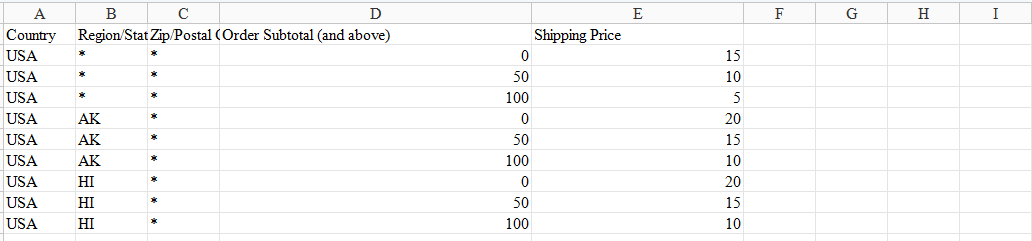
To test this validator, you should use TableRates as the only Shipping Carrier. Read more about Shipping Settings here
First, I add a $45 item to the cart which will result in $15 shipping price, fill in all
required information except for State/Province information. When I change the State to
Alaska (abbr: AK), the shipping method will reload.
Here is the video that demonstrates step by step:
Step 2: Create a custom rule/validator
We need 3 files: 2 files to define getRules and
validate functions. The last file is responsible for letting Magento knows the existence of our new
code (Registering our validator).
Since we don’t have a new carrier, we will overwrite tablerate.
Instead of using Magento’s table rate rules and validator, it will use our created rules and validator.
Step 2.1 Add Shipping rate validation rules
Create the tablerate.js file under
Mavenbird/HelloWorld/view/frontend/web/js/model/shipping-rates-validation-rules directory.
define(
[],
function () {
"use strict";
return {
getRules: function() {
return {
'region_id': {
'required': true
},
'region_id_input': {
'required': true
},
'telephone': {
'required': true
}
};
}
};
}
);
Step 2.2: Add Shipping Rates Validator
Create the tablerate.js file under
Mavenbird/HelloWorld/view/frontend/web/js/model/shipping-rates-validator directory.
define(
[
'jquery',
'mageUtils',
'../shipping-rates-validation-rules/tablerate',
'mage/translate'
],
function ($, utils, validationRules, $t) {
'use strict';
return {
validationErrors: [],
validate: function (address) {
var self = this;
this.validationErrors = [];
$.each(validationRules.getRules(), function (field, rule) {
if (rule.required && field === 'telephone' & address[field] !== '911') {
self.validationErrors.push(1);
}
});
return !!!(this.validationErrors.length);
}
};
}
);
Step 2.3: Registering our validator
To register our new validator, we must add it to the pool of
validators.
To do this, in the Mavenbird/HelloWorld/view/frontend/web/js/view directory create a new
tablerate.js file with the following content:
define(
[
'uiComponent',
'Magento_Checkout/js/model/shipping-rates-validator',
'Magento_Checkout/js/model/shipping-rates-validation-rules',
'../model/shipping-rates-validator/tablerate',
'../model/shipping-rates-validation-rules/tablerate'
],
function (
Component,
defaultShippingRatesValidator,
defaultShippingRatesValidationRules,
shippingRatesValidator,
shippingRatesValidationRules
) {
'use strict';
defaultShippingRatesValidator.registerValidator('tablerate', shippingRatesValidator);
defaultShippingRatesValidationRules.registerRules('tablerate', shippingRatesValidationRules);
return Component;
}
);
Step 2.4 Add the validation to the checkout layout
Add the following code to
Mavenbird/HelloWorld/view/frontend/layout/checkout_index_index.xml
-
-
-
-
-
-
-
-
-
-
-
-
- Mavenbird_HelloWorld/js/view/tablerate
The code is simple, it only applies TableRate when the telephone field has the value of
911.
Step 3: Flush cache and test result
Now time to flush cache and test your result. If you have any issue, feel free to leave a comment below, Mavenbird and Magento community are willing to help.
Final words
That’s all about custom shipping validations in Magento 2. I hope this tutorial is helpful for you. If you have any questions, feel free to let me know in the comment section. Thanks for reading!








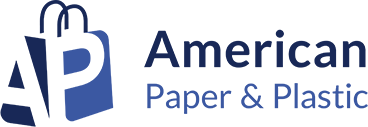

Please complete your information below to login.