Add a Packaging option in Magento 2
Performing an effective shipping strategy is one of the most decisive steps which each store should follow to grow and scale. And packaging has a strong impact on the overall shopping. More and more e-business doers crack down on beautiful order packaging to attract customers. The packaging options exist in a dropdown for each Shipping Partner profile, and categorize each type of packaging that is support by the carrier.
We’re going to give steps on how to add a new packaging in a Magento 2-driven store.
To add a packaging option in Magento 2
You can add a packaging option in Magento 2 by the following steps:
Step 1: Create a new packaging option
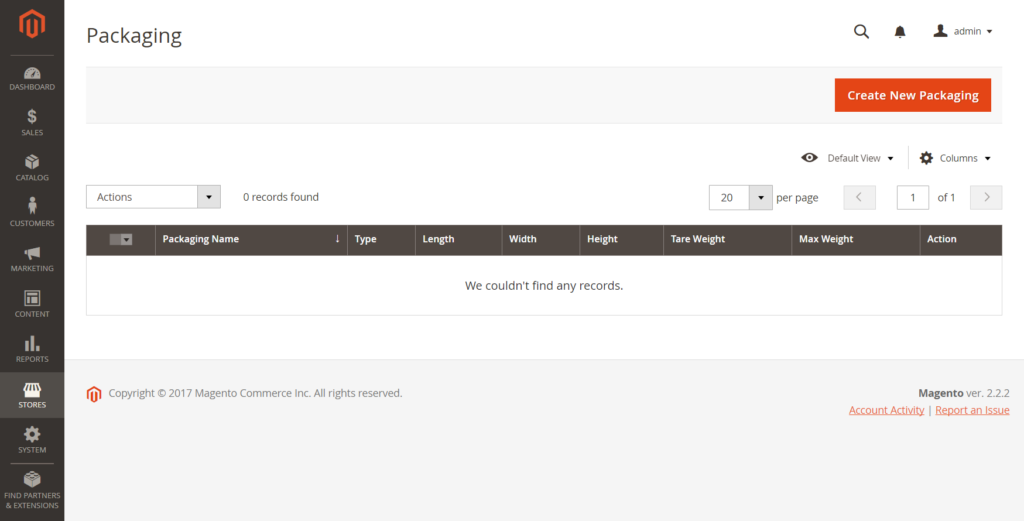
- In your Magento admin panel, navigate to Stores.
- Then under Shipping, choose Packaging. Then, do the following:
- Name: Enter the name of packaging
- Type: Select the type of packaging
- Tare Weight: Type the weight of the empty package: g (gram)/ oz (ounce)/ kg (kilogtam)/ Ib ( pound)
- Tare Weight Unit: Select the unit of measurement that is matched the Tare Weight value
- Maximum Weight: Enter Maximum weight that can be set in the package: g (gram)/ oz (ounce)/ kg (kilogtam)/ Ib ( pound)
- Maximum Weight Unit: select the unit of measurement that is matched the Tare Weight value
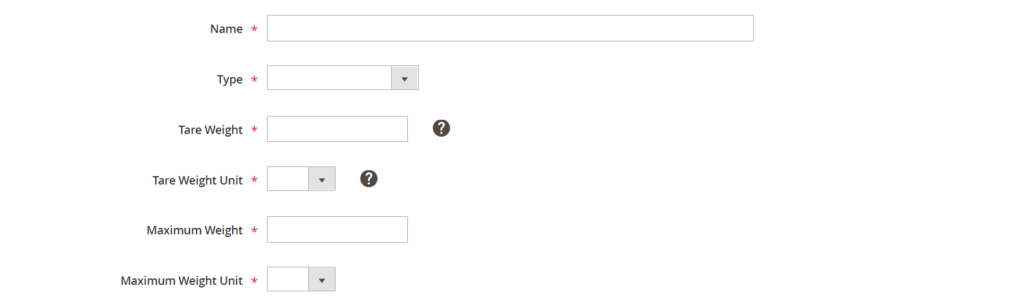
Step 2: Complete the fields in the Outer Dimensions section
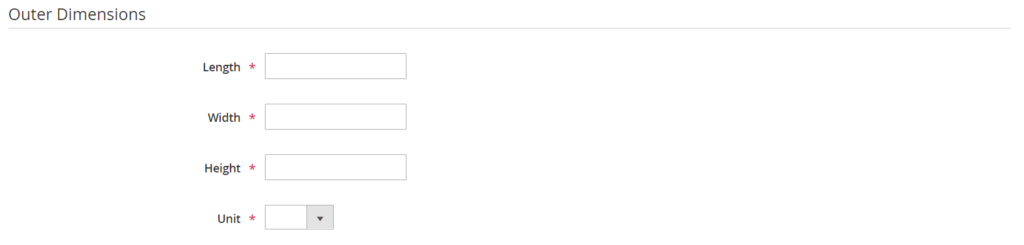
You will fulfil the following fields as describe:
- Length: The package length when determined from the outside
- Width: The package width when determined from the outside
- Height: The package height when determined from the outside
- Unit: Select the unit of measurement for the outer dimensions of the package: cm (centimet)/ in (inch)/ m (meter)/ mm (milimeter)/ ft (foot)
Step 3: Complete the fields in the Inner Dimensions section
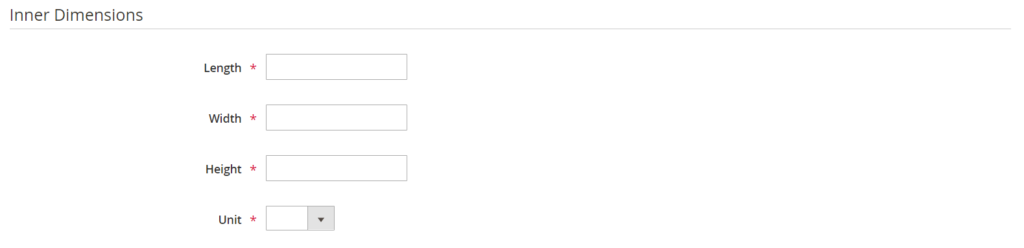
You will fulfil the following fields as describe:
- Length: The package length when determined from the inside
- Width: The package width when determined from the inside
- Height: The package height when determined from the inside
- Unit: Select the unit of measurement for the inner dimensions of the package: cm (centimet)/ in (inch)/ m (meter)/ mm (milimeter)/ ft (foot)
Step 4: Save a new packaging option
When you complete all steps above, click Save Config.










Please complete your information below to login.