4 Ways to Reset Admin password in Magento 2
User Name and Password are the required fields if you want to log in the Magento admin. And it is the huge trouble if you forget one of them. Or in other cases, you need to change your password regularly for better protection. Therefore, resetting admin password is very essential to every store. With Magento 2, “Forgot your password” link is available to click, then a temporary password can be sent to the email address that is associated with the account immediately. If the admin account get lock, this tutorial will help. Let do the following steps to reset your admin password in Magento 2.
To reset Magento 2 admin password
There are 4 ways to reset the admin password in Magento 2:
Solution 1: Reset Magento 2 admin password in phpmyadmin
In this solution, we are going to use phpmyadmin to change the admin password. Go to phpmyadmin and copy the following sql query:
UPDATE admin_user SET password = CONCAT(SHA2('xxxxxxxYourNewPassword', 256), ':xxxxxxx:1') WHERE username = 'admin';
The xxxxxxx character sequence is a cryptographic salt, it is saved in app\etc\env.php file
<?php
return array (
...
'crypt' =>
array (
'key' => '525701df74e6cba74d5e9a1bb3d935ad', //cryptographic salt
),
...
Solution 2: Reset your Magento 2 password from Admin panel
One of the most straightforward and easiest to do is resetting the password for your Magento 2 store right from the Admin panel.
- If you forget your password, click hte
Forgot Your Password?link.
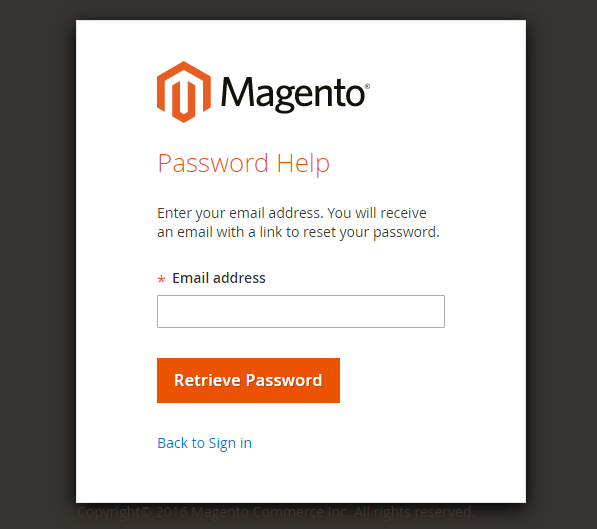
- Enter the Email Address that is associated with the Admin account.
- Click
Retrieve Password. If there is an account associated with the email address, an email will be sent to reset your password. To prevent email to spam box,enable SMTP here
Solution 3: Reset Magento 2 admin password via command line (cli)
Another method is using the command line. We typed on Magento 2 root folder:
php bin/magento -h
It show the admin command line:
... admin admin:user:create Creates an administrator admin:user:unlock Unlock Admin Account ...
Magento 2 does not support reset password via command line. However, we can create a new admin account, then use the new account to reset the old one.
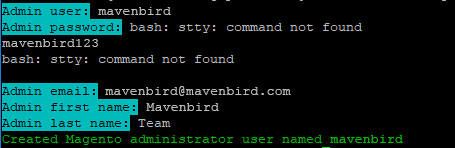
Follow this guide to create a new admin account.
Solution 4: Reset Admin password in Magento 2 via Account Settings
This tactic can be used when you remember your current password but want to reset it for security.
- Go to Magento Admin panel
- Click on the Account Settings in the drop-down list of the account
- Type the new password
- Confirm the new password by retyping
- Enter the old password for identity check
- Select Save Account
The bottom line
Resetting your admin password in Magento 2 is easier than ever if you follow the above 4 solutions. Feel free to choose the way that suits you, and you are welcomed to comment your ideas or any concerns you are having in the comment box. And don’t forget to check the related topic below!
Related Topics:










Please complete your information below to login.